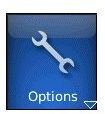Learn to Change and Manage BlackBerry Password
Manage BlackBerry Password
Before you can manage or change a BlackBerry password, you will have to be able to locate that option and that is what we are going to cover in this section. Depending on which BlackBerry model you are using finding your Options button may take one more or one less step. The first step, however, will always to be to enter the BlackBerry menu.
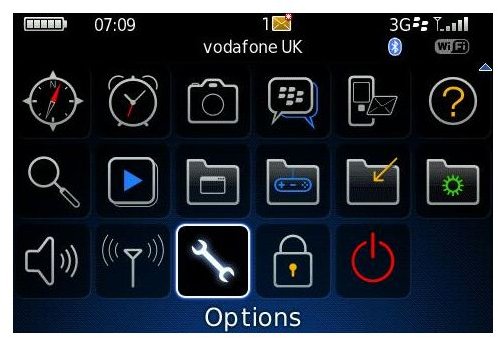
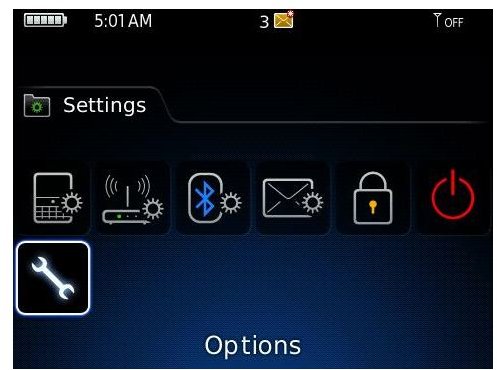
Within the menu on some BlackBerry smartphones, you will find the Options icon which is represented by a small wrench. If you do not see it within the Menu, simply locate your Settings icon which is most often represented by a green cog. Select this icon and open the folder to reveal a new list of icons. Within this list you will now locate the Options button and this is where we need to be.
Change BlackBerry Password and Other Options
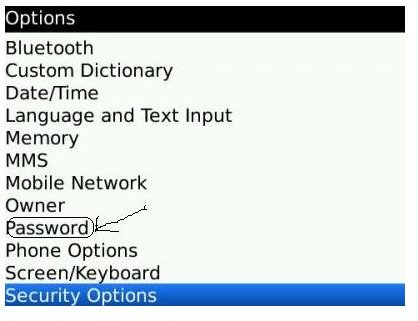
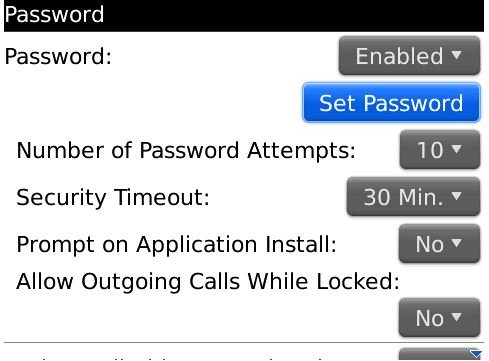
Once you have located the Options menu, through whichever route, enter the Options menu and locate the Password option. After entering the password option, the first option will be to enable or disable the password option. If it is disabled, go ahead and enable it right here. Below that field will be the option to change BlackBerry password. Select this option and enter the password that you would like, ensure that it is something that cannot easily be guessed, but is also simple enough for you to remember. After you have added your new BlackBerry password, the next option will be to set a particular number of password attempts that the phone will take before it shuts you out completely. The next step will be to set the security timeout option in minutes. This is the number of minutes your phone will be active before it automatically locks itself and requires the password to open it.
Other Places to Use Your BlackBerry Password
There are other places on your phone where you can use and manage a BlackBerry password and we are going to review a few of these options. Whenever you are about to install an application, you can set your BlackBerry to request the password before the installation is done. This way you can protect your phone from unauthorised usage and prevent anyone without the password from installing an application on your phone. Additionally, you can set the phone to override the BlackBerry timeout if your phone is holstered. In essence, if you activate this feature, your phone will automatically be locked each time you return it to the holster. Having your phone locked every time you put it in the case or every few minutes may sometimes be annoying, especially if you have to make a quick phone call. Therefore, BlackBerry has also provided you with the option of allowing outgoing phone calls even when the phone is locked. All these additional options can be managed and manipulated from within the same BlackBerry password options menu.