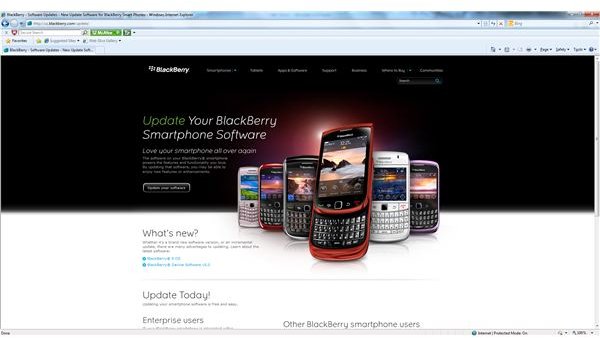How Do I Update My BlackBerry Software? A Simple Step-By-Step Guide
BlackBerry “ROM” updates are a great way to speed up your device, stop system freezing issues, and work out any other bugs your device may have in general. Some ROM updates even offer new features that often prove useful or that were lacking on the original OS version you are already using. This is a simple guide that shows you how to update your device using the free of charge BlackBerry ROM update website, and ultimately the BlackBerry Device Software Updater.
Installing the BlackBerry Device Software Updater
The BlackBerry Update page is located here. If you are trying to update on a PC then make sure you use Internet Explorer v5.5 or higher or Firefox. You might encounter problems if you try to use another browser (it doesn’t work with Google Chrome right now, for example). Once you have accessed the page you’ll see this screen: (Click To Enlarge):
Now you’ll want to scroll down and under Step 1 you’ll notice that the screen says to make sure your device is disconnected. You’ll start by simply clicking on the “Check For Updates” button at which point a .msi uploader file will be downloaded directly to your computer’s desktop. Once the file is downloaded you will need to click on it, or simply click “RUN”, this will then install the “BlackBerry Device Software Updater” on your Windows Based Operating System and automatically open the program on your PC once it finishes installing.
You can also use the BlackBerry Desktop Software to update your phone, not to mention sync contacts and calendars or transfer videos or photos, on your Mac.
Running the PC Based Updater
Now that the Software Updater is open on your PC you can go ahead and connect your device. After it is connected you’ll be able to choose your device from a dropdown box and then you’ll need to enter your device’s PIN Number. If you’re unsure of the number, here’s how to find your BlackBerry PIN.
Next simply choose the “Run” Option to begin the install process. This first option will install the drivers on your device, after which point you’ll choose run once again to install the new ROM Update. That’s it, you are done, it’s really that simple.
It’s important to note that during the update process you won’t be able to use your device. If for any reason you fail to complete the ROM process you’ll need to start it over once again to complete the updates before using your device again.
To avoid disruption of the process if you use a laptop then make sure it is plugged in or fully powered up before beginning the process.
References
- Author’s own knowledge.
- Screenshot by author.