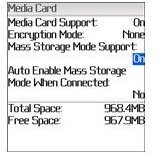What is BlackBerry Mass Storage Mode?
What is Mass Storage Mode?
When a BlackBerry device is connected to a computer, an option exists to transfer files between the BlackBerry’s media card and the computer. The process requires a USB connection between the computer and the BlackBerry device. When the two are connected, files can be transferred using Windows Explorer or Mac OSX.
Mass storage mode usually doesn’t require any additional software or drivers on the computer. The phone will appear as a disc on the computer. You can transfer files by dragging and dropping them from the phone to the computer.
BlackBerry mass storage mode is required to access some application features. For example, BlackBerry Desktop Manager has a couple of features that work when mass storage mode is enabled. BlackBerry Media Sync and Roxio Media Manager are two applications that rely on BlackBerry mass storage mode. Both are designed to sync the BlackBerry to the computer and transfer various files including picture files, video files, music files, and documents.
Step by Step Guide to Using the Mass Storage Mode
Depending on the software version of your BlackBerry device, the steps to enable and disable mass storage mode may differ. To enable BlackBerry mass storage mode, follow these steps:
- Connect the BlackBerry device to the computer via a USB cable.
- On the home screen of the BlackBerry containing software version 6.0, go to Options and select Device. In that folder, select Storage and then select Media Card Support. For BlackBerry devices with software version 4.5-5.0, go to Options and select Media Card or Memory. For BlackBerry devices with software version 4.3, go to Options and select Advanced Options. In that folder, select Media Card.
- Press the Menu key and turn ON Mass Storage Mode Support.
- To keep mass storage mode active every time you connect the phone to the computer, choose Yes for the option Auto Enable Mass Storage Mode When Connected.
- After enabling mass storage mode, press the Menu key and Save it.
- You may need to enter your BlackBerry password. Click Enter after typing it.
To transfer files to and from the BlackBerry device and computer, follow these steps:
- Once mass storage mode is active, go to the computer and click My Computer. Go to the Devices with Removable Storage section and click Removable Disc.
- Drag and drop files between the phone and the computer.
- Once you are finished, disconnect the phone from the computer.
Reference
- “What is Mass Storage Mode” https://www.blackberry.com/btsc/search.do?cmd=displayKC&docType=kc&externalId=KB11879
- “Mass Storage Mode” https://www.phonescoop.com/glossary/term.php?gid=356
- “How to enable or disable mass storage mode on the BlackBerry smartphone” https://www.blackberry.com/btsc/search.do?cmd=displayKC&docType=kc&externalId=KB13564
- BlackBerry Curve 8330 User Guide, https://docs.blackberry.com/en/smartphone_users/deliverables/1202/userguide_bb8330_cdma.pdf
- Image Credit - Image courtesy of www.blackberry.com.