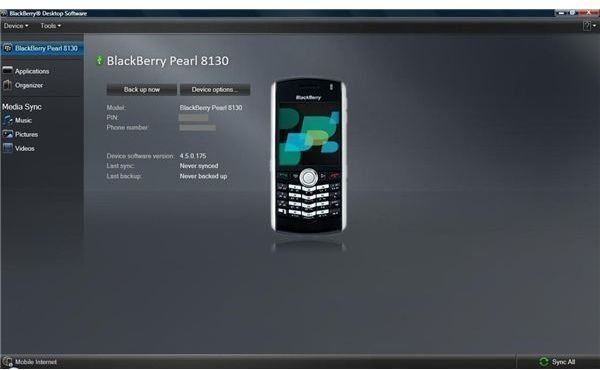How to Sync MP3 Music to Your BlackBerry Pearl
Things You Will Need To Sync Your MP3 Music
Learning how to sync MP3 music to your BlackBerry Pearl you will be required to use a few outside sources.
You will need:
- USB/mini-USB cable
- MicroSD card
- BlackBerry Desktop Manager
The USB cable is needed to connect the phone to your computer. The microSD card may not be needed on every version of the Pearl, but you will need it to have more space on your phone for the music and to leave room for other files you keep on your phone. The BlackBerry Desktop Manager is the BlackBerry program needed to perform the synchronization.
Insert The MicroSD Card Into Your Pearl
Before you learn how to sync MP3 music to your BlackBerry Pearl, you should add a microSD card to the phone to give it anywhere from 1GB of space to 32GB (applicable to the 9100 series).
BlackBerry 9100 Series
- Remove the back cover from the phone by pressing on the BlackBerry symbol at the top and sliding it down and off.
- Locate the microSD slot above the battery. The slot is indicated by the blue image of a card.
- Insert the microSD card into slot with the smaller side going in first and the writing facing upward.
BlackBerry 8100 Series
- Locate the microSD cover on the side of the phone. It is on the left side of phone, next to the screen.
- Remove the cover. The cover does not come all the way off the phone; be sure not to rip it from the phone.
- Insert the card into the revealed slot.
Download The BlackBerry Desktop Manager
You cannot sync your MP3 music to your BlackBerry without the Desktop Manager. The BlackBerry Desktop Manager transfers your music from your computer to the phone.
- Open your web browser to the Desktop Manager on the BlackBerry website.
- Click the “Download for PC” or “Download for Mac” button, depending on which type of computer you have.
- Agree to the terms and conditions, choose where you want the program to be stored and wait for the installation to complete.
How To Sync MP3 Music To BlackBerry Pearl
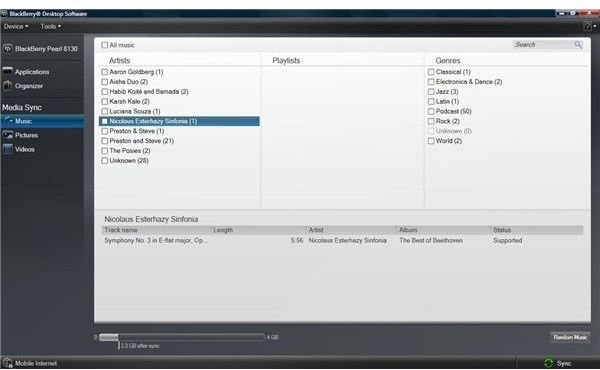
Finally, after much preparation, we can show you how to sync MP3 music to your BlackBerry Pearl. This will give your phone the ability to double as an MP3 player for you to listen to your library of music on the road.
- Open the BlackBerry Desktop Manager and connect your Pearl to the computer using the USB/mini-USB cable.
- Click “Music” in the left task pane in the program. If you get the “Media Services Are Not Available” message, this means that your phone must have a microSD card inserted before you use the media syncing abilities.
- Click “All Music,” “Random Music” or click certain songs that you want to add. The “Random Music” feature chooses songs at random to add to your phone until it fills your media card.
- Click “Device” at the top, hover over “Sync By Type” and choose “Media".
- Wait for your Pearl to finish syncing with the Desktop Manager before disconnecting the USB cable.
References
BlackBerry Product Manuals, https://docs.blackberry.com/en/smartphone_users/?userType=1
All screenshots remain the property of the respective developer.