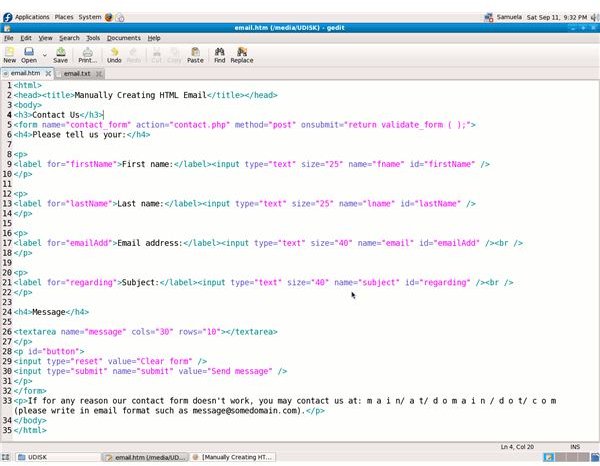The Basics of Manually Creating HTML Email
The Advantages of Manually Creating HTML Email
Although I’ll refer to the process of “manually creating HTML email,” I’m actually referring to extensible hypertext mark-up language (XHTML) which has replaced hypertext mark-up language (HTML) in modern web development. The most significant advantage of knowing how to code manually is the freedom to be able to author web pages without the use of software that can be expensive, buggy or simply unavailable at a given time. Also, the serious web developer knows (X)HTML. I’ll cover the steps for manually creating HTML email; it’s a very simple form with which you can start and go from there.
Those who are new to web development might have an idea of what (X)HTML can accomplish, but not what its limits are. You can easily learn what’s needed for manually creating HTML email because all code is written in HTML, or I should say (X)HTML, when strictly speaking of the form that will be visible to the visitor. However, all you will have is a form; someone can fill it out; but, it can’t actually be sent to you as an email without some kind of script or “handler” to process it for the creation and delivery of a real email message. Learning how to write what are known as client side and server side scripts for functions such as email is a necessary part of real web development.
Clicking on the screen shot below will display the code behind the form shown at the end of the article (in the final screen shot). Following is an explanation of the code. You should have a good grasp of at least the very basics of XHTML coding before attempting to author email forms.
Explanation of the XHTML Code Behind the Form
The first lines consist of basic XHTML tags: head, title, body, etc. Next, you see: