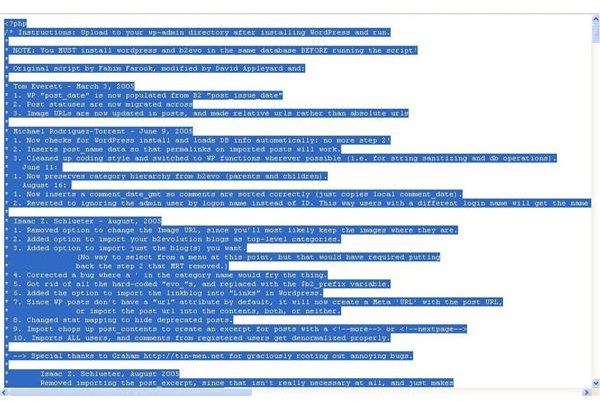Old Blog With No New Updates? Migrate B2evolution To Wordpress!
Convert Your Blog to WordPress
WordPress is the world’s most popular extensible blog format, a fact that also makes it the most powerful. Written in PHP and commonly residing on a MySQL database, WordPress powered websites can either be set up in your own domain or hosted at www.wordpress.com.
The feature-rich attraction of WordPress has lead to users of other blog platforms formats finding ways to convert their databases for use on a fresh new blog.
B2evolution blog users are no different – however due to the flexibility of each format, it is a relatively easy task to migrate b2evolution to WordPress. The method detailed here is the most reliable, and should be used in preference of the complicated multi-format database conversion method or attempting an RSS/XML import.
This conversion can be done using a WordPress converter script; before proceeding in either case, take a backup of your b2evolution blog.
Migrate B2evolution To WordPress – WordPress Plugin Converter
This method assumes both blog applications are installed in the same domain and to the same database. If you are unfamiliar with this, see How to Install WordPress on a Domain.
As you will probably know, WordPress provides considerably extensibility in the shape of plug-ins, almost all of which are user-created. The conversion plug-in to migrate your b2evolution blog to WordPress can be found here: themikecam.com.
Simply copy the text in the page (or File > Save Page As…) and save it to your PC as import-b2evolution-wp2.php – then upload the file to your wp-admin directory.
Next, browse to your WordPress blog, using the following filepath (depending upon the logical location of your blog):
www.myblog.com/wp-admin/import-b2evolution-wp2.php
The script is now running!
Configuring the Conversion Script
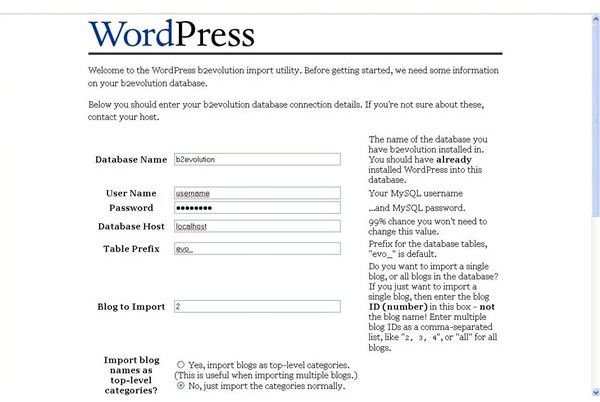
You will then need to supply information about the b2evolution database.
The conversions script asks for:
Database Name – remember, this will be the same for your b2evolution and WordPress installations
User Name – the administrator username for the database
Password – the administrator password for the database
Database Host – this will probably be localhost
Table Prefix – the default setting for b2evolution blogs is to give each table the prefix of evo_. Only change this if you made a change when installing b2evolution.
The remainder of the options should be left as default; particularly on a first attempt, although you might opt to re-run the conversion and make some changes to things such as deprecated posts and trackbacks.
Once all of the information is submitted, click Submit to begin the conversion.
Post-Conversion Checks
Several checks should be made once the conversion is completed. First among these is that the blog works.
You may notice upon visiting the converted blog is a lack of any images. This is due to the image folder being within the b2evolution installation; the best way to proceed would be to copy the image folder and upload it to your WordPress theme folder.
You may wish to check posts and categories are correct, although there is little else that will be successfully carried over. New tags will need setting up, for instance, and you might need to tell WordPress which is your main page (Settings > General and Settings > Reading )
Pretty URLs may also be in a bit of a mess – there are two ways around this. Pretty URLs are website addresses that read something like:
www.myblog.com/may/02/this-post
as opposed to
They’re great for search engines to find the best relevant content on your blog too, and have become more and more popular in recent years.
Fixing Pretty URLs
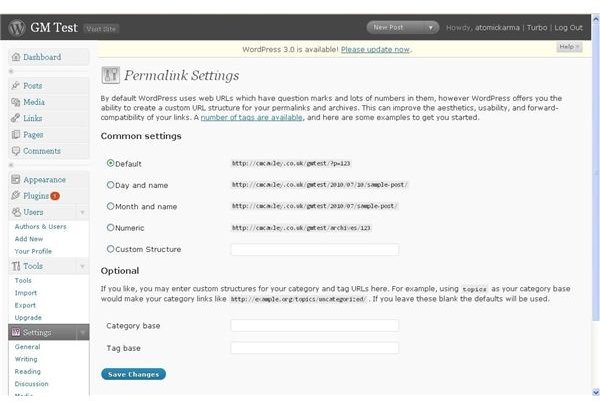
You can either disable Pretty URLs in the WordPress Admin screen Settings > Permalinks by selecting Default, or setup a Custom Structure.
To setup a Customer Structure, you will first need to ensure your web host allows URL Rewrites. Next, you will need to go to the Permalinks screen and in the Custom Structure field enter:
/%postname%
The result of this is that your posts will appear in the address bar as
…which is the format they would have appeared in b2evolution. By retaining this naming pattern, links from other websites and search engines will be retained, as will your blog’s page rank.
Enforcing Pretty URLs with .Htaccess
To enforce this new link structure, you will need to update your .htaccess file, which resides in the blogs root directory. Add the following lines:
# BEGIN WordPress
RewriteEngine On
RewriteBase /blog/
RewriteCond %{REQUEST_FILENAME} !-f
RewriteCond %{REQUEST_FILENAME} !-d
RewriteRule . /blog/index.php [L]
# END WordPress
Editing .htaccess in Windows can be difficult – Windows doesn’t allow filenames beginning with a non-alphanumeric character. The best way around this is to save it as “htaccess”, upload it to the correct directory, delete the old .htaccess file and rename your new file.
Migrating b2evolution to WordPress should now be complete!