Creating JavaScript Source Code for Calculators for Your Website
JavaScript Source Code for Calculators
The addition of a calculator to a website may not be very interesting, but it could provide a useful function for your clients. Some visitors would find it very valuable, especially if you are into financial or loan topics.
Things You Have to Know: Creating a Javascript Source Code for Calculators for Your Website:
**
If you look at different websites, you’ll see that there are lots of them that have gadgets or applications installed. One of these applications is a calculator that is popular on wedding and real estate websites since they have to compute the overall cost people will spend in buying their wedding needs or estimating property costs. If you plan to build the same types of websites, you may be wondering how to add this application. The answer to your question is JavaScript source code for calculators for display on websites.
JavaScript is a programming language that will create and embed applications on your website. This is a collection of codes that makes an application work and adds interactivity on your website. However, the codes can be very confusing–but, with a little study and practice, you will be able to create a JavaScript source code for a calculator on your website.
The following are the tips or information that you may want to know in creating your JavaScript calculator:
- The tool you will consider as your best friend on this project is a plain text editor just like Notepad. This application will help you come up with the HTML code without problems compared to making it in a document-maker application. You can press enter to create codes without fixing the formatting all the time.
- Creating the code will require you to focus on different aspects of the program. The first one of them is placing the buttons to be used. This means that you will assign a particular button to each of the numbers on the calculator. Next, you have to define the output that the button will display on the screen. For example, if the button is assigned as zero, you must define it on the code to display “0” once clicked.
- The next part that you have to define are the operations, such as addition and subtraction. This will make the calculator do its tasks properly.
- The physical aspect of the calculator is that you set. You must assign the overall size of a calculator in terms of width and height.
- There are some mathematical operations that are not possible, so it’s best to add a warning code to let the users know immediately that they may have done the calculations in a wrong manner. This will keep them from becoming confused if the calculator does not show a valid result.
- If you are having some trouble writing your JavaScript source code, you may want to look online for a free code. Then you can try to edit it to fit your preferences. You can also study this so you learn to make your own calculator.
- Finally, it will be easier for you to have your homepage open on one window or browser tab while you are editing it on another. The good thing about this is that you just need to refresh your homepage every time you embed the code on the other page so it will be easier for you to see the output.
This is a simple J****avascript calculator taken from JavaScript Kit; the coder is unknown. Code and demo can be seen online.
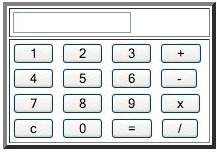
There is also an advanced-type calculator that you may want to add to your website. You can choose whatever you want.
For the simple Calculator you may find more information and an instructional video at https://www.javascriptkit.com/script/cut18.shtml. There are also videos being prepared for better demonstration of adding calculators to your website.
For an advanced calculator, you may find it here: https://javascript.internet.com/math-related/advanced.html.
Image Credits:
