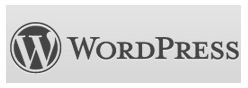How to Save the Contents of a Blog
Blog Backups
What could possibly happen to a blog? Just as a website can run into the occasional maintenance problem, blogs can also suffer the
same fate. Things like switching blogging providers or having the host’s servers go down could cause the contents of a blog to be lost; nothing is worse than losing all of your hard work in the matter of minutes.
So why does losing content matter? As any writer what it feels like to lose the chapter of the story they are writing or an artist on losing the work that spent hours to create and chances are their answer will be “heartbreaking.” For a blogger, losing the contents of their blog is not only hours lost, but it’s not unheard of for previous posts to show up in search engines or even on other blogs or websites. Bloggers like to share their knowledge with others and you certainly can’t do that if all your content has disappeared.
Are there ways in which a blogger can ensure their contents are safe? The answer is yes and depending on where you blog, you might even have a back up waiting for you. Here are some ways to do so.
Backup My Blog
Backup My Blog is a blogging backup system that backups your blog contents. Available for blogs using Blogger, WordPress, or TypePad platforms, this system is relatively inexpensive. For only $20 bucks a month, you can get up to 1GB of storage in order to keep your blog contents safe, with the ability to even log on to the online site to download your contents should something happen.
Blogging Hosts
For new bloggers, the easiest way to start blogging is by using some of the free blogging sites. WordPress, Blog Spot, and Blogger are some popular choices, with WordPress being the most popular place for people to get started. These sites also offer the option to even have an archive of older posts - Blogger offers an archive feature which gives posts a website feel, so that users can view the previous posts.
WordPress has a function where you can import and export all of the contents of your blog post, placing them within an XML file that can be ported over to say another blogging site. If using WordPress -
- Sign in to your account and go to your Dashboard.
- From your Dashboard, go to Tools, then select Export.
- In the Export section, you can choose the dates of when you want, as well as the authors (if there is more than one)
The XML file can be saved to your hard drive in order to import into another WordPress blog. This is a great way to save your posts, especially if you’re sharing blogging duties with someone. With WordPress, you can use export to backup your written blogs and then import them in the case you want to strike out on your own.
RSS Feeds

If you aren’t familiar with RSS feeds, they stand for really simple syndication. This basically is a quick means in which to get updates from websites or blogs. Just as your blog readers may use RSS feeds to get information on updates from your website, so too can you use your own feed to keep copies of your contents.
To view your blog’s RSS feeds, you’ll need to have an RSS reader - Google Reader, Yahoo, MSN, and even Outlook can be configured to receive your blog’s RSS; if you use Mozilla Firefox or Google Chrome, you can download the free Feedly app, which puts your feeds into a more newspaper like setting.
A RSS reader will save the contents of any blog that you’re subscribed to and will only be deleted if you unsubscribe; however, you can resubscribe as long as the the RSS feed is still live. With Feedly, you can even download podcasts (if your blog offers them)
Subscribing to an RSS Feed is as easy as clicking on the RSS icon; for Feedly, the application adds a Feedly Mini widget that shows up on all websites, so you can share or add a page’s RSS to Feedly. With RSS feeds, you can download articles to your hard drive, thus saving your blog contents. If you’re an Evernote user and using Feedly, you can use the Evernote sharing button in order to clip your blog to Evernote, which not only gives you online access, but desktop and phone access to your blog as well.
Copy/Paste
In the event that you don’t use WordPress or you don’t want to use RSS Feeds, there is the old stand by of copy and pasting. This means that you copy the content of your published blog and paste it into a word document. This can easily be an additional backup solution, as long as you remember to back up your hard drive or save the backup to an external drive.
The benefit of this is that you get a backup copy of your blog on your hard drive, as well as being able to paste content into another blog should you leave your blog host. And sometimes, it might be better to make a blog post within the document first and then copy and paste it into the blog, ensuring that it has been spell checked.
Conclusion
Your blog is important to you, complete with contents that reflect your personality, your thoughts, and other interests. Because of this, you certainly don’t want anything to happen to your posts, especially if you need to switch blogging sites there’s a server crash. Keeping a back up of your blog’s contents is actually an easy process and something that should be considered when first delving into the blog scene.
References
Backup My Blog, https://www.backupmyblog.com/
WordPress Blog Import and Export from One Cool Site, https://onecoolsitebloggingtips.com/2007/12/18/wordpress-blog-import-and-export/
Disaster Planning: Backups for Bloggers, https://onecoolsitebloggingtips.com/2007/10/27/disaster-planning-backups-for-bloggers/
Blogger Archives, https://www.google.com/support/blogger/bin/answer.py?hl=en&answer=41412
Image by author, via WordPress, https://www.wordpress.org