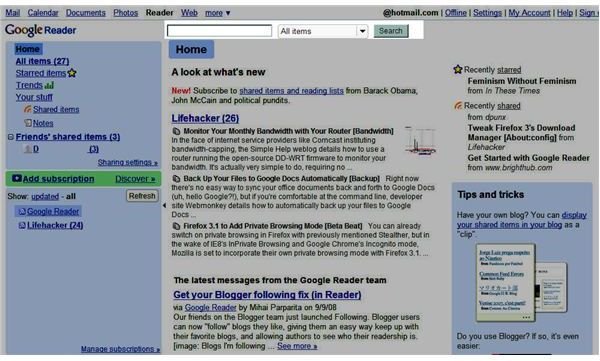Use Google Search to Find Items in Google Reader - ARCHIVED
Editor’s Note: Google Reader is being shut down on July 1, 2013. Users are encouraged to use Google Takeout in order to transfer their accounts to other RSS feeds. This article was orginally published in 2008 and has been archived but left up for informational purposes.
Google Search
The Google Search bar is located at the top of Google Reader. It is accessible from any page in your Google Reader account. Whether you’re on your home page, looking at starred items, or reading an item, you can use Google Search to find any item you want.
Pull Down Menu
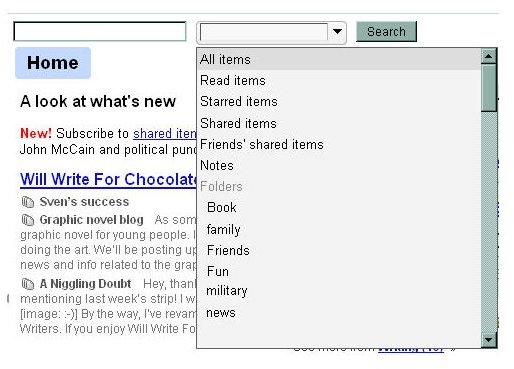
Next to the search bar is a pull down menu. From this menu you can select: All items, Read items, Shared items, Starred items, Friends’ Shared items, Notes, each of the folders you’ve created, and each of your subscriptions. This pull down menu allows you to narrow your search, so that the most relevant results come up. If you don’t know where the item you’re looking for is located, whether you starred it or added a note, then leave the default selection of All Items. If you’re pretty sure that the item you want to find was shared by a friend, then select Friends’ Shared Items before conducting your search.
Narrow it Down
Sometimes you have an idea in your mind of what you’re looking for, but the title of the article completely escapes you. With the power of Google Search, you can use any terms you recall to find your item. The more, the merrier—within reason. Do a quick search for a common word, like the, and you will see that the results returned are probably in the thousands. This is an important lesson in searching. Try to think of the least common words that are in the article. If there is a combination of terms, like rocks, paper, scissors, then search for that. Remember that Boolean terms won’t work with this.
Make it a Habit
Once you’ve been using Google Reader for a while, or when you have lots of subscriptions, the Google Search bar will come in very handy. Starring items you’ll want to find later is helpful, but only to a point. If you have 1,000 starred items and you want to find only one, it can be like looking for a needle in a haystack. The search bar is a simply addition to Google Reader that is easy to overlook, but once you get into the habit of using it, you won’t ever want to go without it.
This article has been placed in our archives.
This post is part of the series: Google Reader, a Comprehensive Guide
Google Reader is an easy an straightforward feed reader. Learn how to use it, along with tips and tricks to customize Google Reader.