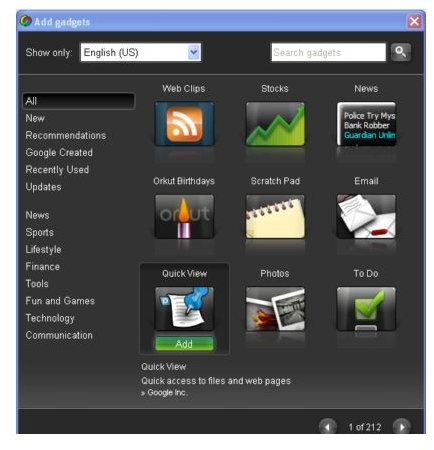Google Desktop Gadgets
Google Desktop is a very handy tool for searching your desktop, but with gadgets, it can be a one-stop shop for a host of online as well as offline tasks. In order to install Google Gadgets, you must first have a Google account and the Google Desktop app must be installed on your computer. Here are instructions, tips and advice for learning to install Google Desktop gadgets. Although there are different approaches to installing gadgets, according to users these are the easiest and most preferred methods.
Search From Your Desktop
Accessing Gadgets:
- Click on the Google Desktop icon in the System Tray.
- Select Add gadgets. (The Add Gadgets dialogue box will open.)
In addition to these methods, you can also access the gadgets dialogue box via the Google Desktop sidebar and desktop taskbar.
Installing Gadgets:
Within the dialogue box you will be allowed to search for gadgets (even by country) and in the left hand side panel are categories. Hovering over a gadget icon will display a brief description of the gadget and its author at the bottom of the page. To install the Google desktop gadget, click the green Add button. The remaining steps can vary depending on the gadget chosen. You will be guided through this process.
Search from Your Browser
Accessing Gadgets:
Visit the Google Desktop Gadgets homepage or copy and paste this URL into your browser, https://desktop.google.com/plugins/. This method of searching for Google gadgets provides users with more information than the application. The website includes information for indexing gadgets, a desktop search forum and resources for developers.
Installing Gadgets:
After finding a gadget you would like to install click Download. A dialogue box will open prompting you to save or run the gadget. If you would like to try out the gadget immediately click run; otherwise it will be available later in the designated folder.
Things to Keep in Mind
- After pressing Add or Download, what happens next can vary depending on the gadget chosen. Some gadgets will open immediately, while others will require your permission before continuing on to the next step in the installation process. As well, everything needed must be installed. For instance, when installing the Google Talk gadget, Google Talk must be installed beforehand.
- Installed gadgets can be accessed via the Google Desktop taskbar utility.
- To uninstall simply click the “x” in the upper right hand corner of the active gadget.
- When accessing gadgets via the side bar, clicking the arrow will also give you the option to configure your gadgets.
Installing gadgets is a must for the avid Google user. The Google desktop allows you to access your mail, view the weather, and browse recipes for dinner all from one application. After reading this article you should have no problems installing and running Google desktop gadgets on your first try.
Screenshots
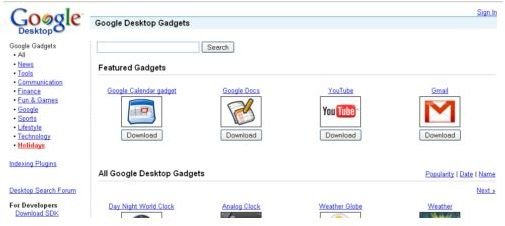
References
- http://desktop.google.com/plugins/.
- images from Google pages