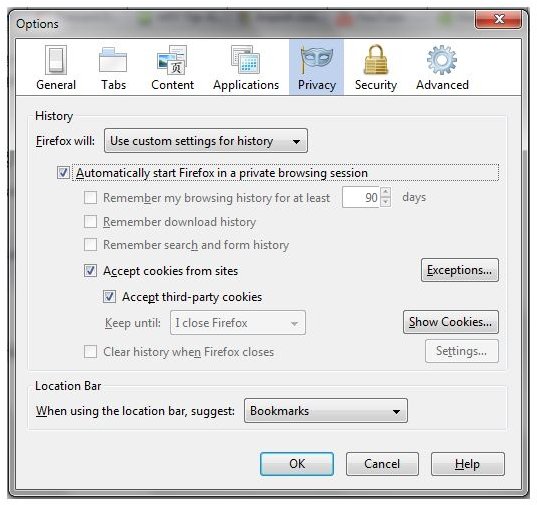Private Browsing in Mozilla, Featuring the Stealther Firefox Add-on
There are various reasons why you might wish to keep some of your online activities a secret, and using the Firefox browser is a good starting place. If you’re worrying about a loved one finding out about some Christmas or Birthday shopping, for instance, you can use the browser’s built-in private browsing tool to keep your browsing history hidden.
However, this option isn’t perfect, and you might find that Firefox isn’t 100% reliable in keeping this information hidden. The best option might be to browse the web as normal and then delete your Internet history and any cookies.
Fortunately, there is now a third option, in the shape of the Stealther Firefox browser add-on. This tool delivers easy control over browser history, cookies and saved form information, among other things. If used correctly, Stealther will leave you with a browser completely clean of any activity for which you might be responsible!
Standard Private Browsing with Firefox
Normally, if you want to keep your online movements under wraps from other users of your computer, you would use the Private Browsing mode in Firefox. This tool does not make you anonymous on the web, but does prevent the pages that you are visiting from being recorded in History. Clearly this is quite useful, and is easily activated via Tools > Start Private Browsing or the CTRL+SHIFT+P keyboard combination.
Disabling the Private Browsing mode is simply a case of repeating the above action, but what if you want to leave it on permanently, by default?
In this case you would use the Options… screen on the Tools menu. Via the Privacy tab, select Use custom settings for history and then check the Automatically start Firefox in a private browsing session option. Click OK to exit, and the browser will then automatically launch without saving any history.
Note, however, that this might make finding some interesting material a little tougher later on. If you have concerns that this may occur, you can use the standard browsing mode combined with the following steps.
Further Firefox Privacy Options
In addition to the Private Browsing mode, you can also spend a few minutes when you are done using Firefox to tidy up after yourself. This might involve cookies and your history of visited pages, and these tasks can both be performed manually.
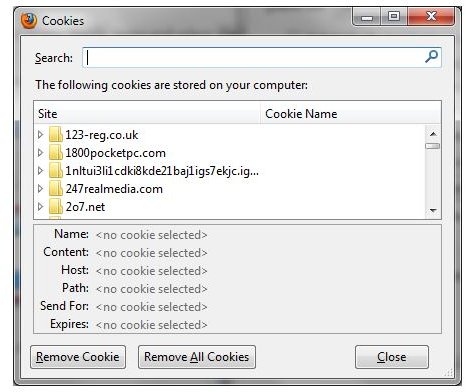
To manually remove your history of visited websites, open History > Show all History and select Today (or whichever period you are tidying up). To delete history, either right-click the item and select Delete or hold SHIFT or CTRL while left-clicking to select items before using the Delete command. You can also use the Search History tool to find pages that you wish to remove from the history of visited sites. Alternatively, the Tools > Clear Recent History option is intended to delete all websites visited that day.
In addition, cookies can be removed. Open Tools > Options… to do this, visit the Privacy tab and with Use custom settings for history selected, use the Show Cookies… button to find and delete cookies using the Remove Cookie and Remove all Cookies commands.
Note that you will need to restart Firefox after manually deleting history, however, as the pages will still be available via the back button.
Try the “Stealther” Add-on for Stealthy Browsing!
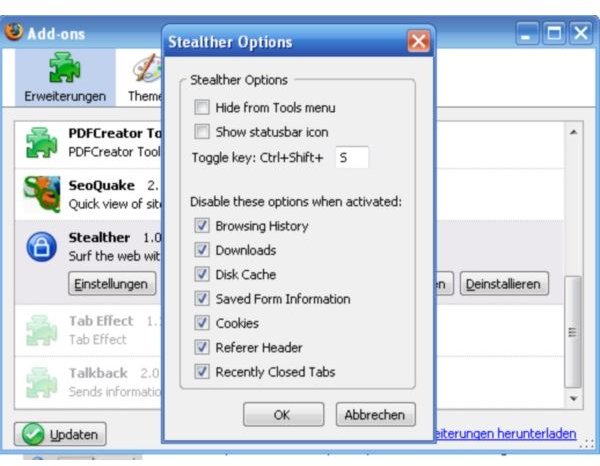
Another option you might employ to stay in control of any private browsing concerns that you might have is the Stealther Firefox add-on, available from addons.mozilla.org or via Tools > Add-ons > Get Add-ons, where you can search for “stealther”.
After installing the add-on, you will find the various settings via Tools > Add-ons > Extensions > Stealther > Options. Here you can confirm the information that you wish to prevent from being recorded, such as history, temporary Internet cache, history of downloaded files, etc., as well as assign a toggle key combination. Once active, Stealther will indicate that it is running via a taskbar icon, and the data types that you have opted to block will not be recorded in Firefox!
Proxy Anonymizers
One of the drawbacks of the Stealther tool is that it doesn’t work too well with older versions of Firefox; another is that its name implies more than it actually offers.
If you are looking for genuine anonymous browsing, there are several add-ons and extensions available to Firefox users, which you can search for via Tools > Add-ons > Get Add-ons with the search term “proxy”.
ProxyTool is a particularly good example of such a utility, although many others are available. These systems work by re-routing your browsing via an anonymous proxy, with the result that the website that you are visiting will be unable to record you as a visitor.
See How to Browse the Web Anonymously for Free for more on proxies and anonymous browsing.
References
All references and screenshots via author’s use of Mozilla Firefox
Stealther add-on screenshot credit: https://addons.mozilla.org/en-US/firefox/addon/stealther/