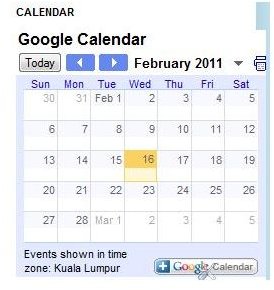Google Gadget to Show a Published Internet Calendar
What is Google Calendar
Google Calendar is a gadget that shows a published online calendar, which you can use to mark important events and share them online with friends. It provides the convenience of a planner and is accessible anywhere as long as you have internet connection. There are many gadgets available that you can use with the Google Calendar, such as the World Clock, Jump to Date, Next Meeting, Gentle Reminders, Event Attachments and many other useful ones.
Google Online Calendar
You can sign up for your free Google Calendar. Just sign in with your Gmail username and password, and you can start using it.
You can create your own calendar to put on your blog or import a calendar from your friend or your company. Just add the url of your friend’s calendar under Other Calendars in the Left Sidebar, and it will merge the events of that calendar with yours. You can also browse for other interesting calendars, for example, public holidays, and if you are a sports fan, they even have calendars of football matches, basketball, baseball, cricket, rugby, hockey and soccer! You can also add your Contacts Birthdays and Events into your calendar.
Screenshots of Google Calendar
Google gadgets allow you to post an online calendar into your Blogger blog. There are many types of calendars available including some that feature celebrities. Some useful ones for business include the Appointment Book, which allows your visitors to book an appointment with you or request your services right there from your blog, and the Event gadget which promotes your events on your blog and allows visitors to RSVP to those events.
If you want Google gadget to show a published internet calendar on your blog, you can embed your Google online calendar codes into your blog. Follow these steps to generate the Google Calendar HTML codes.
Step 1: Log ino your Google calendar.
Step2: U
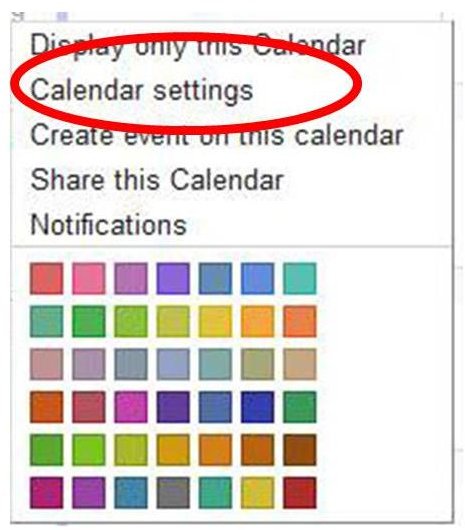
nder My calendars in the left sidebar, click on the little inverted triangle at the end of your email. On the pop up, select Calendar settings.
Step 3: Under the row Embed This Calendar, click on the link Customize the color, size, and other options. You can customize the height and width of the calendar from there. If you are putting the calendar into a sidebar of your blog, you can customize the height and width of the calendar accordingly to fit into your blog’s sidebar.
Step 4: Copy the HTML codes generated to paste into your blog.
Post Google Calendar on Blogger
You can use Google gadgets to post Google Calendar on Blogger by following these step-by-step instructions.
Step 1: Log into your Blogger Dashboard
Step 2: Click on Design, select Page Elements.
Step 3: Click Add Gadget at the position where you want to Google Calendar to be published on your blog.
Step 4: Click the little blue plus sign (+) to add HTML/Java Script.
Step 5: Paste your Google Calendar HTML codes into the pop up box.
Step 6: Click Save.
Your Google online calendar has been published on your blog.
References
-
The Official Google Blog: https://googleblog.blogspot.com/2006/06/publishing-your-google-calendar.html
-
Google Calendar: https://www.google.com/calendar/
Image source: Dawn Tan