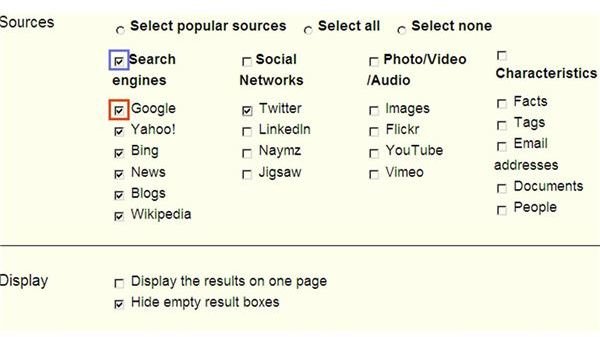Our Favorite Free Online People Search Engines
If you are looking for contacts you may know, such as old friends, colleagues, or relatives, you can use the free online people search engines to save your money and time. However, sometimes it’s not easy to find people with common names (e.g. John Smith). The result can refer to another person with the same or a similar name.
Name search engines are only able to access publicly available information. If you can’t get good results, it could be your contacts keep their personal information private or do not take any part in any activities on the internet.
When finding your contacts, just keep in mind that you should not disturb their privacy and you should beware of scam websites. To test if a website is legitimate, enter the data of your contacts or yourself and check the results.
Here are our favorite people name search engines:
1. Google
You can use Google to find your contacts around the world; just enter your contact’s name in the search box and use quotation marks at the front of and end of his or her name to get more accurate results.
2. Pipl.com
Pipl is helpful for finding people around the world. It uses advanced language-analysis and ranking algorithms to give you the most relevant search results. You can search by name, email, phone (beta), username, and business name. The results are from many sources such as online profiles, publications, blogs, articles, archives, and other information.
3.123 People
123 People is helpful to find people around the world. You will get the relevant information sources from more than twelve countries such as pictures, biographies, blogs, documents, tag clouds, phone numbers, email addresses, web links, business or professional associations, videos, news, related products, related domains, related people, and social network profiles.
4. ZabaSearch
ZabaSearch is helpful to find people in the United States. You can search by name or phone number and get information such as age, street name, house number, city, zip code, state, and phone number. ZabaSearch doesn’t create the records found, but only displays the publicly available information.
5. Peek You
Peek You focuses on finding publicly available information about your contacts from all over the web. You can search by name, username, interest, work or business name, school name, and more. If your contact is active on web forums or social networks and you know your contact’s username or screen name, type it behind his/her name to get more relevant results.
Other than just social networking sites, you will also get this relevant information from public records search, background checks, web results, related people, Wikipedia, business, shopping online, news, documents and images.
You can also find people based on their interests-related (such as hobbies or biographical bits and pieces), work-related (such as job titles and employers, past and present) and school-related (all educational institutions from preschools to universities). For example, to do a school-related search, click the ‘School’ link on the top menu, type a specific keyword, such as “Harvard University” then PeekYou will display the profile results.
6. KGB People
KGB People is helpful to find people based on the country they live in, such as Belgium, Denmark, Spain, France, Italy, and etc, or worldwide. The search results come from social networks, search engines, photos, videos, audio, and personal ads.
You can also adjust the search settings:
1. Click Search settings link (see the screenshot).
2. Source: For example, if you want to display popular sources, check the ‘Select popular sources’ option (see the screenshot).
If you want to display the results only from Search Engines, check the ‘Search Engines’ option (see blue rectangle in the screenshot). Or, to display only from Google, check the ‘Google’ option (see red rectangle in the screenshot).
3. Input: select ‘Single input field,’ or ‘Multiple input fields’
4. Display: Select ‘Display the results on one page,’ or ‘Hide empty result boxes’
5. Check the ‘Remember Settings’ option
6. Click the ‘Search’ button.