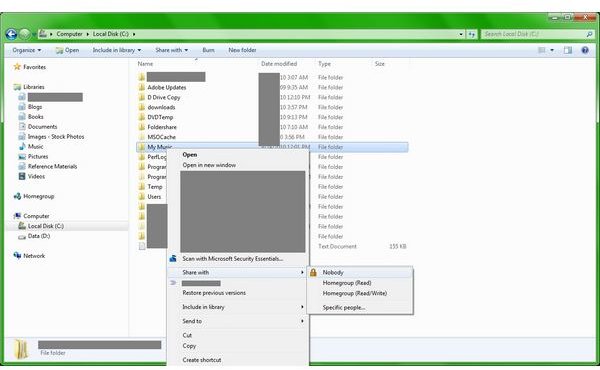Networking Windows 7 Windows XP
Windows Network Basics
To use the network functionality of Windows, you must first understand the basics of Windows networking.
Network Name Resolution
Since the release of Windows XP, Microsoft has used TCP/IP as the primary networking protocol on Windows networks. However, there are still some leftover features from the days when Microsoft used simpler broadcast-based networking protocols like NetBEUI and NetBIOS. Mainly, these Windows specific networking features include the ability to use short names to identify and share resources like folders, files, and printers on Windows computers with other Windows computers. These names take the form of \\computername\sharename. These resource names are resolved using either a list provided by the Windows Computer Browser Service, a Microsoft WINS server, or by a DNS server that supports such names.
Windows 7 supports this older form of network name resolution for compatibility purposes. However, Windows 7 no longer relies on any of these methods for name resolution. On home-based networks Windows 7 utilizes a new feature called Home Group. The Home Group greatly simplifies connecting home computers with each other while at the same time increasing security.
Connecting to Windows Shares
Under the Windows XP networking model, users connect to resources based upon “shares” which are created on one computer and then accessed from another one. For example, a user wanting to share music files between home computers might create a share on their My Music folder. This share allows another computer to access those files by mapping a network drive to that share. To do so, the user must have sufficient access or security rights.
Mapping a drive involves choosing a drive letter to be used as the map to the network resource. For example, a user might map their M: drive to the My Music folder share on the other computer. To access the MP3 music files on that computer, the user selects the M: drive in My Computer or Windows Explorer like they would any other drive such as a C: hard drive or a A: floppy drive.
In Windows 7, provided each computer is a member of the same Home Group, sharing a folder and mapping a network drive is unnecessary. Rather, Windows 7 provides default sharing automatically on commonly shared files and resources such as Music, Videos, and other Documents. The user can adjust these settings if they choose within the HomeGroup configuration settings screen in Windows 7 Control Panel. Users do not have to authenticate or type further passwords in order to get permission to connect. Instead, when setting up the HomeGroup, a user uses a Windows 7 generated password to authenticate each computer into the Home Group network securely. In other words, adding computers to the Home Group eliminates the need for further authentication from the user.
Standard TCP/IP settings still need to be configured on both Windows 7 and Windows XP. These settings include things like DNS servers, and Default Gateways. In addition, users should configure wireless routers for Windows 7 settings as well. However, tweaking wireless routers for speed on Windows 7 is unnecessary because Windows 7 auto-tunes its protocol configuration.
Connecting Windows 7 to Windows XP Networks
Connecting Windows 7 computers to Windows XP computers over a network can be a frustrating experience. Windows 7 and Windows XP not only use different technologies for networking, but they use completely different paradigms for many networking functions. For this reason, translating between Windows 7 networks and Windows XP networks can be difficult. Fortunately, connecting Windows 7 to WiFi is simpler.
The biggest issue in connecting Windows XP to Windows 7 is that the Home Group feature is not supported on Windows XP. In order to preserve the security and simplicity of HomeGroups on Windows 7, there is no compatibility mode for HomeGroup networking either. That means that Windows XP computers cannot join a HomeGroup regardless of any settings or configurations that are changed.
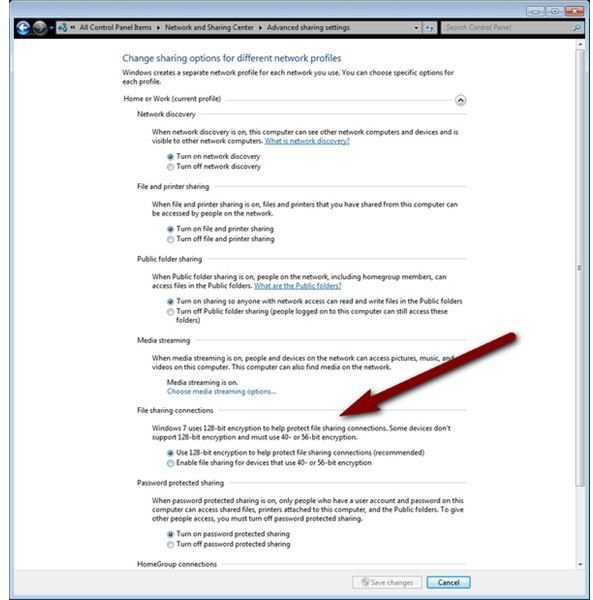
Instead, in order to share folders or printers between Windows 7 and XP computers, the user must take additional steps to create an XP-like sharing environment that both computer operating systems can understand. For example, files, folders, printers, and other resources can be shared manually like they are on Windows XP to allow XP systems to be able to access them. Thus, to share a printer on Windows 7, the printer must be shared manually.
To share folders on Windows 7 with XP computers, the folders must be manually setup for sharing, even if the folders are automatically made accessible to users within the HomeGroup. To share a folder on Windows 7, right click the folder and select Share With from the context menu that pop up. Sharing with the HomeGroup only works for other Windows 7 computers that are members of the same HomeGroup. To share with Windows XP systems, choose “Specific People” and choose the appropriate users.
Furthermore, because Windows 7 uses 128-bit security for its shared networking and Windows XP does not use 128-bit network security, users must enable lower-level security on the Windows 7 computer sharing resources. To enable sharing with 40-bit security or 56-bit security, go into the Advanced Sharing Settings inside of the Network and Sharing Center in the Control Panel.
Once all of these settings have been changed, and the folder shared, then Windows XP computers can connect to Windows 7 folders, albeit with a lower level of security used on the Windows 7 system.
One piece of bad news for Windows 7 wireless networking users is that it seems that Windows 7 still has some wireless network connectivity issues, especially for users who are not using new wireless routers. Older wireless routers may not understand all of the flags and protocols that Windows 7 uses. This may cause Windows 7 computers to randomly drop the wireless connection. Newer drivers or updated router firmware often helps solve these network problems.
Network Settings Windows 7 and XP
Fortunately, most of the network protocol settings for TCP/IP are pretty much the same in both Windows 7 and Windows XP. In order to access the Internet and websites, both system require a DNS server to be set in the networking configuration. If a WINS server is in use on the network, it can be set for both OS as well.
One area where Windows 7 differs from Windows XP is that it fully supports TCP/IP 6 for networking. Fortunately, these settings do not affect the TCP/IP 4 configuration so they can be safely ignored for most users trying to network Windows 7 with Windows XP. However, it is important to note that Windows XP does not support TCP/IP 6 for networking, so users cannot migrate to a pure IP6 networking setup until all Windows XP systems have been upgraded or removed from the network.