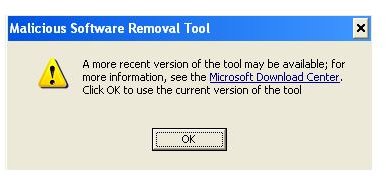Can't Download Windows Malicious Software Removal Tool? We'll Help You With It.
Getting It Automatically Through Windows Update
Before dealing with troubleshooting when you can’t download Windows malicious software removal, it is necessary to understand how to get the tool and how to use it. The Windows malicious software removal tool (MSRT for short) is available on the Windows Update website. Your computer downloads the most recent version on it’s own if Windows Updates is set to Automatic. If not, you can download the tool manually by visiting the Windows Update website.
Remember that you can use the Windows Update site for downloads only through Internet Explorer. Using IE8 and older versions, you can get to the website using Tools menu -> Windows Updates. If you are using the new IE9, you can use Start Menu -> Windows Update as there is no menu bar in this version of IE (Or you may press ALT+T to temporarily get the Tools menu).
If you are looking only for the MSRT, use the Custom option on the website to check and download only the particular tool. Microsoft releases an updated version of the Windows malicious software removal tool on the second Tuesday of each month.
To make sure you have the latest version of MSRT on your computer, either set the Control Panel -> Windows Updates to Automatic or make it a point to download the latest version by visiting update.microsoft.com on every second Tuesday of the month. You can also run the tool and see if you get a message saying the tool is outdated (see image), in which case, you’ll want to get the latest version.
Though the Windows malicious removal tool runs quietly in the background without any need to set up a schedule, sometimes you may wish to run it manually.
To run the MSRT manually, open the Run dialog box (Windows key + R) and type MRT in it (please do not type the letter S). Hit Enter or click the OK button.
Are Internet Explorer Problems Stopping you From Obtaining MSRT?
There are two likely reasons that you would have trouble downloading: either your IE is blocking the script that allows access to Windows Update or your computer is infected with Conficker.
If you can’t download the Windows Malicious Software Removal Tool, open Internet Options (through the IE Tools menu or through the Start Menu Control Panel) and click on the Advanced tab. Click on Restore Advanced Settings and restart the browser. If you are able to download the Windows malicious software removal tool, you have fixed the issue.
Is it Conficker?
If you still cannot download the tool, chances are that you are infected with Conficker or some other malware that is preventing you from downloading it.
Run your resident antivirus to get rid of the malware. If the scan shows any malware and removes it, try to download the Windows malicious removal tool again. If you are able to download it, the problem is fixed.
If you still cannot download the tool, I suggest you to run the Microsoft OneCare Online Scan to remove Conficker. This should fix the problem, allowing you to download the Windows malicious software removal tool. If you can’t access OneCare Online Scan, it is malware for sure.
Another good tool that deals with Conficker effectively is MalwareBytes. You can download it for free. If you can’t download it to the infected computer, download it to another computer and install it on the infected computer.
If you still face problems, you need to consult a local technical expert who can look at the computer and help you download the Windows malicious software removal tool.
References
Image by Author from MSRT
Microsoft Knowledgebase article on MSRT, Article ID: 890830