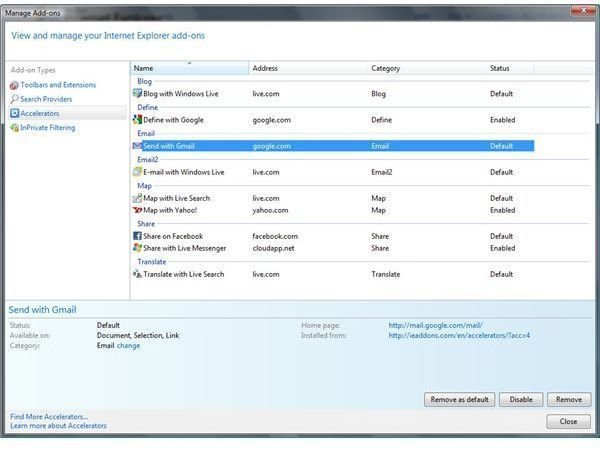Problems with Windows 7 and Internet Explorer 8
Introduction
Internet Explorer 8 and Windows 7 go hand in hand. Internet Explorer is automatically installed on every single Windows PC. Many people prefer other browsers, such as Firefox or Opera. There are some things that only work with Internet Explorer, such as Windows Updates and other Microsoft software downloads. The most common problems are speed and how fast it loads. People are also experiencing errors, freezing, and/or an inability to navigate the Internet.
Slowness and Add-Ons
Browser add-ons and plug-ins enhance Windows 7 Internet Explorer but can also conflict or interfere with other software. If this happens, Internet Explorer will be slower. You can disable add-ons and then turn them on one at a time so you can find the culprit.
Click Start, Programs, Accessories, System Tools and click Internet Explorer (No-Add-ons).
Try to use the Add-on Manager to disable all add-ons and turn them back on as you need them. You will notice which add-on is causing Internet Explorer to be slow.
Open Internet Explorer by clicking the icon on your desktop or click Start and Internet Explorer. Click Tools – Manage Add-ons.
Reset Internet Explorer Settings
If you are having problems with Internet Explorer freezing or failing to load you can try resetting the program settings. This removes all changes made to Internet Explorer but it will not delete your favorites.
Close all open programs. Open Internet Explorer by clicking the icon on your desktop or Start – Internet Explorer. Click Tools then Internet Options. Click the Advanced tab and select Reset. Click Close then OK. Close Internet Explorer and reopen.
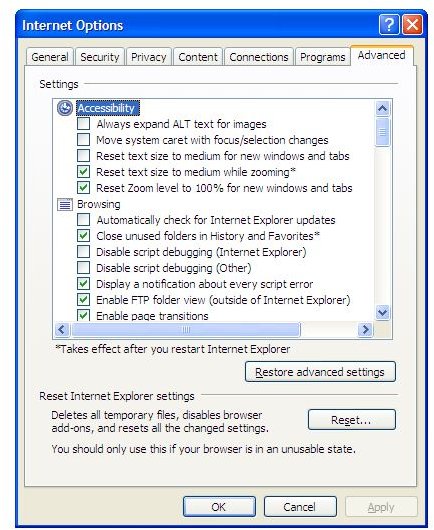
Update Internet Explorer 8
If Internet Explorer is not up-to-date it can cause some problems. Running Windows 7 Update fixes security problems and replaces the out-of-date files.
Open Internet Explorer by clicking the icon on your desktop or Start – Internet Explorer. Click the Safety button then click Windows Update. The Window Update page will open. Follow the onscreen instructions.
Spyware
If your computer has spyware, it can cause problems with Internet Explorer. The settings of the spyware applications or antivirus applications you have installed on your computer can cause problems with Internet Explorer as well. Turn off these applications temporarily to see if it makes any difference.
You do need to be careful when you browse the Interent after you turn these applications off. Be sure to only browse safe websites. If Interent Explorer seems to work better then turn on one of these applications at a time and that will tell you what the culprit is. Once you find which application is causing you problems you may want to update it, check the settings or uninstall it completely and try something else. Just remember to turn all of these applications back on when you are finished troubleshooting.