Silverlight Won't Install: How to Install Microsoft Silverlight
Brief Intro to Silverlight
Silverlight is a newer browser plug-in, released by Microsoft, that is used to enrich web surfing experiences. You may have been to a website that gives you the error: you need to download Silverlight to view this content. The content that you are unable to view is more than likely a video or slideshow, developed for the Silverlight platform.
No worries, here are some things that you can do if Silverlight won’t install.
Get the latest version of Silverlight
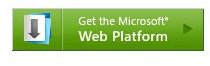
Because Silverlight is still a pretty new internet plug-in, it is known to have a couple of bugs here and there. Like any software, when a new release is updated, many of these bugs are squashed. This could immediately fix any problems that you may have if Silverlight won’t install.
If you have Silverlight installed on your computer, you need to remove it before installing a new version; just to make sure that no installation errors occur. To do so, navigate the path Start > Control Panel. From the Control Panel, click the Programs and Features icon to view a list of all installed programs. Find the listing for Microsoft Silverlight from the list and click once to highlight it. Click the Uninstall button. Proceed through the uninstall prompts to complete the uninstall. When you are done, restart your computer.
After your computer starts back up, jump to this page and download the latest version of Silverlight. Open up the installer and install Silverlight onto your computer. After the installer finishes, restart your computer.
Testing

Launch your browser and navigate to a page with Silverlight content. If you don’t get the “need to install Silverlight” error, than Silverlight is working correctly. A known issue with Silverlight is that it will work in some browsers but not others. For example, if Silverlight content is working fine in Firefox, but not in Chrome, you still have a couple of options.
If you are still getting the error, or having cross-browser troubles, proceed to the next section.
Check for Updates
The first thing that you should do is make sure that Windows is up to date. Microsoft releases fixes for numerous system files on a daily basis. If Windows Update finds any important updates, be sure to install them, restart your computer, and try using Silverlight again.
Because Silverlight is a browser plug-in, you also need to check for updates on your browser. If you haven’t updated your browser in a while, the problem could be that Silverlight simply is not compatible with your browser. Each browser updates somewhat differently. However, updating a browser can usually be done within the system preferences menu. For example, with Firefox, click Tools and select Options from the drop menu. Click the advanced tab and then the Updates tab. If there are any updates available for your browser, install them, restart your computer, and try using Silverlight again.
Reinstall Browsers
Done all this and Silverlight still won’t install? Sometimes software is just funny. Try deleting your browser using the same method that you would use to remove any program from your computer. Download your browser, reinstall, and try Silverlight again.
Other Install Errors
Believe it or not, the above steps will fix the majority of internet plug-in issues. If are still unable to install Silverlight, try browsing through some online forums. Here are a couple of pages that should help you out:
Silverlight Troubleshooting - Microsoft Forums
Troubleshooting Silverlight Data Access - Data rendering.
If you still cannot get Silverlight to install, it very well could be an issue by Microsoft. Most likely, waiting for the next release will fix many bugs.
