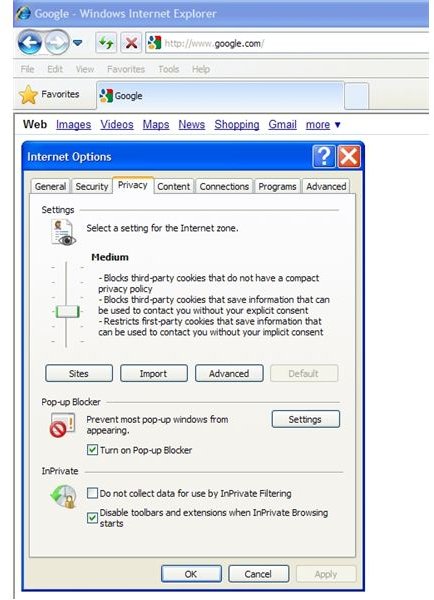How to Enable and Disable Cookies in Internet Explorer 8 (IE8)
People are concerned about Internet privacy so much that many websites now contain a separate privacy policy outlining the privacy philosophy of the publishers of a site. No subject has garnered more attention, hype, and outright misinformation that enabling and disabling cookies in the various Internet browsers.
Like previous version of Microsoft’s web browser, Internet Explorer 8 (IE8) allows you to choose whether to allow, disallow, or prompt the user whether a website wants to place a cookie on the user’s computer. Read on to learn about cookies and how to enable and disable them in IE8.
What are Cookies and Why Do I Need Them?
All the media’s hype aside, a cookie is nothing more than a small file that contains some pertinent text to make your browsing experience more enjoyable on the web. Cookies enable certain functions such as online shopping and help eliminate repetitive tasks such as typing in your username every time you visit an online forum.
Truthfully, a cookie is nothing more than very small text file that contains some lines of text. They are not executable programs and cannot infect your computer like a virus, Trojan horse, or other type of malware.
When you visit a website, the site may wish to use cookies to help keep track of what’s in your online shopping cart or whether you have typed in a promotional code to get some special deal. Cookies are also used to track advertisements so that you do not see the same one over and over again. They are also used to collect non-sensitive information such as usernames and other data you will more than likely use in the near future. The fact is, cookies make your web browsing experience easier, faster, and more convenient.
How to Enable and Disable Cookies in Internet Explorer 8
Although cookies are nearly harmless, there may be a time when you want to disable them. For example, many public Internet cafes disable cookies so that no information from a previous user is left on the computer when the next user comes along. You may also want to disable cookies when you connect to the Internet over a unsecure or public network.
To turn cookies on and off in IE8, click on TOOLS on the menu bar and then click on INTERNET OPTIONS. When the INTERNET OPTIONS window opens, click on the PRIVACY TAB (see Figure 1). On the PRIVACY TAB, click on the ADVANCED button under SETTINGS. The ADVANCED PRIVACY SETTINGS window should now open (see Figure 2).
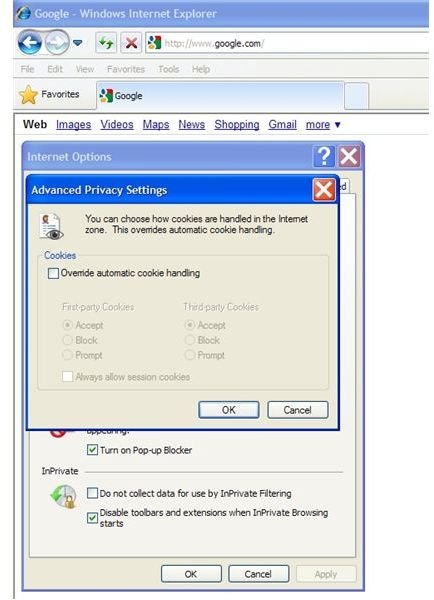
Check the OVERRIDE AUTOMATIC COOKIE HANDLING box so that you now have access to the FIRST-PARTY and THIRD-PARTY COOKIES options.
Choose to Enable or Disable First and Third-Party Cookies in IE8
Here, you have a few choices to make. First-party cookies are those cookies that come directly from the website you are browsing. Typically, these cookies are used for online shopping carts, usernames, and anything else directly related to the site. Third-party cookies are those cookies from other sites. These cookies are typically used to track advertising, collect non-personal data, and other uses not directly related to site you are visiting. Just for the record, as the visitor to the site, you are considered the second party, which is why there are no second-party cookie options.
Under each type of cookie (first and third-party) you can choose to either accept cookies without question, block all cookies, or have Internet Explorer 8 prompt you whenever a website wants to place a cookie on your computer. There are some consequences to each of these choices.
Accepting cookies blindly brings up some privacy issues. Technically, information about your surfing habits can be recorded with cookies but this is usually done to make your experience with a website more enjoyable, not as a means to identify you personally or market products to you offline. If you prefer to surf completely anonymously, do not choose to accept all cookies.
Blocking cookies can be a problem for you especially if you shop online or participate in online communities. Some people like to allow first-party cookies but disallow third-party cookies. Typically, this gives you the best of both worlds. You can use websites as the publisher intended you to use them but you will not have to worry about cookies from sources other than the website you are currently viewing.
Having IE8 prompt you every time a site wants to put a cookie on your computer can be a nuisance. Cookies are so prevalent on commercial websites that you will be treated to a barrage of prompts every time you visit a new page. Unless you really want to know every time a website wants to put a cookie on your computer and you don’t mind the constant interruptions, use the PROMPT option for first and third-party cookies.
One last option you can choose is whether to allow session cookies. Session cookies are often used to keep track of your immediate website experience. In other words, shopping carts often use session cookies because once you close your browser, there is no longer any need to keep track of anything you did on the site. However, there is not much distinction between a session and a first or third-party cookie. Disallowing first and third-person cookies and then allowing session cookies may work for you depending on which websites you visit. You may need to play with these options to see what works best for you.
Conclusion
Enabling and disabling cookies in Internet Explorer 8 are simple tasks that take just a few clicks of the mouse. What is not so simple is coming up with a combination of enabling or disabling first-party, third-party, and session cookies so that you satisfy your privacy needs while at the same time not damage your web experience. Online shoppers should be particularly careful with choosing a cookie acceptance strategy. If your online shopping carts are constantly messing up and things are disappearing from within them, you may need to choose, temporarily or permanently, another combination of cookie acceptance to allow the website to function correctly.