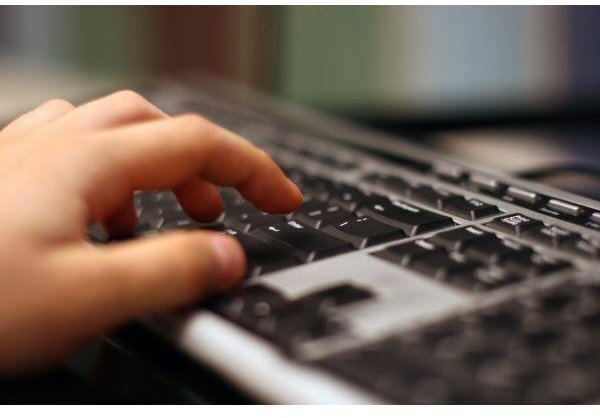How Windows Vista's System Restore Affects Program Files
Windows Vista System Restore, User Files and Program Files
System Restore is a utility in Windows Vista that can restore your computer to a previous state. System Restore does not back up the user data on your hard drive, not even the user files in the Program Files directory. Instead, it takes a snapshot of your computer at a particular point in time. System Restore makes a note of what programs were installed in program files, its system files, the registry settings and other critical system settings. When your computer malfunctions or fails to boot, you can use System Restore to roll back your system’s settings and program files to a previous point in time. When you run System Restore, your user files will remain intact on your hard drive.
Protecting Program Files Using Windows Vista System Restore
System Restore periodically creates restore points whenever new software is installed or when a change has been made to your computer settings. You can also create manual restore points by clicking the “Start” button, then “Control Panel.” Select “Back up your computer” and “Create a restore point or change settings.” Select the disk which contains your computer’s program files (typically, this is drive C:) then click “Create.” Type a name for your restore point, then click “Create.” If you experience a problem with your computer later, you can restore your computer by clicking the “Start” button, “Control Panel,” “Back up your computer” and “Use System Restore to fix problems and undo changes to Windows.”
If the System Restore completes successfully, all programs installed prior to the restore point will be returned to the state they were in when the restore point was created. However, any programs you installed after the restore point was created will be uninstalled. You must reinstall these programs if you wish to use them again. That said, any files which you created with that particular program will remain on your hard drive unchanged. For example, if you downloaded a photo editing program, installed it and used it to edit and save some of your personal pictures to a subdirectory of the photo editing software, the edited photographs will still be on your computer.
Backing Up Files on Your Windows Vista Computer
It’s important to remember that System Restore might not protect you in the event of a complete system failure. You must make regular backups of your system files onto removable media or an external hard drive to protect them should you have to reformat your hard drive and reinstall Windows Vista. There is no need to back up your program files, but do back up any installation files you downloaded from the Internet and keep your installation CD’s and DVD’s handy should you need to reinstall your software. Also make backups or write down any installation keys you need to run your software.
These tips should help you to better understand how System Restore works in Windows Vista. If you need additional assistance, visit the Microsoft Help and Support Site. Get more help on this topic by reading What are the Best Features of Windows Vista?
References
Microsoft.com, “What is System Restore?” https://windows.microsoft.com/en-US/windows-vista/What-is-System-Restore