How to Make Your Windows Desktop Look Like a Mac
Mac OS on a PC
Unfortunately, Macintosh operating systems are not designed to run on a PC. As a matter of fact, it’s not authorized by Apple. While users have managed to get Mac OS to run on PC hardware, it is a daunting task, and on top of that, you will not even get technical support. However, there are alternatives to getting your PC to look like a Mac, and while it’s not exactly the same, it still helps create a Maclike experience. This way, of course, requires the use of a desktop theme, and here we’ll look at tweaking the appearance of your desktop for a similar effect.
Sample Mac Theme
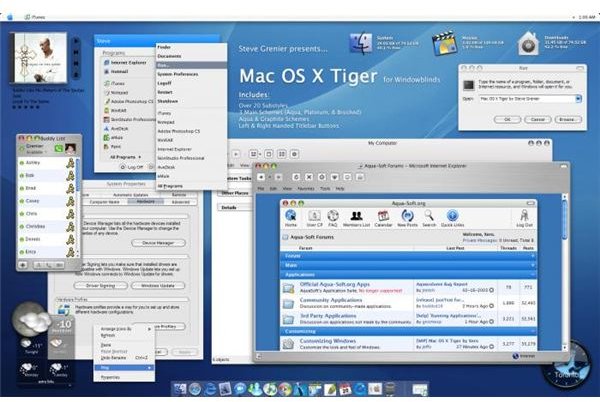
It’s not difficult to find some Mac themes online. The only real difficulty is finding one that actually works! After browsing around the Internet a bit, there were some themes that did not install properly, or at all. Seldom did any themes actually have useful instructions. Another difficulty is finding a theme that didn’t need any secondary software to install it. Giving up, the only really solid theme I found was this Mac OSX Theme.
The visual appearance is about as close to a Mac as you can get. The dock menu at the bottom is impressive, and the appearance of windows, icons, and mouse cursors are bang on. Of course, it will never be exactly like a Mac. By this, I mean that the Start menu (now dragged to the top) is still the Start menu. Conversely, some of the gadgets installed looked a little bit funny in comparison, but the issue is only for those who tend to use Sidebar. Furthermore, you can even further customize this theme with different colour schemes. Best of all, installation was simple, and the theme runs very smoothly.
The only real downside is that you will need WindowBlinds in order to run this theme. On top of that, use of the software isn’t free, either. It does run as shareware, so you can use it for 30 days, but after that, you will need to pay $20 USD. At this point, you would need to decide if it’s worth paying just do use a graphic scheme.
Is there another way?
Desktop themes aren’t absolutely necessary to have more of a Maclike experience on your PC. Although they do carry impressive visuals, paying extra for software just to run a theme isn’t really desirable for a lot of users. Fortunately, there is another way to get your PC to look and feel more like a Mac, and you won’t have to pay a cent.
Rocket Dock
There is another way to get your PC to have more of a Maclike approach, though it will still feel like Windows. There are no themes to install, but you will need the help of software named Rocket Dock (or any other docking software that you prefer). Follow these steps.
- Install Rocket Dock.
- Right-click on any open spot on your taskbar. Make sure the option Lock the Taskbar is unchecked.
- Now, click on any open spot on the taskbar and drag it all the way to the top of your screen.
- Run Rocket Dock. Right next to the icon of the Recycle Bin, you will want the Dock Settings option. It looks like a hammer in front of another gold-like object.
- On the sidebar to the left, you’ll want the option Position. From there, on the drop menu of Screen Position, choose Bottom.
- On the sidebar, choose the top option: General. Tick the box that says Minimize Windows to the Dock. And if you want, you can also tick the option that will run the program whenever Windows starts.
Now that you’ve customized Rocket Dock, drag all of your program icons to the dock, and delete the remaining copies on your desktop to the recycle bin. From this point, your desktop should be clear of any programs minus what you’ve just dragged to your dock (although if you have shortcuts to disk drives or documents, you can keep those, as that’s how you can access them on Mac as well).
Next, you’ll want to choose a desktop background appropriate for a Mac. Take a look at the images below to give you more of an idea of what you’ll want for the background.
Mac Desktop Images

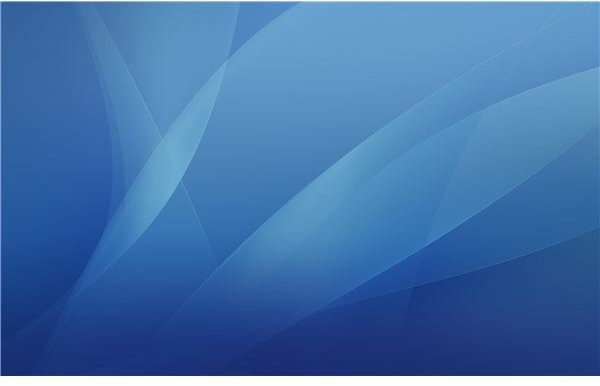
End Result
That was a bit of a work out. But at least this way, you managed to fully customize your computer entirely on your own, without the need to install unnecessary software. Best yet, Rocket Dock is really easy to customize, so you can try as many different types of layouts as you want. The image below is the result of my customizing my desktop, so you can take a look at what it looks like in the end.
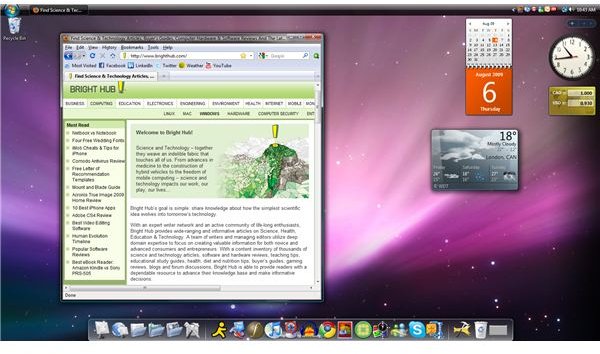
For further customization, you can even download some Mac mouse cursors and some Mac desktop icons. This requires a bit more effort, but they’re the way to go if you want your PC to be as close to a Mac as possible.
