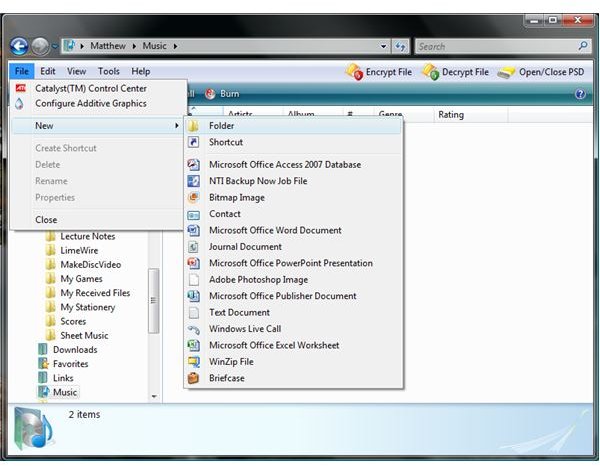Windows Vista Help Making Folders - How to Make a New Folder in Vista
Organizing Your Files
What a lot of new Vista users will notice right away is that making new folders seems to be a bit of a hassle. XP, and earlier versions of Windows, had an icon present while using Windows Explorer that allowed users to create new folders. As it can be seen, this icon is not present in Vista. The interface was modified slightly, but the option to create new folders is still very much present. After all, it wouldn’t make much sense not to be able to create new folders with Windows, wouldn’t it?
Step 1
The obvious first step is to make sure you’re in the directory where you would like to make your new folder. From there, go to “File” and expand the “New” option. From there, select the option on the top which will say “Folder.”
Or, if you glance ahead into the image that’s available in Step 2, you’ll see the “Organize” tab. From there you’ll be able to make a new folder as well. This option seems a little bit obscure, as a lot of users (myself included) wouldn’t even think to look under the “Organize” tab.
Let’s not also forget a third possibility. Right-click on an open spot in the directory you want to open a new folder. Scroll down to “New” and select “Folder.”
Step 2
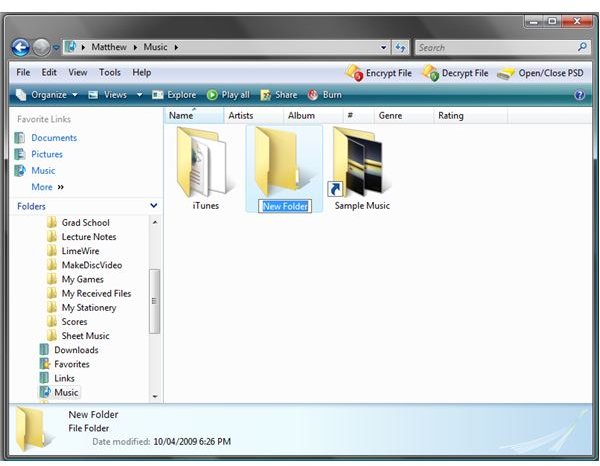
A new folder will appear right away with the option of being named. Give it a name and then you’re ready to start adding files into it.
There you have it, quick and relatively painless. Vista did make some changes from what Windows used to have before, but the option is still there, although under a modified interface. The change can seem perplexing, but nonetheless you can still make new folders. There’s just a small adjustment period and remembering where to go if you want to make folders in the future.