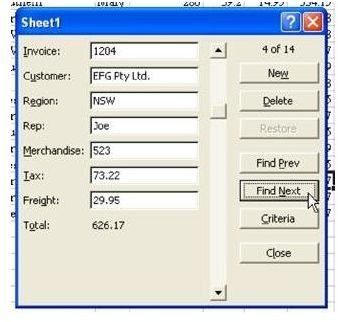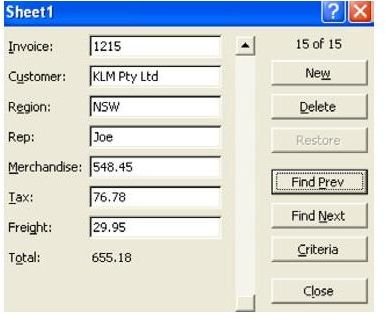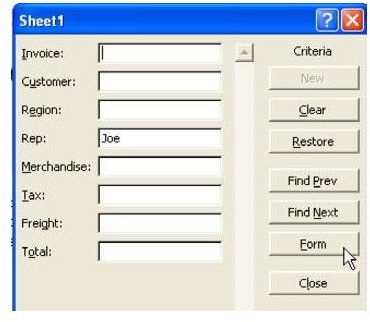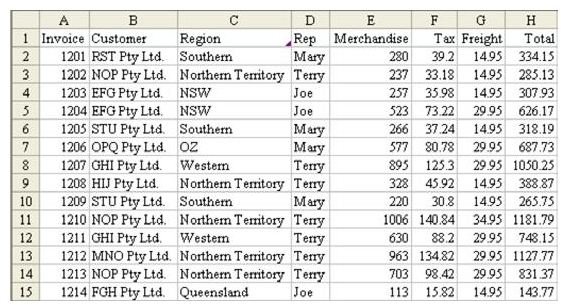Microsoft Excel Help: Use A Built-In Data Entry Form
Strategy: Using Excel VBA, you can build very complex dialog boxes for data entry. However, even without knowing VBA, you can use a simple built-in dialog for entering data.
1) Select a cell in your data. Choose Data – Form. As shown in Fig. 1042, Excel will display a dialog box with your fields. Use the Next and Previous buttons to move through the dataset.
2) To add a record, choose the New button. The Total field does not fill in until you choose Previous or Next to enter this record. When you come back to the record, the total will be filled in, as shown in Fig. 1043.
Additional information: The Criteria button will allow you to limit the Next and Previous buttons to only contain records. For instance, to show just those records where the sales rep is Joe. Enter the criteria of Joe and choose the Form button to be able to scroll through just the Joe records, as shown in Fig. 1044.
Summary: To use a dialog box to help key records, select a cell in your data, choose Data – Form.
Images