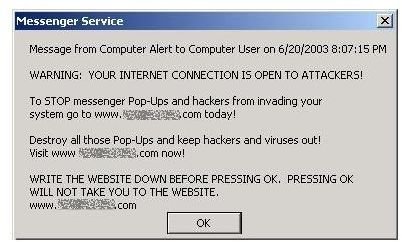How to Stop Windows Messenger Popup Spam - Preventing Popups in Windows Live Messenger
Images
Windows Messenger is an instant messaging client that comes with the Windows XP operating system. It is integrated into many Microsoft applications such as Microsoft Office, Microsoft Exchange, Outlook, Remote Assistance, and Media Center. Windows Messenger is an increasingly popular application because it comes with useful features such as instant messaging, application sharing, Session Initiation Protocol (SIP), and file transfer.
Note: Don’t confuse Windows Messenger with Windows Live Messenger, or MSN Messenger, which is a separate instant messaging client that is available for download from Microsoft. Windows Live Messenger, on the other hand, is a component of Windows NT’s Local Area Network Manager.
One of the most useful functions of Windows Messenger is to enable network administrators to communicate with all users on the network. However, spammers exploit this feature to mass-mail spam messages. These messages are designed to dupe readers into buying software to stop the very spam messages that they are sending out. This tutorial will show you how to stop Windows Messenger spam by turning off Windows Messenger.
Windows XP Home Edition
- Click the Start button located at the bottom-left corner of the screen.
- Select Control Panel from the Start menu. This opens the Control Panel dialog window
- Double-click the icon labeled Performance and Maintenance.
- Double-click on Administrative Tools and then Services.
- Scroll down and right-click on Messenger. Click Properties.
- Select Disabled from the Startup type list.
- Click Stop and then OK to save your settings.
Windows XP Professional
- Click the Start button and then select Control Panel from the popup menu.
- Double-click the icon labeled Administrative Tools.
- Double-click Services.
- Scroll down and right-click on Messenger.
- Click Properties.
- Click Disabled in the Startup type list.
- Click Stop and then OK to save your settings.
Windows 2000 or Windows NT
- Click the Start button and then select Settings.
- Click on Control Panel from the dropdown menu that opens.
- Double-click Administrative Tools
- Double click Services in the window that opens.
- Double-click on Messenger.
- Select Disabled from the Startup type list**.**
- Click Stop and then OK.