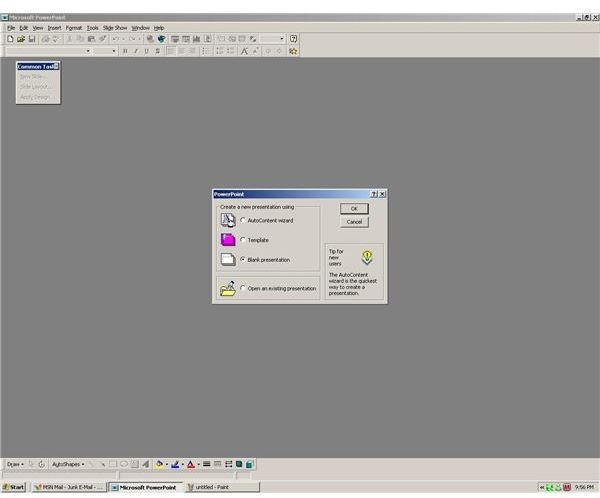Learn How to Create a Debate PowerPoint Presentation
The Debate Format
The art of debating has been around since before Socrates gathered his students up in a circle in some tucked away corner of Greece. Debate allows two parties to hash out their differences through speech as opposed to fists. The formalized debate can been seen in courts of law, schools and on professional debate teams around the world. PowerPoint has become a very useful tool for debate professionals since it helps them provide visuals to go along with their speeches.
In many debate formats, you cannot use visuals, but sometimes you can, especially in the court of law. And, what better way to set up your argument than through an orderly layout of slides. Debates are usually formatted using the Lincoln/Douglas Debate Format. This can be seen as follows:
-
Affirmative Constructive Introduction (IAC) - This is where you state your resolution and support it with your evidence.
-
Cross Examination of the IAC by the opponent (INC - Negative Constructive) - The opposing party asks questions.
-
INC Introduction - The opposing party does their introduction, why they disagree with the affirmative party and support their reasons with evidence.
-
Cross Examination of the INC by the IAC - The opposing party asks questions.
Creating Your PowerPoint Presentation
You now need to create your presentation. To create a new PowerPoint presentation, follow the below instructions.
1. Open PowerPoint, and then go to File and New.
2. Once the New Presentation pane opens, click Blank presentation.
3. Select which layout that you would like to choose for your presentation.
4. Press OK.
Another use for PowerPoint is creating your presentation notes. PowerPoint makes adding notes to your presentation easy with their Notes slide. These slides are only visible to the presenter and will not be seen by the audience. You can manipulate these to add more information for your talk. Plus, if you are not allowed visuals, you can still paste these notes to note cards so that you can refer to them as you debate.
To read an overview of PowerPoint, please refer to KateG’s article <em>Is PowerPoint on the Way Out?</em>
Creating Your Notes Slide
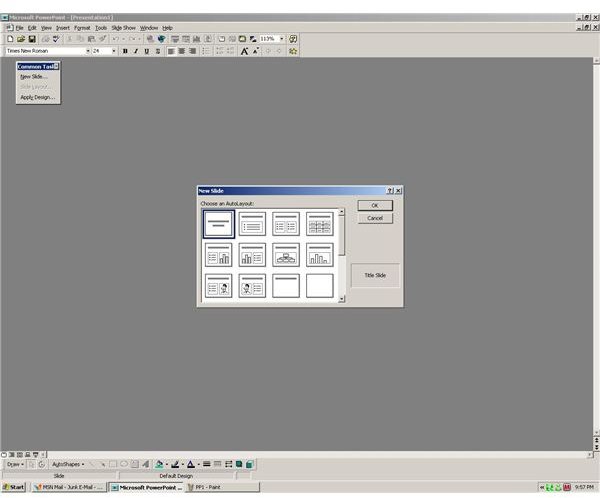
To create a Notes slide, follow these instructions:
1. Click on Slide Sorter View at the top of the page.
2. Go to the Slide Sorter Toolbar.
3. Click the Speaker Notes icon.
4. Type your notes.
5. Press the Close button.
To Use or Not to Use Visuals
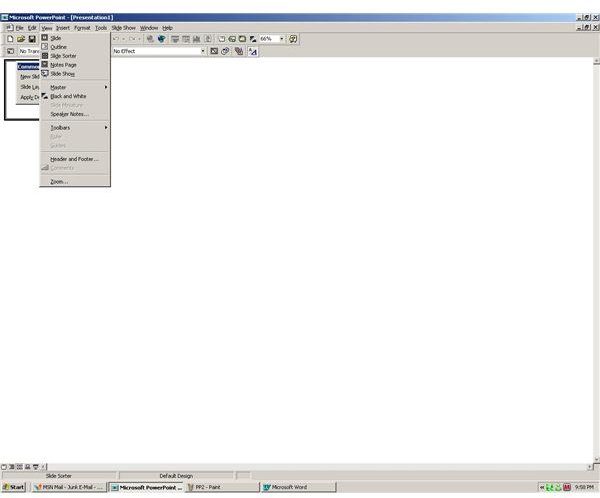
If you cannot use visuals, PowerPoint will at least give you a good way to practice your talk with the Notes slides. You can organize your thoughts based on the debate format and have the information clearly laid out for you. This will help you keep the organizational structure in mind as you present your information during the live debate.
If you are a teacher, PowerPoint is also a good way to present the debate format to your students. You can create a presentation around how to debate with slides.
If you are allowed visuals, you can have your evidence and reasons clearly shown on the PowerPoint presentation. Many people learn visually. This will help them understand your argument better. Just don’t overload your slides with too much text. It will be hard for your audience to read it. Use simple fonts and text styles.
Be sure to spell check your presentation, and always practice your presentation before you give it. Debate is all about presenting a clear argument so that your audience will understand and believe you more. PowerPoint allows you to make an impression on your audience since they can see your arguments in writing.
Want to make your PowerPoint presentation mobile? Read <em>Save a PowerPoint Slideshow to CD</em> by Tricia Goss. Also, be sure to check out the other PowerPoint tutorials available on Bright Hub’s Windows Channel for more tips and tricks.