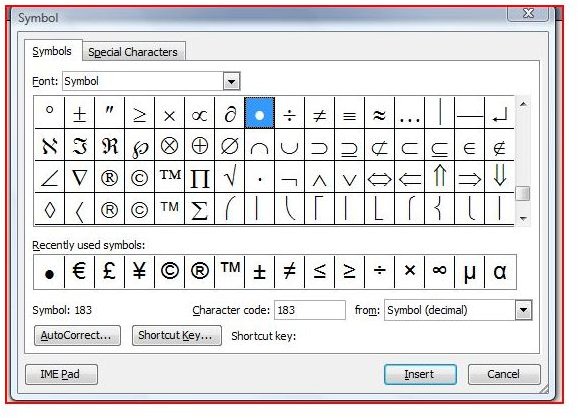How to Make an Accent Mark In Microsoft Word - Great Timesaving Shortcut
Accent Marks in MS Word
Many words in languages other than English require letters with accent marks. Take a look at your keyboard and you will notice there are no ñ’s or é’s. Your first impression might be that you only type in English, so you really do not have any need for accented characters. Before you completely discard this article, though, consider how many foreign words have made their way into everyday English language. Chances are, you have probably eaten pie á la mode, filled a piñata full of toys and candy, or shopped for home décor items.
No need to stare at your keyboard for 40 minutes. Find some quick Microsoft Word shortcuts for accent marks to get you back to typing fast.
The Long Way
Perhaps you are well aware that you can insert an accented letter into your Word document. In Word 2003, all you need to do is go to the Insert menu and choose Symbol.
In Word 2007, you go to the Insert tab and click Symbol. Of course, then you need to scour through the vast list of available symbols until you find the one you want. Then you have to click on it, click Insert, and close the dialog box. That sure is a lot of clicking and scrolling for one little letter.
Shortcut No. 1
There is always the symbol character code method. You know, go to the Symbol dialog, find the accented letter you want to use, and
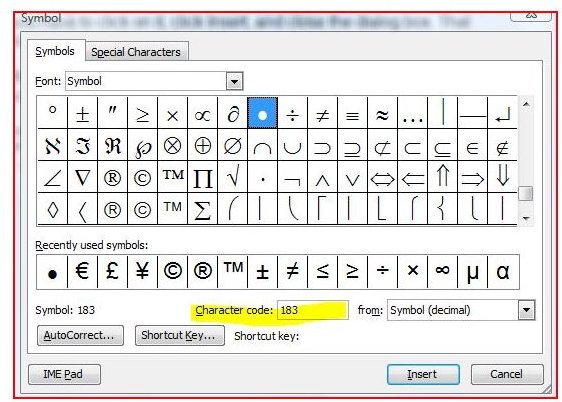
look up the Character Code down towards the bottom.
Now, memorize that code. Next time you need that specific symbol, type the Character Code and then press Alt+X. Pretty nifty, right? This is a great method if you are constantly typing one or two particular symbols.
Shortcut No. 2
However, if you need an accented letter on the fly or have a memory anything like mine, the Character Code method will not be much help to you either. Fortunately, there is an even easier way to type in those fancy accented words without ever leaving the comfort of your cursor’s position in your Word document. It all boils down to the ever-helpful Ctrl key.
All you need to do is press Ctrl+ the accent symbol you want over the word. Release the key combination and type the letter to be accented, and there it is.
For example, if you want to type an é, press Ctrl+’, and then release the keys. Type the letter e and it will show up with the dash above it. If you need an ñ, hold down Ctrl+Shift+` (this is because the ~ is above the `, so you will need to use the Shift key, as well). Release that key combination and type the letter n. No more searching through symbols!
For more tips and tricks, be sure to take a look at the other items in Bright Hub’s collection of Microsoft Word tutorials and user guides. New and updated articles are being added all the time, so bookmark us and check back often.