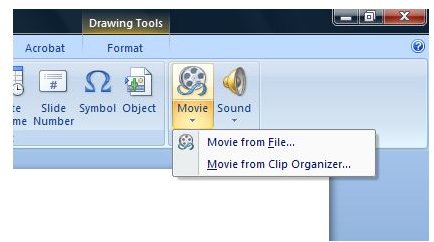How to Embed a Video into a Microsoft PowerPoint Presentation
Preparing Your Video
The first thing you need to do is to create a folder on your hard drive and label it with “PowerPoint Presentation with Video”. Then copy your video from where it is currently residing right now to the new folder you just created. To avoid complications, we would suggest that you use WMV video format since you’re working with a Microsoft product.
Of course, we don’t have to tell you that you should avoid lengthy videos. As much as possible, limit your video files to no more than 1 minute since you have to remember that you are creating a PowerPoint presentation with embedded video and not an entire video presentation. Embedding lengthy videos might bore your audience during your presentation. After transferring your video file to your new folder, create a new PowerPoint Presentation or open an existing one. Save it to the new folder you created.
Embed Your Video on a PowerPoint Presentation
Open the PowerPoint you saved in the folder you created. For our example, that would be the filename - “PowerPoint Presentation with Video”. Add a new slide to your presentation. From the top Menu, click on the Insert ribbon and select the Movie and Sound - Movie From File option. A popup box will appear where you need to search for your movie file which, if you still remember, resides in the new folder you created. Select the video file. Once the video file is embedded in your PowerPoint Presentation, you can do some modifications to it. You can resize the video display, move the video box to anywhere within the slide screen, and indicate whether the video will play automatically or upon clicking on the play button.
Some Things to Remember
As Microsoft PowerPoint does not save your video file together with the Presentation file, you must ensure that your video file is in the same folder as your PowerPoint presentation. So, when you are presenting using a computer other than the one you used to create your PowerPoint Slide and you saved your Presentation on a USB flash drive or Portable HD, make sure that you also transferred your video file, too.
Other than these things, you’re pretty much assured that you can have a good presentation with your video content intact. That was easy, right?