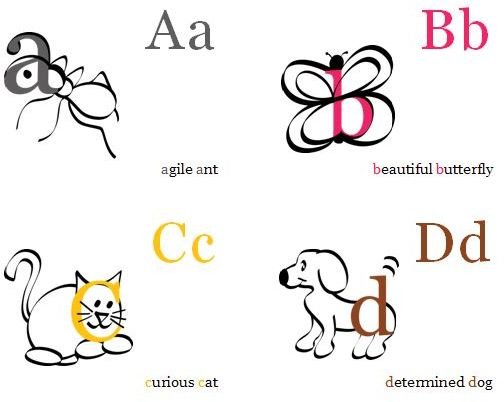Using Microsoft Word to Create Flash Cards
Here’s What you Will Need:
- Microsoft Word 2000 or later
- Heavy card stock
- A color printer to display clipart or other images
- An internet connection if you want to download templates
Flash Card Samples
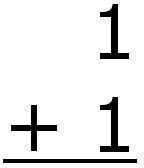
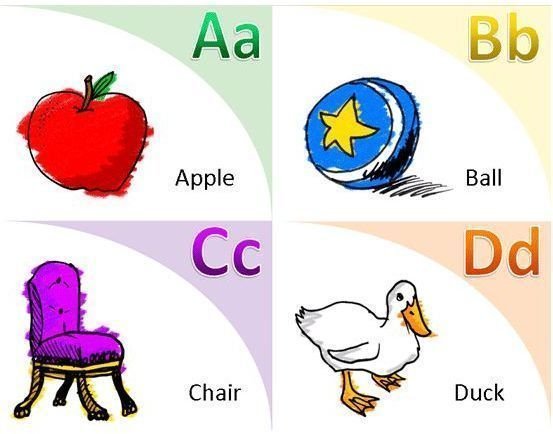
Downloading Flash Card Templates
Please refer to the Microsoft Word Templates section of this six-part article series for further information.
Creating Flash Cards from Scratch in Microsoft Word 2007
-
Open a new document in Microsoft Word.
-
Select the Page Layout tab.
-
Click Margins and select Custom Margins.
-
Change the settings for Top, Bottom, Left, and Right to 0.6”.
-
Click Orientation and select Landscape.
-
Select the Insert tab and then click Table.
-
Select a table with 3 rows and 2 columns.
-
Select the table by clicking on it. A small rectangle appears at the lower-right corner of the table. Click and drag the small rectangle until the table fills your page.
-
Center-align each cell and enter the appropriate information.
- Save your document and print it.
- Cut out the cards. You now have a new set of flash cards!
Creating Flash Cards from Scratch in Microsoft Word 2000 and 2003
-
Open a new document in Microsoft Word.
-
On the File menu, click Page Setup. The Page Setup dialog box opens.
-
Select the Margins tab and change the settings for Top, Bottom, Left, and Right to 0.6".
-
Under Orientation, select Landscape, and then click OK.
-
On the Table menu, select Insert, and then click Table.
-
In the Insert Table dialog box, select 3 in the Number of rows box and select 2 in the Number of columns box.
-
Click OK.
-
Select the table by clicking on it. A small rectangle appears at the lower-right corner of the table. Click and drag the small rectangle until the table fills your page.
-
Center-align each cell and enter the appropriate information.
-
Save your document and print it.
-
Cut out the cards. You now have a new set of flash cards!
This post is part of the series: Working with Microsoft Word Templates
Learn how to downolad and edit Microsoft Word templates for brochures, greeting cards, certificates, journals, and flashcards.