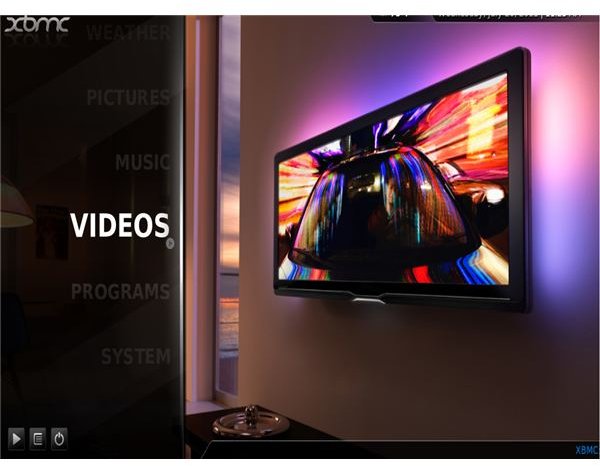The Complete Windows Multimedia Guide
Using Windows Media Center
Multimedia on Windows is probably best encapsulated by the presence of Windows Media Center, an impressive system that allows you to use your computer as a home theater PC, enjoying TV, videos, music and streaming media from the Internet.
Most current versions of Windows come with Windows Media Center pre-installed, and it really is an easy to use system. You should think of it as an operating system in itself, capable of being used to navigate all of your existing media files and folders with ease.
- Installing Windows Media Center
- Watch Live TV with Media Center
- TV Tuners and Windows Media Center
- Navigate Media Center’s Guide and Mini Guide
- Control Your Recordings in Media Center
- Windows Media Center Tips, Tutorials and Troubleshooting Guide
Customizing Your Windows Multimedia Center
Multimedia on Windows is about more than Windows Media Center, however. While you might find it works much better with a remote control device and some personal customization choices, Windows Media Player is also available, ready to let you play tunes with a selection of wild and impressive visualizations. As you will find a little later on, Windows Media Player can be used to serve data to a media center, and if you prefer to use a non-Microsoft solution there are plenty of alternatives to Windows Media Center.
- Top 5 Windows Media Center Remote Control Choices
- Customize Windows Media Center
- Visualize Your Music: Cool Windows Media Player Visualizations
- Freeware for Windows Media Center
- What is an Alternative to Windows Media Center?
Windows Media Player
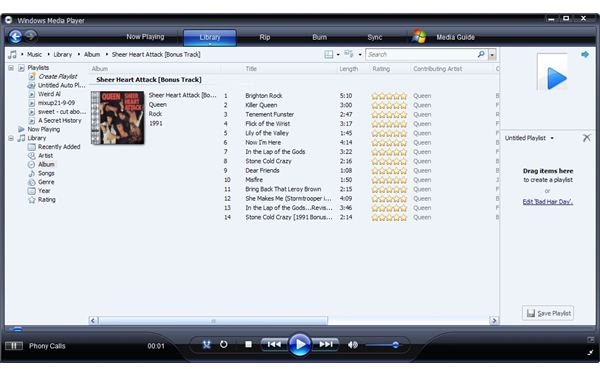
One of the most widely used players available, Windows Media Player has been around for several years now and has become a fixture within Windows. Whether updating to the latest version or checking the supported formats, you should be aware that while it is a popular music and video player, Windows Media Player isn’t 100% perfect and it won’t play back all files. It can be used to rip and burn CDs, however, and it can also allow you to view closed caption subtitles on DVDs.
- Installing Windows Media Player
- Video & Audio Formats Supported by Windows Media Player 11
- Tips, Tricks and Fixes for Windows Media Player for Windows 7
- How to Fix Windows Media Player Problems in Windows 7
- Learn How to Uninstall Media Player from Windows XP
- How to Add Subtitles in Windows Media Player
- Cool Windows Media Skins: From Games & Movies, to Sports & Hardware
- Use Windows Media Player to Burn CDs
Troubleshooting Windows Media Problems
Whether you’re using Windows Media Player or any other media playback application, the chances are that you will run into a problem at some point. It is inevitable, given the vast number of media files and codecs that are in use for encoding video and audio.
If you’re looking for a way of playing back Blu-ray discs or have given up on Windows Media Player in favor of a popular alternative such as VLC, you can be sure that a solution is out there…
- Troubleshooting WMP - Unsupported File Type Message
- Troubleshooting Windows Media Player 11
- Troubleshooting Windows Media Player Library Issues
- How to Restore Default Settings in Windows Media Player
- Troubleshooting WMP - Flickering in Windows Media Player
- What Causes Windows Media Player to Run Slowly?
- Troubleshooting VLC Media Player in Windows 7
- Resolve VLC Problems in Windows 7
- Playing Back Blu-ray Media In Windows 7
Plugins and Codecs
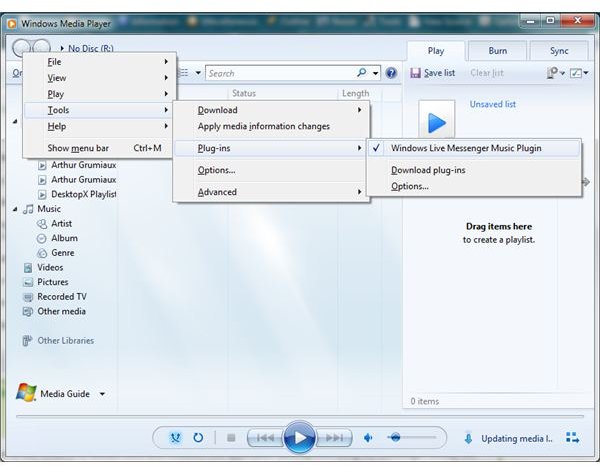
To fully troubleshoot issues with any media playback on Windows, you will need to take advantage of the various codecs that are available. These might be all in one codec packs or simply full apps such as VLC that ship with their own codecs.
There are plenty of plugins that can be used to enhance media playback applications, such as Windows Media Player. These are useful if you have difficulty trusting the safety and/or legitimacy of the chosen codec pack.
- Top Freeware and Plugins for Windows Media Player
- Top 5 Microsoft Windows Media Player Plugins
- Using Microsoft Windows Media Player with VobSub Plugin
- Downloading AVI Codecs for WMP - Complete Guide
- Updating DirectX in Windows - XP, Vista, and Windows 7
- Finding, Downloading and Using WMP Codecs
- The K Lite Codec Pack for Windows 7
- How To Find and Install Windows 7 Video Codecs
Multimedia and Your Portable Media Player
Fans of portable media players such as the iPod Touch or iPhone or even a Windows Phone will be thrilled to find that there is a way to convert iTunes music files from M4A format into MP3 for free, just as there are apps ideal for editing, shrinking and transcoding video files into a suitable format for viewing on a small screen portable device.
Media Sharing
Just as it can be used to view media on your own computer or the web, Windows Media Player can be employed as a media server, ideal for streaming video clips from your PC to a dedicated media player or a suitable gaming console.
Users of older versions of Windows Media Player are encouraged to upgrade, but if this is not possible Windows Media Connect is available.
- Stream Sopcast Via TVersity
- Fix Media Sharing in Windows Media Player
- Using Windows 7: iTunes Server Tips, Tricks and Fixes
- Downloading Windows Media Connect
Windows Movie Maker
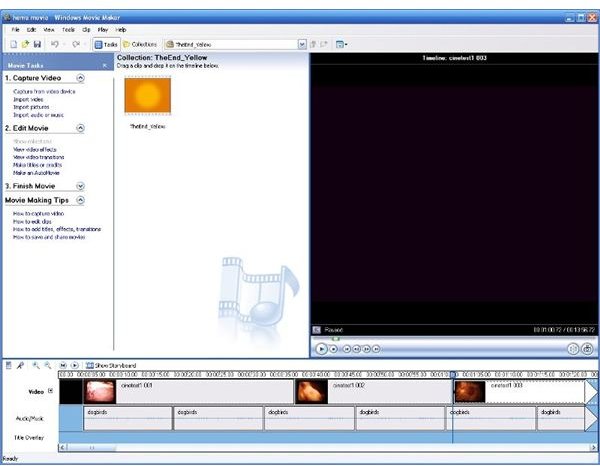
Until you try Windows Movie Maker, you haven’t experienced the full depth and breadth of multimedia possibilities in Windows. Two versions are available, the current Windows Live Movie Maker and the older Windows Movie Maker, but both are free to install and feature a great selection of tools for creating your own videos and adding music and soundtracks. Once your movie is complete there are various sharing options for you to use so that your friends and family members can enjoy your work!
- Four Reasons to Use Windows Movie Maker
- Use Windows Live Movie Maker to Upload a Video to Facebook
- How to Record Video on Your Webcam Using Windows Movie Maker
- Windows Movie Maker Errors Fixed!
- Windows Movie Maker in Windows 7
Managing MP4 Files in Windows
MP4 or MPEG-4 is a media container format that usually stores audio and video content, although it is often used for including still images and subtitles in clips. As such it is a popular, flexible multimedia storage format, albeit one that isn’t natively supported in Windows.
There are plenty of options for viewing content in this format, however, and Windows Media Player can be enhanced with a third-party MP4 codec that allows this type of multimedia clip to be enjoyed on your PC or laptop.
- The Best Software to Play MP4 Files
- How Do I Play MP4’s in Windows Media Player?
- Using Windows Media Player with MP4 Files
References
- Images provided by author