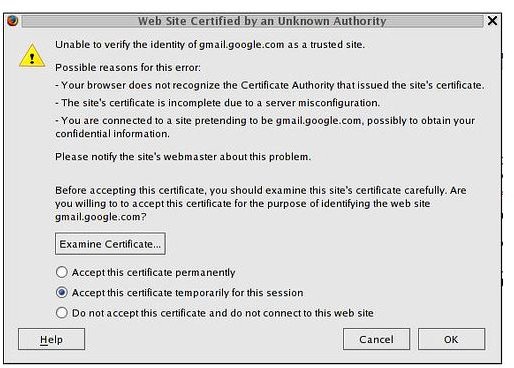How to Disable the Security Certificate in IE 9
What is a Security Certificate?
Microsoft implemented the security certification validation program, which has been incorporated into its Internet Explorer web browser since version 7 came out, so individuals could feel more secure in their web browsing. A certified website has applied for certification through one of several designated authentication companies and its site has been checked for viruses by a security team. These certifications are updated yearly. In a moment we will discuss how to disable the security certificate in IE 9, but first we must look at the times when doing this could harm you, the end user.
Is it Safe to Disable the Certificate?
Disabling security certificates in Internet Explorer 9 can be safe but only in some situations. Internet Explorer will offer several different security certification error warnings. Each one means something different. Know what each one means will help you decide when it is safe to bypass the site block protocol and advance to the web page or if you should abandon that particular page and look for another one.
“This website’s address doesn’t match the address in the security certificate.” This error appears when the digital certificate used by the website was initially registered to a different web address. It is fine to bypass this error and use the disable feature below when you are sure the site is legitimate. Usually this happens when a parent company uses the same certificate for multiple pages or new pages that were created during the year.
“This website’s security certificate is out of date.” Certifications are only valid for a select amount of time. Once that time has passed the site must be re-certified. If this isn’t done then this error will pop up. It is relatively safe to bypass this security certificate as well.
“This website’s security certification isn’t from a trusted source.” This is one to look out for. This error will occur on sites that have a security certificate that wasn’t issued by an Internet Explorer trusted vendor. These are often used by phishing sites to try to gain access to personal information including credit card and social security numbers. It is never safe to bypass this error.
“Internet Explorer has found a problem with this website’s security certificate.” This is an error where the certification can’t be read by the validation program. This usually means someone has attempted to hack the certificate or that has been created by an unauthorized source. Again, this error should be taken seriously and the site should not be entered.
Once you understand the risks involved in disabling the security certification protocol and you have decided that you have enough protections in place continue to the next section to learn how to diable the security protocol.
How to Disable Security Certificates
There are two different paths to take when considering how to disable the security certificate in IE 9, the individual approach where each site is evaluated when an attempt to access it is made or the group approach where the entire certificate warning system is modified or disabled.
When using the individual approach you will have to bypass each site you come across that has a security error. This will have to be done every time you try to access the site. Thankfully it is a simple process that involves clicking on the yellow error bar at the bottom of the screen and choosing to “temporarily allow the security error.” Some security certificate is out of date errors can be removed completely by making sure the date and time are correct on your computer. Right click on the date/time display and adjust it if necessary. This will fix the “This website’s security certificate is out of date” error.
To disable all of the potential certification errors, open Internet Explorer 9 and left click on the ‘tools’ option. Scroll down to ‘Internet Options’ and left click. Click the ‘Advanced’ option. Uncheck the boxes ‘warn about certificate mismatch,’ ‘warn about invalid site certificates’ and ‘Enable SmartScreen Filter.’
This process will leave your computer vulnerable to attack by encoded viruses including devastating Trojan horses, worms and backdoor phishing programs like keystroke loggers and boot sector viruses. It is recommended that if you do disable security certificate authentication that you employ multiple virus protection programs and keep the definitions up to date. There are several free virus protection programs available around the net. If you do ignore a warning and your computer starts acting funny you can always do a thorough virus scan.
References
“How to Disable the Security Warning Messages in Internet Explorer. | The World of Office, XP and Vista Tips & Tricks.” The World of Office, XP and Vista Tips & Tricks. | Your Unofficial Site for Tutorials, Tweaks and Hotfixes for Microsoft Office, XP and Vista. Web. 12 July 2011. https://www.theworldofoffice.com/other-tips-tricks/how-to-disable-security-warning-messages-internet-explorer/
“Internet Explorer SmartScreen Filter - Turn On or Off - Windows 7 Forums.” Windows 7 Forums. Web. 12 July 2011. https://www.sevenforums.com/tutorials/1406-internet-explorer-smartscreen-filter-turn-off.html
Image courtesy of vrypan @ FlickR, https://www.flickr.com/photos/vrypan/18715057/sizes/m/in/photostream/