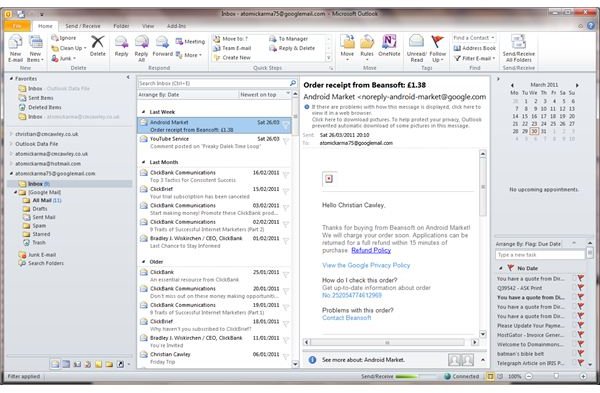How to Export Outlook to Web Hosted Email
Access Corporate Email from Elsewhere
Having access to email messages via Microsoft Outlook affords many advantages, particularly in a corporate environment. For instance your messages will typically be synced with an Exchange server, meaning that you will be able to access them from anywhere within the organization, from any computer that you happened to be working on.
The same isn’t necessarily true outside of work, however. This is why some users get BlackBerrys and other smartphone devices, for picking up emails and staying in touch.
If you’re not one of these users, however, staying in touch might be a bit tricky. One way is to forward email messages to yourself, effectively exporting Outlook to a web hosted email account.
Screenshot by author
Exporting Outlook to Web Hosted Email Accounts
Unfortunately there is no elegant solution to export Outlook to a web hosted email account. There are not converters, automatic exporters, no streamlined methods of filtering your emails down and then uploading them into your web hosted email mailbox.
One way in which you can do this, however, is by forwarding messages from Outlook to your web-based email service.
For instance, you might be using Gmail, Google’s popular web-based email system which is typically accessed via the browser. In order to access your work related emails in this account you would need to create a rule in Outlook to forward the messages.
In Outlook 2010, you would do this by left-clicking on your email Inbox and then going to Rules > Create Rule and then go straight to the Advanced Options… box. Here, check the box marked sent to where you email address is displayed; click Next and then select forward it to people or public group.
With this option selected, check the Edit the rule description box, where you will need to select the underlined people or public group text to add the Gmail address that you wish to forward the message to. Click OK when you have done this, and then Next. If you have any conditions that you wish to specify then select them, otherwise go to Finish. All messages will then be forwarded to your Gmail account, and this can be toggled on and off via Rules > Manage Rules & Alerts.
Get External Access to Your Email
There is one main alternative to the above solution, and that is to try and acquire external access to your email account.
Typically organizations don’t allow standard users access to their emails from outside of work on confidentiality grounds, but more and more employers are changing their stance on this in an attempt to improve productivity from their employees.
Whether you are given a smartphone or perhaps IMAP access to your Exchange email account (this is rare, however) or simply an Outlook Web Access URL to access your emails through a browser-based version of Outlook, your employer should be able to make it easy for you to access work related emails while you are out of the office.
References
Author’s own experience.