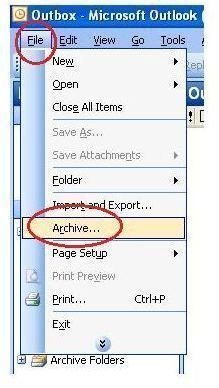Learn How to Archive Outlook Emails Automatically or Manually No Matter What Edition You Use
What is Archiving?
Whether your email messages are stored in your Outlook mailbox or on the server, archiving them allows you to free up that space by moving emails past a specified age to your archive location. This enables you to retrieve the messages later if you need to without having to store them physically in your Outlook folders. If you prefer, you can choose to delete items past a certain date instead.
There are two ways to archive Outlook emails. You can do it manually, allowing you to do so only as needed, or you can set up automatic archiving. How you do so depends on the version of Outlook you are using.
Archive Outlook Emails in 2003
To manually archive items in Outlook 2003, start Outlook. Go to the File menu and select Archive.
Choose which folders you want to archive. Enter a date in the Archive Folder Items Older Than box. Click OK.
To set up automatic archiving in Outlook 2003, start Outlook and go to the Tools menu. Select Options and go to the Other tab of the Options dialog box. Click the Auto Archive button.
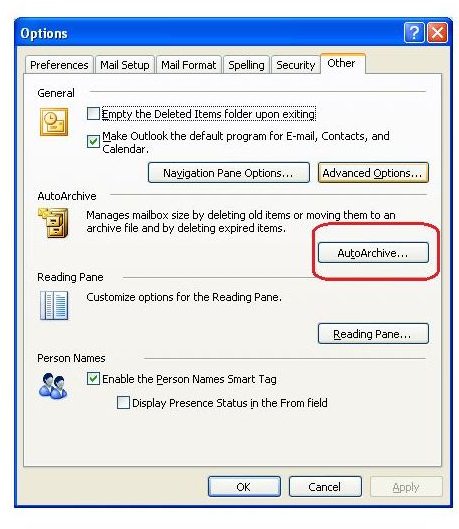
Specify how frequently you want Auto Archive to run and choose any other settings you want to apply. Click the Apply These Settings to All Folders Now if you want to perform a manual archive now and then click OK.
Archive Outlook Emails in 2007
To manually archive items in Outlook 2007, start Outlook. Go to the File menu and select Archive. Choose which folders you want to archive. Enter a date in the Archive Folder Items Older Than box. Click OK.
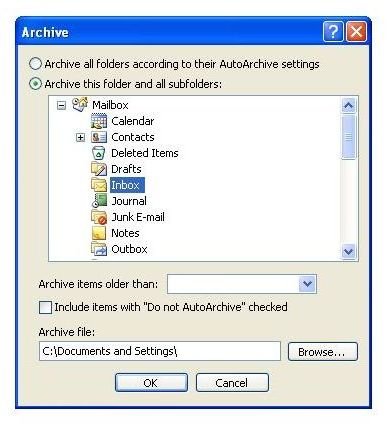
To set up automatic archiving in Outlook 2007, start Outlook and go to the Tools menu. Select Options and go to the Other tab of the Options dialog box. Click the Auto Archive button. Specify how frequently you want Auto Archive to run and choose any other settings you want to apply. Click the Apply These Settings to All Folders Now if you want to perform a manual archive now and then click OK.
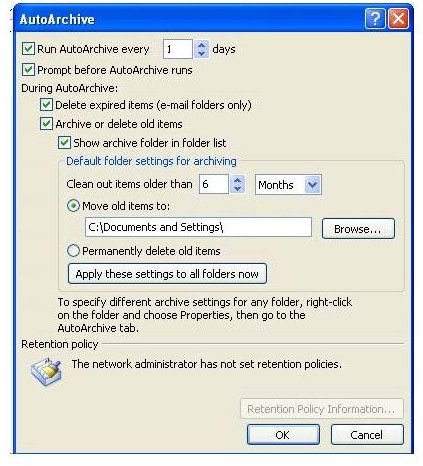
Archive Outlook Emails in 2010
To manually archive items in Outlook 2010, start Outlook. Go to the File tab and click on Cleanup Tools next to Mailbox Cleanup. Select Archive from the drop down. Choose which folders you want to archive. Enter a date in the Archive Folder Items Older Than box. Click OK.
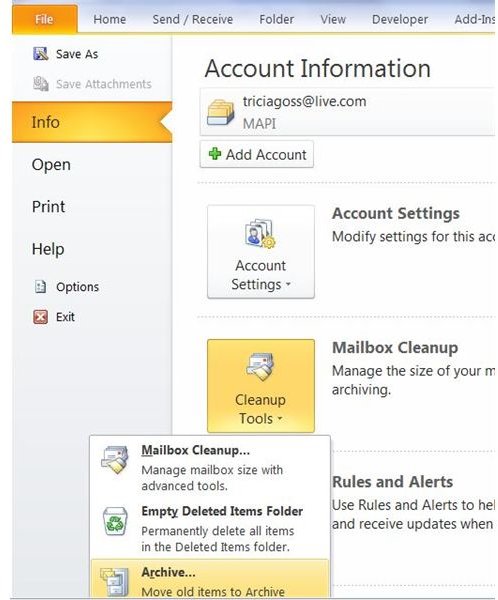
To set up automatic archiving in Outlook 2010, start Outlook and go to the File tab. Click on Cleanup Tools next to Mailbox Cleanup. Select Mailbox Cleanup from the drop down list. Click the Auto Archive button. Specify how frequently you want Auto Archive to run and choose any other settings you want to apply. Click the Apply These Settings to All Folders Now if you want to perform a manual archive now and then click OK.
More Outlook Articles
If you found this article about How To Archive Outlook Emails useful you may also be interested in learning about Managing Folders in Microsoft Outlook.
References
Sources:
Microsoft Office Online: AutoArchive settings explained
Author’s own experience
Images:
Screenshots provided by the writer