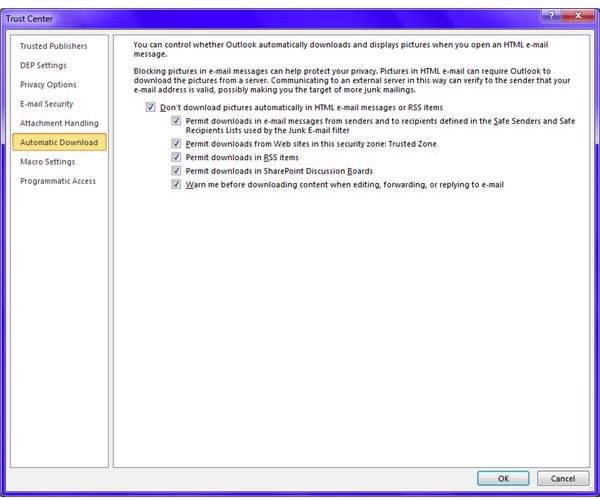You Can't View Pictures in MS Outlook Using HTML: AVG Users' Outlook Stops Showing HTML E-mails in Outlook
Can’t View Pictures in MS Outlook Using HTML - For Both AVG Users and Others
Sometimes you can’t view pictures in MS Outlook using HTML. If you belong to the group of AVG users, Outlook stops showing HTML e-mails in Outlook just after you install or upgrade AVG on your machine. The most common reason for such behavior could be the options you selected while configuring the MS Outlook.
If you receive an e-mail and can’t view pictures in MS Outlook using HTML, check to see if there is an option above the e-mail. The option should say, “Outlook prevented downloading of pictures for security reasons. Click here to download pictures”. Once you click on the option, Outlook should download the images so that you can view them.
The default setting of MS Outlook is to prevent automatic download of images for security reasons. If you do not wish to perform the above step again and again, you may want Outlook to override the global setting.
To change Outlook settings so that it displays pictures in MS Outlook, click on Options (under Tools menu in Outlook 2003 and below, under File Menu in Outlook 2010, and under Tools tab in Outlook 2007). Click on the Trust Center in the Options dialog. Click again on Trust Center Settings. In the new window that opens select Automatic Download and click to uncheck Don’t Download Pictures Automatically in HTML e-mail messages or RSS Items (see image). Click on OK to close the Trust Settings window. Click OK again to close the Options window. Restart Outlook so that the e-mail client loads with new settings.
The above options tell you what to do when you can’t view pictures in MS Outlook using HTML. If you are an AVG user, you may still face problems. Check out the next section on how to fix the problem.
AVG Users - Outlook Stops Showing HTML E-mails in Outlook - Fixing the Problem
If you are an AVG user who recently upgraded the AVG version, you may still not be able to download pictures. What is one of the most common problems if you are among AVG users? Outlook stops showing HTML e-mails in Outlook. Even if you send yourself an HTML e-mail, Outlook converts it to plain text.
The problem could be the AVG add-in installed for Outlook. If you disable this add-on, everything will work fine. To disable or remove the AVG add-in for Outlook, follow these steps:
1 Open MS Outlook and go to add-ins Manager. You can find it under Tools menu in Outlook 2003 and below, under Tools tab in Office 2007, and under File Menu -> Options -> Add-ins.
2 In the Add-in Manager, look for AVG add-in
3 Once you find it, select the add-in and click on Disable.
4 Click OK to close the Add-in Manager.
5. Click OK again to close the Options dialog.
This should fix the problem where AVG users’ Outlook stops showing HTML e-mails in Outlook. If you still can’t view pictures in MS Outlook using HTML, please contact Microsoft customer support so that they help you fix the problem.
This post is part of the series: MS Outlook - Tips and Tricks
This series on MS Outlook assists you use the email software better by offering you different tips and tricks. It helps you create tasks, organize yourself, how to view images in HTML email, and more.