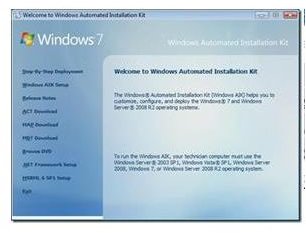Using A Windows Automated Installation Kit Download
What is WAIK?
Windows automated installation kits (WAIK) are used by IT professionals in the deployment of Windows platforms and programs across the networks for which they are responsible. The Windows automated installation kit download comes with documentation, tools for customization and tracking, and of course, the program or platform being installed.
Getting Started
Your first step should be to familiarize yourself with the Windows automated installation kit you wish to use and how your network’s needs are going to impact the installation of features and rights on the clients. Then comes the job of certifying that your server’s hardware specifications are compatible with the kit. The kit can be quite large; for example, the WAIK for Vista is just under 1GB and depending on your connection speed, may take up to 40 hours to download.
Once the Windows automated installation kit downloads, it will appear as a .img file; you will then want to burn it onto a DVD for installation. Before deployment you will want to inventory the applications currently used on your network and eliminate any that are no longer being used or have not aged gracefully. Many applications that were designed with older platforms or builds may not function and cause loss of data and functionality once the deployment has begun.
For the remaining applications, backwards testing for compatibility on the updated software can begin. This is where the tools used in the kit come into play. The key is to balance functionality with debugging by accepting issues that can be resolved after the rollout that are not fatal to the performance of the clients, saving time and money.
Image Credit: techhail.com
Using the Tools
Some of the tools included in the kit are image managers, deployment managers, a preinstaller, and a data migration tool. When the term ‘image’ is used in this context, it is not referring to a graphic, but the blueprint of the platform on the computer. In an enterprise environment, individual PCs may be ‘reimaged’ which could be likened to reformatting on a home computer, image and deployment managers enable the senior administrator to customize or reinstall the platform to an individual client.
The preinstaller configures and places the platform minimally on the individual machine that begins the process for the building of the platform and specific configurations for the users’ computer. Once the software has been installed, the process of moving files from the old operating system to the new one can begin; this is where the migration tool functions, moving and in some cases, modifying files for the new system.
Customizing the Installation
You may choose to install certain applications on some machines and not others; likewise you may establish a hierarchy of users, allowing some the ability to customize their PC’s while denying others that privilege. Access to shared drives or folders, email programs and internet restrictions all fall into this category, and all are managed through the kit.
Hopefully, this has helped demystify some of what an IT administrator deals with when handling dozens, hundreds, or even thousands of computers and devices on a corporate network. If you are part of this kind of network, this may explain why your profile has more or less flexibility than another. Your network administrator is your best source of more information about how your network operates and the opportunity to modify your privileges.
Resources
https://www.microsoft.com/downloads/en/details.aspx?FamilyID=c7d4bc6d-15f3-4284-9123-679830d629f2
https://en.wikipedia.org/wiki/Windows_Automated_Installation_Kit