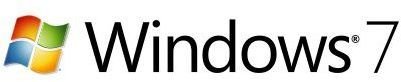Fixing USB Microphone Glitches – Win 7 Audio Guides
Experiencing USB Microphone Glitches in Windows 7?
Despite the prevalence of suitable phono connectors on many desktop and laptop computers, USB microphones have become increasingly popular. These peripherals offer an advantage over traditional microphones in that they don’t have grounding problems, resulting in less background hum.
While this would seem to be an advantage, it doesn’t always work out that way, with a USB microphone more likely to lead to broken or stuttering sound.
There are several reasons for USB microphone glitches in Windows 7 – usually related to drivers and codecs…
Checking for New Drivers
Problems with your audio device drivers might be the problem with a USB microphone. These devices almost always come with their own integrated sound cards, and therefore bypass the soundcard or sound chip built into your PC.
As such you should check on the microphone manufacturer’s website for a suitable alternative driver. Once you have this, all you should need to do is run the installer and reconnect your microphone.
Note however that the problem might be less to do with the microphone and more to do with your PC or laptop’s USB bus. If you have upgraded your computer from a previous version of Windows this might be particularly pertinent. Your first step should be to check on the PC, laptop or motherboard manufacturer’s website for up-to-date USB bus drivers from your operating system.
Note that if these are not available you may be unable to resolve the USB microphone glitches under Windows 7, and should revert to a previous operating system.
Updating Your Audio Codecs
If you’re experiencing problems with the sound quality of your microphone, and have already ruled out device drivers as being the cause of the problem, then the issue might in fact be related not to the microphone but to your Windows 7 audio codecs being out of date.
Playback of audio requires the encoded data to be decoded, and this service is provided by codecs. A good selection of modern codecs was included with Windows 7 – but by now they could well be a little out of date.
In order to acquire the most recent audio codecs, use the Windows 7 Codec Pack for WMP12 and Media Center. This is available from www.windows7codecs.com and features audio and video codecs in a 20MB package. All you need to do is download the pack, run the installer and choose Easy Installation. The majority of audio problems from your microphone recordings should be resolved with this.
Other Avenues to Investigate
USB microphone glitches in Windows 7 are particularly common in the 64-bit release of the operating system, and many users have reported reverting to the 32-bit version. While this is an extreme solution, it is one that you should consider. If you have a 32-bit system at hand you might consider testing your microphone under this environment to gauge the results.
Finally, some graphics card drivers have been observed upsetting the audio on some Windows 7 systems. The best way around this is to upgrade your video drivers.