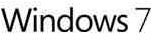How To Format A Computer for Windows 7 Installation
How To Format A Computer for Windows 7 Installation
Formatting a computer is rather an easy process compared to what some might think. In the case of formatting for Windows it is much easier than it would be with other operating systems. Essentially Windows have made an effort to make it easier for absolutely anyone to format their computer for use with Windows.
What’s great about Windows 7 is that it is even easier than before to format and reinstall Windows as on the disc provided with your computer (or with your Windows 7 purchase) there is a feature to boot from the disc and format your partition to get it ready for installing Windows again. Getting started is as easy as inserting the disc into your computer’s CD drive and loading your computer from the disc.
To get started all you need is a Windows 7 CD, some spare time and to follow the instructions below which will instruct you through the whole process of formatting a computer for use with Win 7. However this isn’t the only method but it would be deemed the most easy so we’ll cover the instructions for this method first then another alterantive method second.
Method 1 - Using Your Windows 7 Disc
- Open your CD drive and insert your Windows 7 disc.
- Restart your computer and when prompted choose to boot from CD.
- Select your language, time zone and keyboard layout when prompted.
- Click on the Install button and choose “custom installation”.
- Read and accept the licence agreement.
- Select a partition to format and open the “drive options advanced” menu to choose format.
- Format the partition you wish to use to install Windows 7.
- Restart your computer or choose to install Windows 7 on the newly formatted partition.
Method 2 – Using Ultimate Boot CD
Ultimate Boot CD is an alternative way to perform such tasks as formatting a hard drive. On this CD, you will find that it contains a number of different utilities for formatting your computer however only one will be used which you can find the instructions for on the Ultimate Boot CD website. This option to format for Win 7 installation is more useful for those that do not have easy access to a Windows CD or any other kind of bootable CD that has the option to format your computer.
Windows 7 Format
After completing all necessary steps from either method, you will have successfully formatted a computer for use with Win 7 and will now have a free partition to install Windows on your computer. As a reference and in case you need to format your computer again, you may want to print these instructions or create a bookmark on your browser to the this page so that in future you can reference two of the most easy ways to format a Win 7 computer.