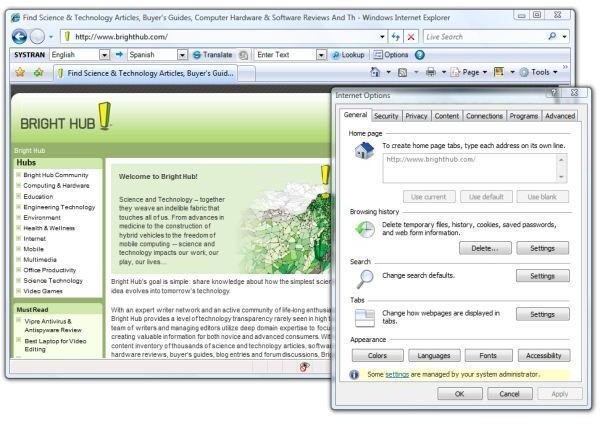How to Prevent Other Applications From Changing Your Internet Explorer Home Page
It is annoying when Windows Live applications like Live Messenger change the Internet Explorer home page to MSN, especially after you’ve moved it away from MSN to begin with. Other applications and malware may do this, too. Fortunately, we can, with a simple Windows Registry merge, lock the home page to our chosen location. Similarly, with a second Registry merge, we can unlock the home page if other applications have maliciously locked it to a page we don’t want.
Here’s how.
Click Start, Run, “notepad.exe” and press Enter in Windows XP or press the Windows button, enter “notepad,” and press Enter in Windows Vista. Copy the following lines of text and paste them into Notepad. Select File and Save and save the file as “LockIEHomePage.reg” in a folder on your desktop.
(It’s a good idea to keep a “Utilities” or similarly named folder handy on your desktop into which you can drop helpful little programs such as the following.)
Lock the Internet Explorer Home Page
Windows Registry Editor Version 5.00 [HKEY_LOCAL_MACHINE\SOFTWARE\Policies\Microsoft\Internet Explorer\Control Panel] “HomePage”=dword:00000001 [HKEY_CURRENT_USER\Software\Policies\Microsoft\Internet Explorer\Control Panel] “HomePage”=dword:00000001 [HKEY_CURRENT_USER\Software\Microsoft\Windows\CurrentVersion\Policies\Explorer] “NoSaveSettings”=dword:00000000
To lock your Internet Explorer home page, double-click the LockIEHomePage.reg file and “Accept” to write to the Registry. If Vista opens the file in Notepad, close Notepad, right-click the .reg file, and select Open With . . . Registry Editor. Then select “Continue” if User Access Control (UAC) is enabled.
Finally, Vista will warn you that “Adding information can unintentionally change or delete values and cause components to stop working correctly. If you do not trust the source of this information in UnlockIEHomePage.reg, do not add it to the registry. Are you sure you want to continue?”
Select “Yes,” and the next dialog will say, “The keys and values contained in UnlockIEHomePage.reg have been sucessfully added to the registry.
In the image below, we’ve selected Tools, Options. The home page was previously set to www.brighthub.com and is now grayed out, indicating that it can’t be changed. (Click the image to enlarge it.)
Image
Unlock the Internet Explorer Home Page
To unlock your Internet Explorer home page, paste the following lines into Notepad. Save the file as “UnlockIEHomePage.reg.”
Windows Registry Editor Version 5.00 [HKEY_LOCAL_MACHINE\SOFTWARE\Policies\Microsoft\Internet Explorer\Control Panel] “HomePage”=dword:00000000 [HKEY_CURRENT_USER\Software\Policies\Microsoft\Internet Explorer\Control Panel] “HomePage”=dword:00000000 [-HKEY_CURRENT_USER\Software\Microsoft\Windows\CurrentVersion\Group Policy Objects\LocalUser\Software\Policies\Microsoft\Internet Explorer\Control Panel] “HomePage”=dword:00000001 [-HKEY_CURRENT_USER\Software\Microsoft\Windows\CurrentVersion\Group Policy Objects\LocalUser\Software\Policies\Microsoft\Internet Explorer\Control Panel] “**del.HomePage”=” " [HKEY_CURRENT_USER\Software\Microsoft\Windows\CurrentVersion\Policies\Explorer] “NoSaveSettings”=dword:00000000 [HKEY_CURRENT_USER\Software\Microsoft\Windows\CurrentVersion\Group Policy Objects\LocalUser\Software\Microsoft\Windows\CurrentVersion\Policies\Explorer] “NoSaveSettings”=dword:00000000
To unlock your Internet Explorer home page, double-click the UnlockIEHomePage.reg file and select “Accept” to write to the Registry.
And it works. In the image below, the home page field is editable again.
Image
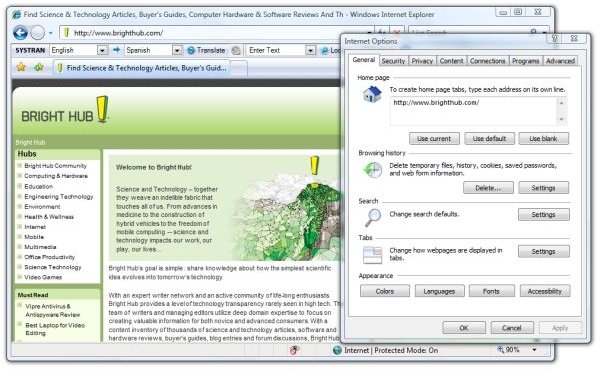
What are Quick Tips?
Quick Tips are short Bright Hub articles which are shorter than a regular article but longer than a blog posting. Quick Tips focus on a single topic or an answer to a specific problem that can be simply described with images and text.
Other Quick Tips
How to Monitor and Track Broadband Usage on Your PC - Need a way to measure the Internet bandwidth consumed by your PC and monitor your download habits? Maybe because your ISP has set new limits on consumption? This brief article shows how to use the free application Bitmeter to measure and track your bandwidth.
How to Test High-Definition Video on Your Laptop or Desktop - Want to find out what high-definition video looks like on your current Vista or high-end XP PC without spending any money or buying any additional equipment? You’ll find out quickly if your PC can handle 720p or 1080p video. All you need is a fast Net connection and Windows Media Player 9 or 11.
Three Clocks for Three Time Zones in Vista - It’s always been there - that little digital clock in the System Tray in Windows. It’s a bit more talented in Vista than it used to be, and it can be easily tweaked to add one or more additional clocks set to any time zone in the world. Here we show you how.
Put Your Contact Information on Your Web Pages using Hcard - Want to make your contact information or company contact information more accessible on your web pages? Rather than have visitors download your vCard, consider including hCard contact information directly in the HTML for the page itself.