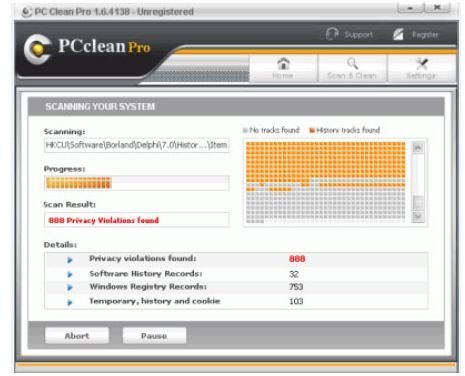Removing Scareware Program PC Clean Pro With Malwarebytes
PC Clean Pro: Scareware
PC Clean Pro is one of a not so new class of Internet threats called scareware, or rogue security software. Scareware refers to a class of
programs that pretend to be computer security programs and fool the user into thinking that their system is infected with a virus or Trojan. The scareware, run by a Trojan infection, will issue popups claiming that the computer system is infected and that the user must visit the security program’s website to buy the “full version” of the program in order to get rid of the Trojans it “found” on the user’s computer. The problem is that yes, the system is infected, but it is the scareware that has infected it, not what the program “found.” In this case, PC Clean Pro has infected the computer.
How Does Scareware Work?
Most scareware is installed and fueled by a malicious website or by a Trojan. Its real purpose is to force ads onto the desktop, take control of the system to prevent users from removing the program and it even may run illegal operations from the system. Often users will install the scareware program thinking it will secure their computers, but the scareware will then install real Trojans onto the computer. Scareware can even disable actual computer security software to prevent it from detecting or removing it. In other cases, drive by downloads are the cause of scareware programs, such as PC Clean Pro. A drive by download is a file that installs itself without the user’s knowledge. Trojans are often involved with such downloads.
Malwarebytes: The PC Clean Pro Destroyer
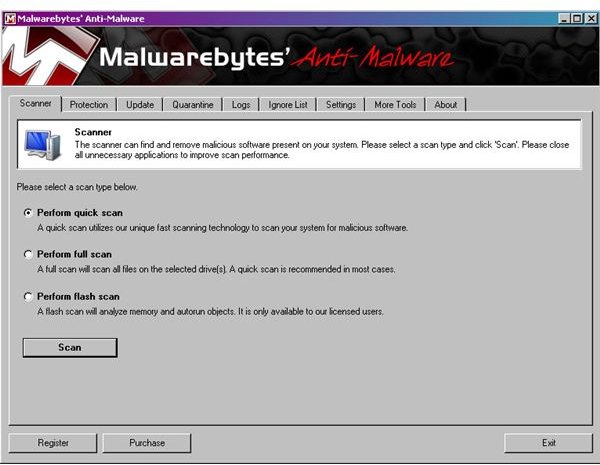
Now that you know what PC Clean Pro is and why it has showed up on the system, it is time to get rid of it. With the proper tools and knowledge, it is easy to get rid of the invader. Several different methods and tools are available to address this problem and one of the easiest and most readily available is Malwarebytes. Malwarebytes is a powerful tool that even the most non-technologically minded people can use. It can clean computer systems and rid them of a wide range of problems including Trojans, hijacks and malicious web code.
The advantage of Malwarebytes is its ease of use. The program has been available since 2004 and through its massive support and good will, it has become a well-developed security program. The free version comes with the same support as the paid subscription version. The paid version adds features for long-term use as well as priority support.
Download Malwarebytes
To download Malwarebytes, visit the product download page and click the free download button. This will take you to CNet.com, where the download is available for free and guaranteed to be free of viruses. However, there is a trick to the download. Because the Trojan behind PC Clean Pro is an “aware program,” it knows that you are downloading a program to get rid of it.
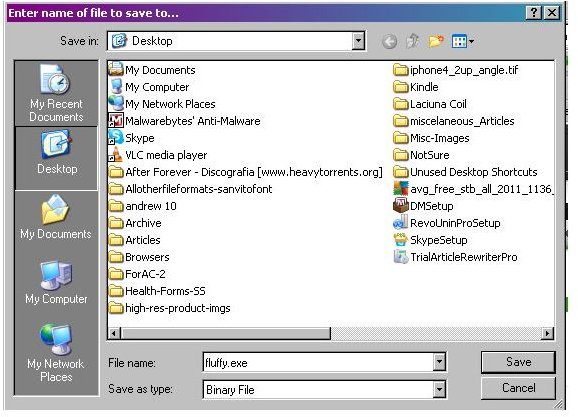
Instead of simply downloading Malwarebytes and saving it to the desktop (or other location), you must rename it. When you click download, you are presented with an option to choose where to save the file. Before doing so, change the name from, “m-bam-setup.exe” to “fluffy.exe,” or something similar (see screen shot).
Install & Run Malwarebytes
After completing the download, run the Malwarebytes installer. Follow the prompts, change none of the options and allow the program to install itself. When it is finished installing, it will present options for you to update and launch the program. Make sure that both options are selected and then click, “Finish.” This is important as you need to insure that the program has the latest information and virus signature files.
After the program finishes updating it will launch automatically. When it opens, select the full scan option. It can take anywhere from one to four hours or more to completely scan the computer, depending on the size of the hard drives involved. Once the scan is complete, a dialogue box appears with the names of any malicious items it has found. Simply select each item from the list and click, “Remove Selected Items.”
When the program finishes deleting the items, it is usually a good idea to restart the computer and run the scan again to be sure it found all of the malicious items. If on the second run it does not find anything, then the computer should be clean of PC Clean Pro.
Important Tips
Probably the most important step of this entire process is changing the name of the Malwarebytes file upon download. In my experience with scareware such as this, I learned that the scareware learns the names of its potential threats, for example Malwarebytes, and stops the files from downloading or simply infects the anti-malware program with malware, thus infecting the system further.
This is why it is so important to rename the file. It will not only prevent the malicious software from detecting the download and interfering, but it will also ensure that the system does not become even more infected with malware.