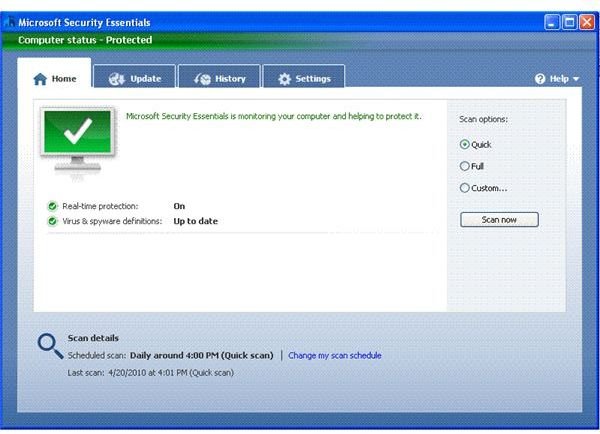How to Uninstall Microsoft Security Essentials - How to Remove Microsoft Security
How to Remove Microsoft Security – How to Uninstall Microsoft Security Essentials
To understand how to remove Microsoft Security all you need to know is how to uninstall Microsoft Security Essentials. Known as MSE for short, Microsoft Security Essentials is free antivirus software from Microsoft that contains all the different security tools offered by Microsoft, including Windows Defender. If you uninstall Microsoft Security Essentials, you remove all Microsoft Security tools (except MSRT that is updated monthly). Later, even if you install some other antivirus, you may wish to install Windows Defender because it is one of the most powerful tools that keep malware at bay.
To uninstall Microsoft Security Essentials, you can use the Add/Remove Programs in Control Panel. The Add/Remove Programs option calls Windows Uninstaller so you won’t have any problem when you remove Microsoft security. In case the Windows Uninstaller presents any problem and you cannot uninstall Microsoft Security Essentials, you need to remove a key from the Windows Registry and then reinstall MSE to uninstall it properly. This is how to uninstall Microsoft Security Essentials if the Add/Remove Programs does not help at first instance:
Click on the Start menu and select Run (Or press Windows key + R). You will get the Run dialog box. Type Regedit and hit Enter. The Windows Registry Editor will open. Navigate to the key
HKEY_LOCAL_MACHINE\SOFTWARE\Microsoft\Windows\CurrentVersion\Uninstall\Microsoft Security Essentials
and delete it. After deleting the key, reinstall Microsoft Security Essentials and try to remove it using Add/Remove Programs again. If it is a success, you are good to go.
IMPORTANT: The above involves making changes to the Windows Registry. Make sure you create a system restore point before working with the registry. You can also backup the entire registry using the best registry backup method.
Note: Make sure you install some antivirus plus an antispyware on the computer after you remove Microsoft security.
How to Remove Microsoft Security – Manually Uninstall Microsoft Security Essentials
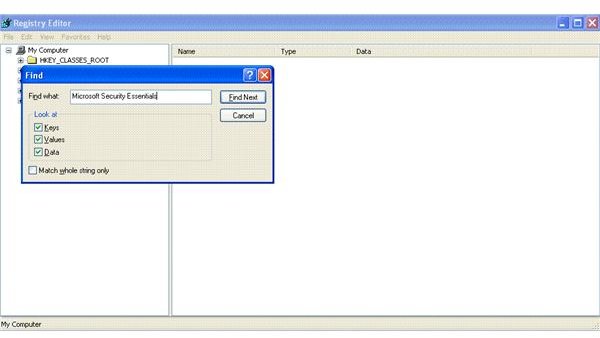
This section explains how to remove Microsoft security, that is, how to uninstall Microsoft Security Essentials if you are unable to reinstall it after deleting the above mentioned registry key.
Sometimes, you may get Microsoft Security Essentials Installation Error when you try to reinstall it after deleting the registry key mentioned in first section. In such case, click on the My Computer in Regedit Window and hit F3. In the text box, type Microsoft Security Essentials and press F3 again (See figure). This is actually a search tool that helps you find all instances of MSE in the system registry. Press F3 to locate the next instance after you delete each key. Keep on searching for all instances of MSE and delete each key that contains reference to Microsoft Security Essentials (includes Windows Startup items). After deleting all the Microsoft Security Essentials keys from the Windows Registry, close the Windows Registry Editor. From here, follow the given steps carefully - to remove Microsoft Security:
-->If you are working on Windows Vista or Windows 7, browse to the following directory and copy the mseInstall.log to some secure place:
C:\ProgramData\Microsoft\Microsoft Security Essentials\Support
Come back to C:\ProgramData\Microsoft and delete the folder Microsoft Security Essentials.
-->If you are working on Windows XP, you will find msseInstall.log on the following path:
C: \Documents and Settings\All Users\Application Data\Microsoft\Microsoft Security Essentials\Support
After copying the log, delete the Microsoft Security Essentials folder. This is how to uninstall Microsoft Security Essentials in case you are not able to uninstall MSE using Add/Remove Programs.
Why Did We Save the Log File: Now that you know how to remove Microsoft Security, you may want to install some other antivirus! If the installation creates problem, it may mean that that parts of MSE are still resident on your computer. To make sure, you need to contact MSE customer care. They may ask you for the log file before helping you. This is why we save the log.
Also See: MSE versus AVG
References
All screenshots by Author, courtesy Microsoft Security Essentials.
https://www.microsoft.com/security_essentials
This post is part of the series: Microsoft Security Essentials Problems - How to Fix MSE Errors?
This article series intends to help you with problems and questions associated with Microsoft Security Essentials, the free antivirus from Microsoft. It covers the most common Microsoft Security Essentials Installation problem while covering other problems as well.
- Error 0x80070643 – Microsoft Security Essentials Installation Error
- How to Uninstall Microsoft Security Essentials
- How to Perform a Microsoft Security Essentials Upgrade Properly
- MSE Slows Down Computer – How to Fix the Issue
- Microsoft Security Essentials Download – Beware of Security Essentials 2010