How to Recover Forgotten Password for Macbook Pro Laptop
Resetting User Password
Provided that you are using a fairly recent installment of Mac OS X, specifically v10.3 or later, you can follow the following instructions to reset your user password, which is what most people commonly forget. For older releases of Mac OS X, check out this other helpful article.
- Log into the administrator account on the computer - If you don’t know that password, then you’ll need to skip down to the next section on resetting the computer administrator password, which is a bit more involved.
- Open System Preferences (silver icon with gears) from the Apple Menu, dock, or the Applications folder.
- Select Accounts.
- Click the little lock button in the bottom-left hand corner.
- Then select your user account with the forgotten password.
- Click Change Password and enter your new password and a hint to help you remember in case you forget again.
That does it! You can then restart your computer (or just logoff and switch users) and login using your new password. Preferably, you should choose a password at least 7 characters long, including one number or symbol. It should be easy to remember so you don’t have to write it down, and of course don’t give it to anyone. These are all basic guidelines for any passwords you use.
Resetting an Administrator Password
Resetting an administrator password, as you might imagine, involves more effort than changing a forgotten user password on a Macbook Pro. Here are the procedures to change your administrator password if you can’t remember it:
- Start the Macbook(Pro) with the original Mac OS X install disc. You can do this by inserting the disc, restarting the computer, and then holding the “C” key down while the Mac is starting up.
- Under the Utilities Menu on the Installer page, choose “Reset Password”
- Select your hard drive and then your administrator account (not “system administrator [root])
- Enter the new password and hint, then click save, as pictured below.
- Then quit the installer and restart the computer
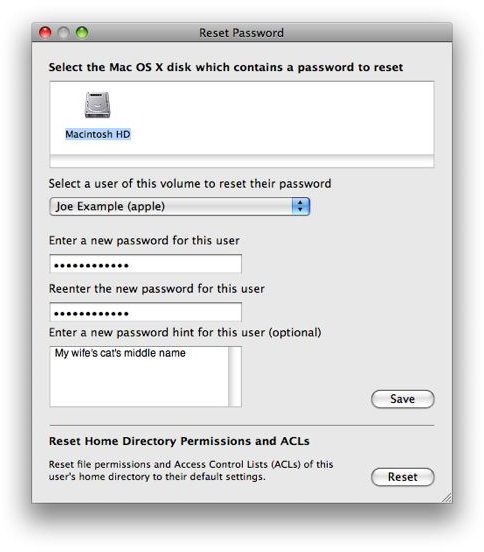
Other Methods
There are some other options to reset your passwords. There are programs available that offer password recovery protection. Sometimes these apps have to be installed on the computer before you lose your password and others just help you recover lost password. The problem is that there are some programs sold online that advertise themselves as “password” or “file” recovery software that are, in fact, filled with spyware and adware. So, you have to be careful. I would stick to the instructions that I’ve included above.
Another option is to take the computer to a computer repair shop, and they may be able to help you reset the password. Some computer repair stores, especially in big box chains like Best Buy and Staples, may be reluctant to do this for legal reasons, since some people who steal computers also look for similar services. Plus, they are going to charge you for the service.
While it’s always a pain to forget a password, it’s not the end of the world - you can get your files back. They’re not lost forever.
References
Apple Support - https://support.apple.com/kb/ht1274 (including second picture)
First picture from https://www.pidipompi.com/images/forgotpassword.jpg
