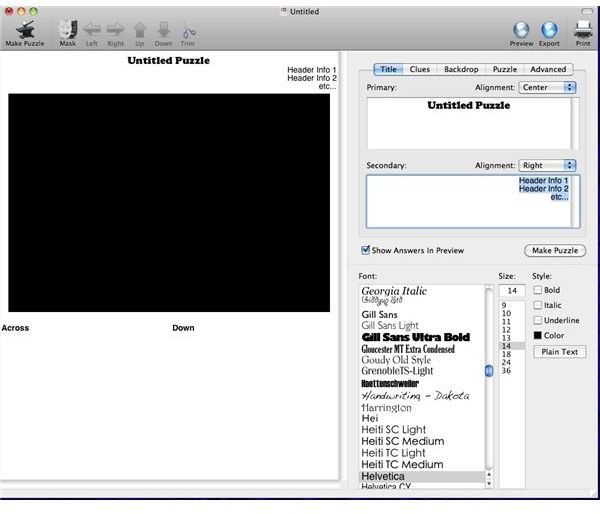Crossword Forge: Crossword Creation Software for Mac OS X
Crossword Forge Interface
I liked the looks of the interface right off the bat. Crossword Forge doesn’t force you to hunt around in order to use its most basic features, such as changing fonts. I also liked the way that Crossword Forge imported all of my fonts when it booted up. The screenshot to the right shows you what the interface looks like.
Importing Word Lists
You can import .txt and .csv files in one of two ways. Crossword Forge will not import .doc, .rtf or .xls files. You will have to convert these files before you can import them.
The first way to import words into your list is by choosing the Import command from the File menu. The second method is by importing from the clipboard. You can always edit the list once it’s imported if you find some junk words. Another thing to consider is typing up keyword lists (for word searches) or a text file that contains your clues and answers (for crosswords).
Making a Crossword Puzzle
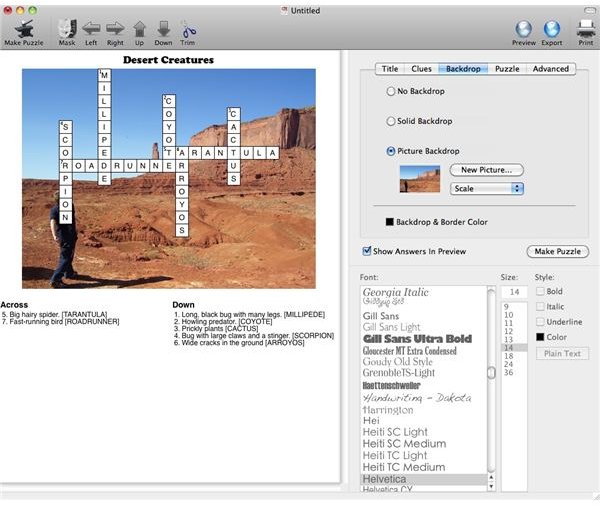
You have the option of creating a crossword or a word search. To do this, click on the Puzzle tab in the main menu. For the purpose of this review, I’m going to choose the Crossword option first.
Entering the clues and their answers is easy. After you enter everything, you can view them in a list, where you can make any changes. When you are finished, click on the Make Puzzle button and Crossword Forge will generate your puzzle within seconds. After I generated my puzzle, I changed the backdrop to give it some style.
You can change the backdrop picture to show nothing, a solid color or an image. Uploading an image file is a one-step process, unless you want to format it. Then you can center the image, set it to tile or set it to fill the puzzle.
The Mask Feature
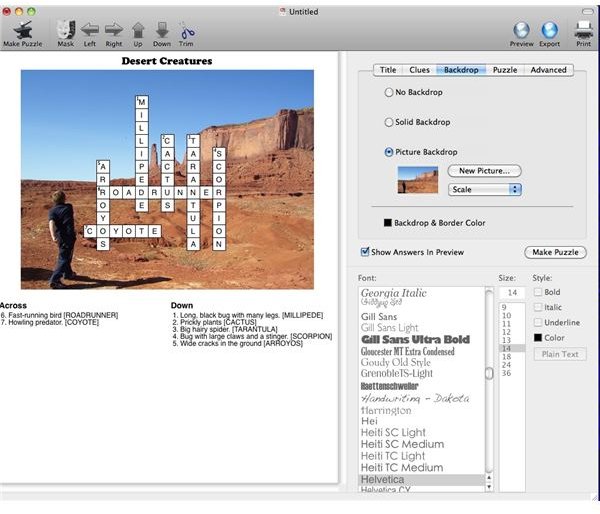
When I first launched the program and started playing with it, I wasn’t sure what the Mask feature was for and the online manual didn’t cover this topic. I had to search around the site to find some videos that demonstrated how the Mask feature works. Once I watched those videos and tested the mask out, it became my favorite feature of Crossword Forge.
The mask feature allows you to shape your crossword puzzles and word searches into whatever format you want. You can format your crosswords to look like the ones you see in the New York Times or give your word search a custom shape and color.
Look at the screenshot of the image on the first page. You’ll see that the the puzzle diagram is spread out and covering the boy. In the screenshot below, you can see the boy as he is throwing his rock, thanks to the mask feature. I also used the mask to reformat the puzzle diagram so that more of the background shows up.
Advanced Menu Features
I didn’t play around too much with this menu because I liked the way my puzzle looked. So, I’m going to tell you what you can do in this menu.
You can set the puzzle dimensions, determine how many answers you want displayed, and set the language. At the bottom of the language drop-down menu, you’ll find a ‘Customize’ option. If you click on that, you’ll be taken to another menu where you can customize your language preferences, including adding a new language or blocking certain words.
This menu offers two other submenus. The General Preferences menu allows you to set your wordsearch answer key style, set up a new template file to build future puzzles and branding.
The Advanced Preferences lets you set the word density and word count. You also have the option to allow URL parameters.
Making a Word Search
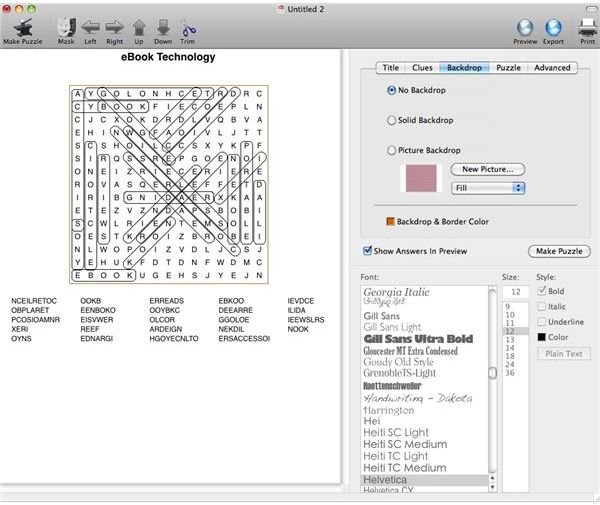
You can convert a crossword puzzle into a word search by selecting the Word Search option and then clicking on Make Puzzle. For this review, I’ve decided to create a word search from scratch because my cross word puzzle was so basic.
Several options are available when making a word search puzzle. To add more challenge to your puzzles, set the option to scramble the words in the list so that they will have to solve that puzzle first.
I found the Word Suggester a bit cumbersome because it didn’t give me a list of words from the original word. That defeated the purpose for me. Also, I wish that I had more control over how the images are displayed both inside and outside the puzzle. For instance, I would have liked to have the option of placing the graphic around the puzzle, to make it stand out more.
Exporting the Puzzles
Exporting wasn’t too hard, although I didn’t like the text file output. I followed the software’s advice and saved the PDF version through the print command. That came out fine. Next, I web page export format and wound up with a folder that contained two files.
Conclusion
When I first downloaded Crossword Forge, I thought the $50 price tag was a bit steep. I fully intended to play around with the demo until I got enough of a feel for it so that I could write an educated review. After playing around with this crossword creation software, I began to like it and wanted to test out the features that weren’t available on the demo. It’s been a long time since I picked up a crossword or word search book, but I would still enjoy them if I set aside the time.
Crossword Forge is a great program not only for building puzzles, but your vocabulary as well. Highly recommended.