Learn How to hook Up a Mac Mini to a Stereo Receiver
Connect Your Mac To Your Stereo
Step 1 - Locate the audio output
Locate the audio output port on your Mac. Most Macs have a mini-plug output on the sound card at the back and the front of the computer. This is the same port you use to plug in head phones.
Step 2 – Plug cable into your Mac
There are different types of audio cables available; you need a cable with the 3.5 mm TRS connector at one end and a RCA connector at the other end. Although most Macs and stereos have the option of 3.5 mm TRS connectors, it is best to take a look at the outputs and inputs on your Mac and stereo to make sure you have got the right cabling. Look at the image at left to see how a 3.5 mm TRS and RCA connectors looks like.
Once you have got the proper cable, plug the TRS connector into the audio output of your Mac’s sound card or into the audio output on the front of your computer.
Step 3 – Plug the other end of the cable to your stereo
Locate the audio input ports on your stereo system. There will be quite a few ports and one or more will be RCA female connectors. Simply plug the RCA connector of the cable into the RCA input port on your stereo system.
Make sure you are plugging the cable into the input ports, as the RCA input and output ports on all stereos look very similar. The input ports say “input” or “in” next to the port. You can use the “Aux” in or “Auxiliary” in, or if it is already in use by another device, you may use “CD/DVD” or anything else except PHONO.
That is it! Your Mac is now connected to your stereo.
This connection will allow you to amplify and listen to your Mac’s sound on your stereo, as well as record audio (DAT, mini disc) on your Mac and stereo (MP3, movies, games, etc)
Image Credit: www.diablocable.com
Troubleshooting
After properly hooking up your Mac to your stereo you still can’t hear the sound, you can do the following:
-
Make sure that the sound card on your Mac is set up properly.
-
Find the option on your stereo to select the input source and select it, if not already selected.
-
Check the speaker wires to the stereo are properly connected.
-
Make sure that the “MUTE” button on your stereo hasn’t been pressed and the volume is turned up enough.
Recording Audio on Mac
Once you have connected your Mac to your stereo, you will also be able to record audio on your Mac from your stereo. You may need to change a few settings in the sound control panel in order to record audio. By default, the audio input is set to use a microphone or CD drive so you can just connect your microphone to your stereo, open up a recording program (Audacity is a free program you can download) and click the Record button to start recording.
Image Credit: www.
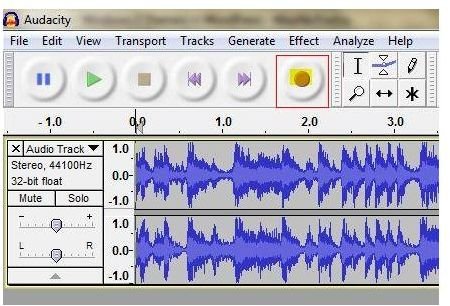
windows7themes.net
Recording Audio On Stereo
Recording audio coming from your Mac on your stereo is a very simple procedure. All you need is to play audio, a movie or run a game on your Mac and press the record button on your stereo.
