Running Mac OS X from USB
Today I will take a close look at how to install and boot Mac OS X from a 8GB USB drive. I’ve had great success with doing this and it has come in handy several times over the past few months. Whether you need to do a fresh install of Mac OS X, upgrade Mac OS X or access any of the utilities on the Mac OS X install disks, this Mac OS X USB drive will fit the bill.

In order to complete the process detailed in this guide you will need a 8GB (or larger) USB drive, a Mac OS X install and access to your original Mac OS X install DVD’s. The Mac OS X Leopard installation files are going to need just under 6.5GB of space. This is why I recommend a 8GB USB drive, in theory you could trim the Mac OS X install to fit on a 4GB USB drive (Tiger can fit on a 4GB USB drive with a few minor exclusions), but with the price of 8GB+ USB drives being so reasonable now I see no reason to trim the installs.
Now that you have selected the best USB drive for your needs you can go ahead and plug the USB drive into your Mac. In Mac OS X open Disk Utility and select your USB drive. Select the Erase tab and set “Volume Format” to Mac OS Extended (Journaled). Give your new USB drive a Name, Snow Leopard USB works for me. Click the Erase button and wait for the process to finish.
Once your USB drive has been formatted and labelled you are ready to “restore” Mac OS X to it. Insert and mount your Mac OS X installation DVD. Select the Restore tab, drag the Snow Leopard DVD to the Source field and select your USB drive as the Destination. Click Restore, grab a coffee and in about 25 minutes (depending on the speed of your USB drive) the restore should be finished.
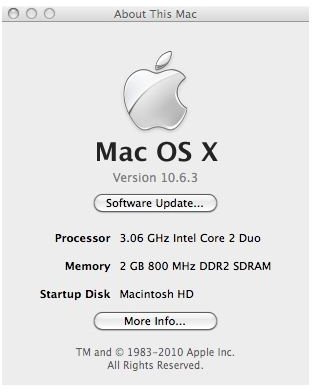
Your Mac will now boot as if you were booting from a Mac OS X install disk in your optical drive. This is especially useful for MacBook Air users who do not have access to an optical drive, as well as Mac users who’s super-drive has been damaged. This will also free you up from having to carry a DVD around with you when asked to repair your friend’s Macintosh computers. Simply whip out your USB drive, plug it into a free USB slot and away you go! The Mac OS X installation files should now be on your USB drive; eject your Mac OS X installation DVD, restart your Mac, and hold down the option key. You will be greeted with a list of volumes to choose from. Choose the USB drive we just restored to and boot your Mac.
