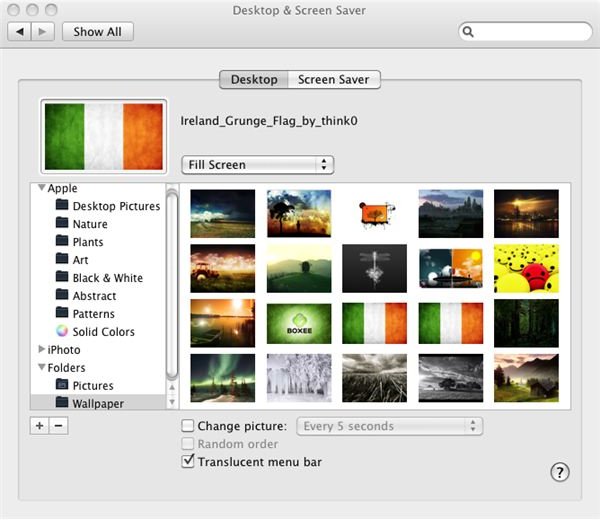Mac OS X Wallpaper - Where to Find New Wallpaper for Your Mac
Changing Wallpaper on Your Mac
I personally think that desktop wallpaper is an excellent way to breathe some life into your Mac OS X install. It can not only breathe new life into your OS but can also help to inspire you regardless of how you use your Mac.
Generally a Mac OS X Wallpaper is simply a .jpg file that you then set as your desktop wallpaper so, in the long run, most of the desktop wallpaper you will find can be used on any OS including Mac OS X, Windows and Linux. That being said some Mac OS X Wallpaper will be designed by the artist with the Mac OS X OS in mind and may contain aspects such as the Mac OS X logo, pictures of the iPod, iPhone or iPod touch and/or text specific to Mac OS X in the design making it less appropriate for a desktop wallpaper for any other OS.
Wallpaper Options
The preference pane used to change your Mac OS X Wallpaper can be found as a link of the main “System Preferences” pane. To launch the Desktop & Screen Saver preference pane you can either navigate to Applications > System Preferences > Desktop & Screen Saver or right click your Mac OS X desktop and click “Change Desktop Background …”.
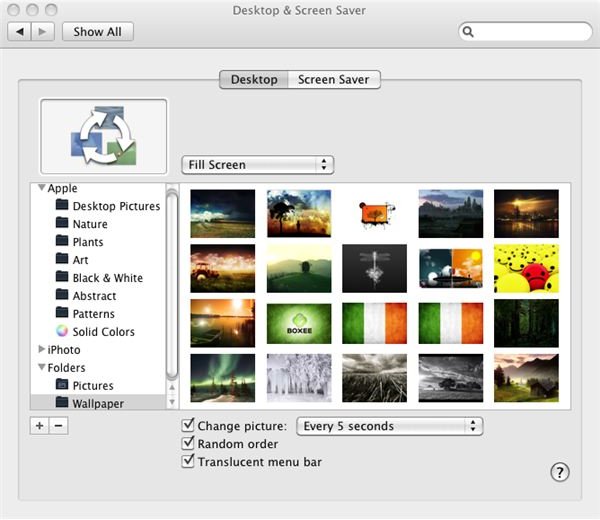
Once you have the Desktop & Screensaver preference pane open you will be given the option, in the left-hand pane, of setting one of the default Apple images, a photo from your iPhoto or Aperture library or an image from a folder you specify as your Mac OS X Wallpaper. One of my favorite options on this preference pane is the ability to rotate your images every 5 seconds, minute, 5 minutes, 15 minutes, 30 minutes, hour or day. While rotating your Mac OS X Wallpaper every 5 seconds can be distracting and CPU intensive, setting your wallpaper to rotate images once a day can be a nice way to keep your desktop looking and feeling fresh.
Other options on the Desktop & Screen Saver include the ability to set your Mac OS X Wallpaper to fill the screen, fit to the screen, stretch to fill the screen, center or tile. These options can be experimented with to get the best results for your particular Mac OS X Wallpaper(s). As mentioned above this preference pane also includes an option to add custom folders to the list in the left-hand pane. Simply click the “+” and tell Mac OS X what folder you would like to monitor for images to use as your Mac OS X Wallpaper.
In closing I will leave you with a few links to some of my favorite websites/blogs that offer great Mac OS X Wallpaper that you can use to spice up your Mac.
And finally, a couple excellent blog posts with many links to Mac OS X Wallpaper.