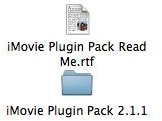Solving an iMovie Plugins Memory Problem: Troubleshooting Help
Adding to iMovie
iMovie is one of the most popular video editing programs that consumers use, mainly because it comes standard with your Mac computer and because it is so easy to pick up and use without much education. Though the iMovie interface holds a large number of tools and features that you can use in your project, many people download and import iMovie plugins to their software so that it can bring in outside elements. There are some problems that can come along with this process because it brings together two different designs into a common structure. Here is a look at some different issues that you can have with iMovie plugins and how to solve them.
Memory Interference
More often than not, users will find that there are iMovie plugins memory problems that can occur. This can take on a variety of different forms, but this can be caused primarily by a lack of available memory on your computer. The installation of plugins requires available disk space, and if this is unavailable at the time of installation you will find this unsuccessful. This can actually be quite confusing during the process because it can be unclear exactly how much space is going to be needed for the plugins that you are trying to install. You can try to estimate this based on the size of the download, but the installation may require more space and inspire the very solid iMovie plugin memory problems.
At the same time the same cause may be the root of a different symptom. If you begin finding that iMovie is running slowly, crashing repeatedly, or unable to access all of its features, this could be based around a plugin memory problem as well. In this case it could be that the amount of space that the iMovie plugins are taking is using up too much available memory and rendering the program somewhat useless. In these cases it is useful to see what is available, decide if you want to remove other content that is not associated with iMovie to speed things up, or if it is time to uninstall some of the plugins you have been using.
Plugins Are Not Shown
When iMovie plugins are installed they should be showing up in your effects availability, but if they do not you will not be able to use them. This
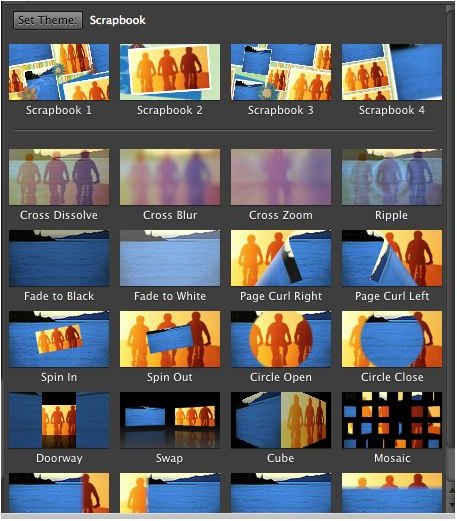
does not mean that they were not properly installed necessarily, but instead that your system is not adequately curtailed to the needs of the plugins. Many different iMovie plugins require different software and hardware in your computer, and if your iMovie finds that the needs of those plugins are not met by the computer they will not even be displayed. The only real way to troubleshoot this iMovie plugin problem is to figure out exactly what the requirements of the plugins are, compare yours, and figure out what is missing. You can then make updates to your system, but this may be more expense than they are worth.
Localized Plugin Alert
During installation of iMovie plugins you may find the error message “Something is wrong with the plugin Localized.rsrc,” which is common when a system is not able to handle the plugin. One of the main causes for this is that the Toast Video CD Export plugin that is being used is not up to date.
To fix this you will go into iMovie, and go to File in the upper task bar. Go into Get Info and then select the correct plugin pane for your situation. If you have a newer version of the Mac OS, which would be versions 10.2 or above, just select the triangle image next to the plugins. If you are working with Mac versions 10.1 through 10.1.5 then just go to the pop up menu that comes up. From here you will then make sure that the Toast Video CD Export is deselected.
References
Sources:
Source: author’s own experience.
iMovie:Something is wrong with the plugin Localized.rsrc
Photos: Screenshots by Shane Burley.