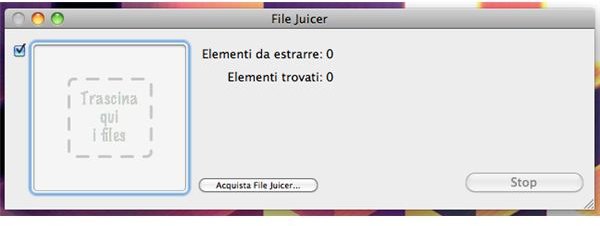File Juicer an Easy Way to Convert Your PDFs
PDF files are a very easy way to manage documents especially across the web. What is not always easy is extracting text from a PDF to use it inside a word or pages document. The easiest way to do this is to use Adobe Acrobat X Pro, but this is a costly option. This is why today we are going to have a look at File Juicer: a cheap way to fully manage your PDFs.
How Does File Juicer Work?
This application is really easy and intuitive to use. Simply launch the program and you will have this slick drag & drop GUI.
Just drag & drop the PDF file you want to convert and the program will immediately process it. The result will appear on your desktop in a new folder name under the original file name.
Inside this folder you will find all the possible conversions for your document.
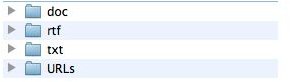
The output formats available are: doc, rtf and txt. In addition the program will create a document that will include all the URLs that are included in your document, so you will have a quick list of hyper-links ready to be used.
Where Can I Find File Juicer?
You can download the app directly from the developer’s official website, because the app is not available on the Mac AppStore [Download Link].
The program is available as a free trial, so you can test it before buying it. The trial is very limited, so you will have to purchase the full license to unlock all of its potential. It is $19.20 and well worth it if you frequently use PDFs files as I do.
Conclusion
File Juicer is great for converting PDF in other manageable formats. The GUI is very user friendly and the conversion process is handled very smoothly.
The great variety of output formats available are a sign of great usability. The conversion is quick and powerful.
There are just few downsides. The first is that after the conversion you will completely lose the original formatting style of the PDF. Text will change in size, color and sometimes font, so it will require a bit of work from the user side after the conversion.
A second downside is the image management. The app is advertised as a great tool to import images out of a PDF into a new format. Unfortunately this is not always true. In my tests, I’ve found out that many times the image has not been imported correctly, generating instead rows of strange symbols in your converted document.
In the end, I would recommend you to buy this app if you want a cheap but powerful tool to manage your PDFs.
References
- All screenshots taken by the author.
- File Juicer - https://echoone.com/filejuicer/download