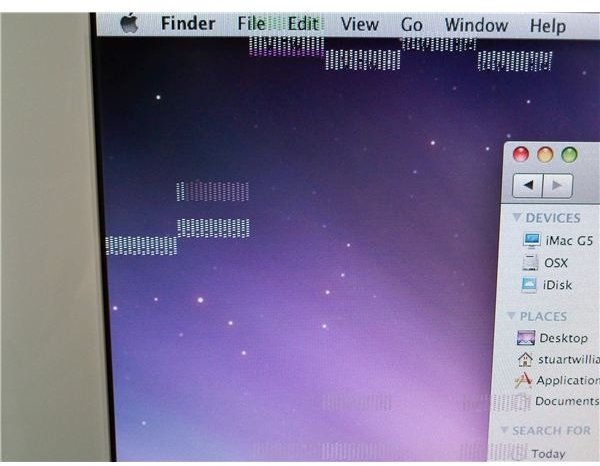Imac Power on Guide and Troubleshooting
How to Use Power On Boot Commands
When a computer switches on, it goes through various checks, ensuring hardware is present and booting the operating system from the hard drive. The same is true across operating systems from Windows to Mac, although the initial stages are rather different…
For instance, as your iMac powers on there is a small window in which you can instruct your computer to perform various checks or force it to boot in a particular way. Usually you won’t need to do this, but if you do need to clear the PRAM settings or perform any of the other tasks listed here, you should first identify the keys you need to press, power-on your Mac and then very quickly hold down the keys in question. Failure might require the assistance of a friend or colleague to switch on the Mac or apply the key combination.
Image by author
IMac Power On Commands Explained
The various power on commands for your iMac are in place to enable troubleshooting to be performed or to allow access to different modes that you wouldn’t usually need.
For instance you might wish to boot from an optical disc or configure your computer as a target device for FireWire; there are various power-on shortcuts.
While these shortcuts might be well-known to experienced Mac users, some of them have changed with the most recent release of Mac OS X – it is always worth knowing the correct commands and some of these can help you to resolve problems with your Mac.
List of iMac Power On Shortcuts
The following keyboard combination shortcuts can be applied just as your Mac is booting – which is why they’re referred to as “iMac power-on shortcuts”!
As your iMac starts up, hold the following keys to achieve the corresponding function:
Option: displays the Startup Manager, and any bootable devices
Shift: starts your iMac in Safe Mode
C: starts your iMac from any bootable optical disc that is present
T: turns your iMac into a massive hard disk drive for any attached FireWire device to save data to
N: allows you to boot your Mac from a NetBoot server
X: useful for anyone with Windows or another operating system set up as a dual boot with Mac OS X, this option forces OS X to boot.
Command+V: this starts your computer in “Verbose Mode”, which displays a lot of UNIX code and information
Command+S: this will boot your iMac into Single User Mode, a console that allows you to access command line utilities.
Clear the PRAM
One of the most common fixes for errors related to your Mac is to clear the PRAM (parameter RAM). The PRAM is a small section of your system RAM that is powered by a battery and designed to remember specific information such as date and time – however this can become corrupted by other software and data, resulting in it requiring resetting from time to time.
Graphical issues can be resolved by clearing the PRAM on some models, and this is done via a keyboard combination shortcut when you power on your iMac (or reboot from a reset).
By holding down the Command+Option+P+R keys on your iMac keyboard as the computer powers on you can clear the PRAM and resolve common problems.
References
Sources:
- Author’s own experience
- https://support.apple.com/kb/ht1343