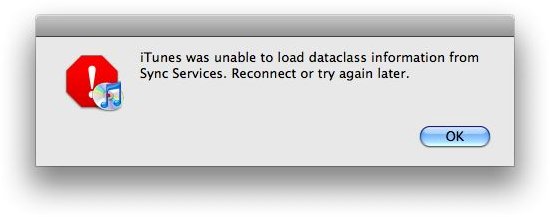What to Do if Itunes Was Unable to Load Provider Data from Sync Services
The Most Common iTunes Error…
The “iTunes was Unable to load provider data from sync services” fault is one of those errors that are pretty simple to solve but cam be extremely frightening to see for the first time. When my little brother saw this message he thought he’d messed up his iPod Touch since he’d dropped it a day before!
The problem with sync services and loading data is a fairly common error and while its causes are attributed to everything from corrupted iTunes preferences to problems with your USB drivers and the part that will drive those of you who live in a home that has a mix of both Windows as well as Mac computers is that this issue can manifest on either platform though in my opinion fixing it on Windows is easier.
The first thing we are going to try is the simplest and saves you the most time since you don’t have to muck about with installing and uninstalling iTunes. Open up iTunes, click the Edit tab on the top, click Preferences, select the Devices tab and click “Reset Sync History”. If you’re using a Mac then you will find the same option under the Devices tab in iTunes’ Preferences.
If that doesn’t help you should try switching the USB port that you are using to connect your iPod Touch or your iPhone to your computer. If you are getting multiple errors like a corrupt iTunes file or the 1015 iTunes error then resolve those issues before attempting to fix the sync services error.
For A Mac…
If you’re using a Mac then you should follow the following directions after dragging your iTunes app from the Applications folder to the Trash.
- From the Finder, choose Go > Go to Folder
- Enter (without quotes) “/System/Library/Extensions” and then click Go.
- Locate the file “AppleMobileDevice.kext” and drag it to the Trash.
- Choose Go > Go to Folder.
- Enter (without quotes) “/Library/Receipts/” and then click Go.
- Locate the file “AppleMobileDeviceSupport.pkg” and drag it to the trash. Note: This file may not be present in Mac OS X v10.6 or later; skip to the next step if this is the case.
- Remove any other file ending with “.pkg” that has iTunes in the title (such as “iTunesX.pkg”).
- Restart your Mac.
- Empty the Trash. This should fully remove iTunes.
Once that is done, go back in and reinstall iTunes for your computer.
What to Do if Itunes Was Unable to Load Provider Data from Sync Services on a Windows Computer…
If you are using a Windows based machine try out the following:
- Close iTunes
- Search for the file sqlite3.dll. This file is in the C:\windows\system32 folder (or C:\windows\SysWOW64 directory on 64-bit Windows systems)
- Drag this file on to your desktop. Get it out of that directory
- Restart Itunes and it works like a charm
If that little trick doesn’t work then you have only one option left which is to completely uninstall iTunes and then load it all up again. However, if you’re using Windows you have to uninstall all of the following programs in the order that they have been listed below:
- Quicktime
- Apple Mobile Device Support
- Apple Software Update
- iTunes
Once you’ve managed to do that you should get the latest version of iTunes and then load it up with your music. It won’t be as difficult as it sounds because your music is still going to be where you left it in the iTunes folder in your documents file.
Image credit: Ktula.com