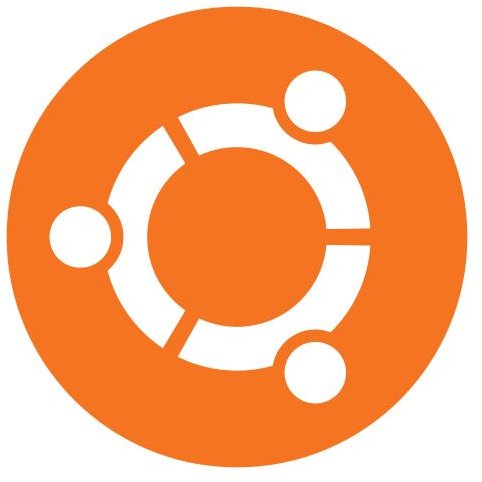Add and Remove Nvidia Ubuntu Graphic Drivers
If you’re using a Linux computer and hope to be able to engage in either some gaming (using a virtual machine or WINE), some video editing or even some intensive graphic design, you will need a system with accelerated graphic capabilities.
However, this isn’t something that is available for Ubuntu or any other Linux system by default. Driver discs for cards from Nvidia or AMD/ATI never feature drivers for anything other than Windows, which means that Linux users have to spend hours of their time searching the web for a solution.
While third party open source drivers are available, the best solution is to use custom drivers designed for the task, or even to find drivers released for the purpose by the card manufacturer. Nvidia, for instance, make graphic card drivers available for open source systems!
Graphics Drivers on Ubuntu

The whole issue of using proprietary drivers on Ubuntu is a tricky one, and as such it is balked at by some hardcore open source veterans who prefer to use open source alternatives.
However, for Ubuntu or any Linux system to take full advantage of the strength of graphics cards such as those provided by AMD/ATI or Nvidia, dedicated drivers are required.
Of course, you might be wondering about the wisdom of installing any tool or driver that enables you to run an Nvidia graphics card on an Ubuntu box – after all, how are you reading this if not via the Nvidia card?
In actual fact, the card is currently being instructed to use a different driver, the open source alternative, Nouveau. This option is installed by default but isn’t suitable for accelerated graphics.
How to Install an Nvidia Driver in Ubuntu
Before installing the Nvidia driver, you will need to check a couple of things. First of all, if you have previously used the Envy third party method of “translating” commands to your graphics card, these drivers will all need to be removed.
Also, you will need to remove the Nouveau driver, something which is easily done by opening Applications > Accessories > Terminal and entering:
sudo apt-get –purge remove xserver-xorg-video-nouveau
With this done, you will be ready to install the Nvidia drivers.
Browse to System > Administration > Hardware Drivers (in some versions the option is Additional Drivers) and find the listing for your Nvidia card (you might have multiple components for which restricted drivers are available). This is listed as restricted as it isn’t open source - the driver is still proprietary, and as such cannot be used under the GNU or any other open source license.
Look for the option to activate the driver, and use this; you should be able to tell pretty quickly whether or not this step has been successful. Any failure here can be resolved by using the Synaptic Package Manager via System > Administration, where you should search for the Nvidia driver listed in the Hardware Drivers screen. Right-click and use the Mark for installation option, then Apply to begin the download/installation process.
Once the driver has been installed, restart your computer.
(In Ubuntu 10.04 you may need to run sudo nvidia-xconfig from the Terminal before restarting).
Removing Graphics Drivers
If you have tried the Nvidia driver for Linux and decided that the results don’t quite pass muster (for instance, there might be related performance issues that aren’t worth the trouble), you can remove it using any of the following methods.
For drivers added via the Synaptic Package Manager, reopen the tool (System > Administration > Synaptic Package Manager) and find the driver once again, selecting Mark for complete removal. Click Apply to proceed, and the Nvidia driver for Ubuntu will be removed.
If you added the driver via the hardware drivers screen, then simply deactivate the driver here.
Finally, a third option exists using the following command; note that this will require you to know the name of the driver:
sudo apt-get –purge remove NVIDIA-DRIVER-NAME
This option must of course be run in the Terminal, and will require the administrator password to authenticate.
Easy Addition of Proprietary Drivers
It may come as a surprise to some to learn that Nvidia provides drivers for Linux/Ubuntu. The fact is while it probably isn’t cost-effective to include the relevant files on the driver discs that ship with their graphics cards, Nvidia is naturally keen for as many people as possible to use their hardware, which means making drivers available for Linux computers.
Considering the ease with which anyone can transfer their computing to any Linux distro these days, this makes perfect sense. And thanks to the methods listed above, adding the right drivers is made very easy.
References
Author’s own experience.
Image credits: