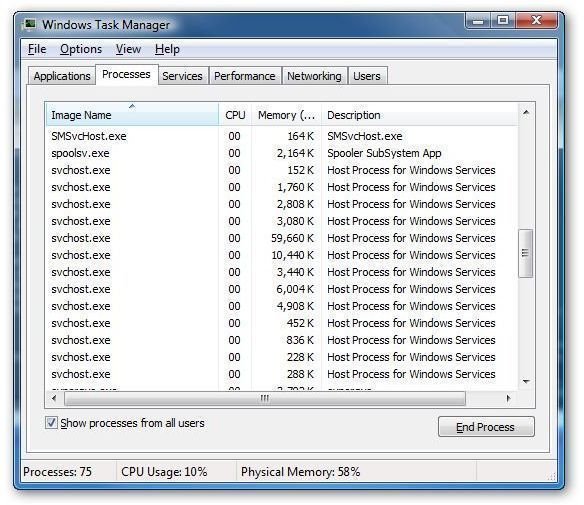What are the Causes for 100 Percent CPU Usage
CPU Usage
The CPU, or central processing unit, is the brain of your computer. It’s what manages all the running tasks and helps determine the speed of your computer. The CPU is capable of running a bunch of programs at once, and it should keep a balance of power between them. However, sometimes a piece of software will malfunction in a way that causes the CPU usage to spike up to 100%. When this happens, it makes all your other programs either freeze or run very slowly as they fight for CPU time. In this article, we’ll look into how to diagnose this problem and what are the causes for 100 percent CPU usage.
Using Task Manager
In Windows Vista, I use the Windows Sidebar with a couple gadgets, including one that shows me CPU usage and available RAM. If my computer suddenly starts to run slow or seems to be hung up, I can quickly look at those gauges and tell if something may be wrong. If you are using the Sidebar in Vista, I urge you to add this gadget for quick reference.
The Task Manager is what allows you to view what programs are running and therefore using the CPU. To open it, hit Control – Alt – Delete and select the Task Manager from the options that appear. In Windows XP there is a button for Task Manager and in Windows Vista you just have a link that says Start Task Manager.
Once you have the Task Manager open, go to the Processes tab and then click the CPU button at the top to sort the running programs in descending order of CPU usage. Now you can start to diagnose the problem.
Identifying the Problem Process

With the process list sorted by CPU usage, look at the top of the list to see what the biggest problem may be. The item will be labeled by the executable file name, which may or may not be obvious as to what program it is. Internet Explorer will be iexplore.exe and FireFox will be firefox.exe. Microsoft Word will be winword.exe and Microsoft Excel will be excel.exe. If you don’t recognize the file name, do a quick Google or Bing search of the exact name and you should be able to identify it.
In my experience, one of the more common causes for 100 percent CPU usage is when the virus scanner gets hung up on a large file. A good way to keep this from happening is to run Disk Cleanup and also defragment your hard drive on a fairly regular basis, such as every other month or even once a month depending on how much you use it. This will make full system virus scans take less time. Also make sure you don’t have more than one virus scanner installed, as they will often fight with each other over system resources and your computer’s performance will tank.
Once you determine the process that is causing the problem, you can either stop the program from running or give it a moment to finish what it is doing. In the case of a virus scanner, sometimes you just need to wait a few seconds for it to finish scanning something. With other programs, such as Microsoft Outlook, it’s best to just kill every instance of the program and then restart it. Be very careful what process you turn off if you don’t know what they do, because it might make your system unstable and force a reboot.
If all else fails, just shut down your computer and wait a few seconds before turning it back on. This will flush the system memory for a proper restart. If your CPU is still spiking after a hard reboot, you may want to look into any recently installed programs to see if something may be causing a conflict.
I know that it’s a lot of confusing technical stuff to have to go to through, but familiarizing yourself with the normal running process on your computer will greatly help you to better identify problem programs, especially in the event of a virus or malware infection.