How to Setup Home Computer Network with Windows 7
Why Have a Home Network?
That is a good question. Do you need a home network? Consider what you can accomplish with only one (1) computer. You can do your monthly finances, your taxes, run programs, draw and play computer games. If you have a printer attached to your computer, then you can print many different things, such as letters, documents, cover sheets, and so on. In other words, with one computer you can do many things. This is no different from what you could do to a computer before the Internet arrived.
What about the Internet?
With one computer, you can connect to the Internet and browse different websites, Twitter your friends and followers; create a Facebook account and give information to others about yourself. You can also download new programs, send e-mail to others, pay bills and file your taxes. The list goes on.
As you can see, you can do many things with one computer, one printer, and a connection to the Internet. So what is the benefit of setting up home computer network?
It depends on what you have. You can separate different activities from your computer. You can have a gaming computer, a business computer, one with personal information and activities, an Internet computer, and probably the most important is keeping your kids out of your computer so they do not damage it.
Components Needed for Setting Up a Home Network
There are standard hardware components needed for any computer, such as a network card. Fortunately, these days they are built into computers so you don’t have to worry about what kind, what speed, or full or half-duplex capability. Computer manufacturers will usually preset these configurations for you.
You need cables, usually cat5 (category 5). Any electronics store will sell them to you. You need a straight through cable, not a crossover cable. A crossover cable will only be necessary if you are connecting two computers together. If you are going to connect more than two computers together, the next component that you need is a switch, one with at least four ports, but an eight-port switch would be better.
So you have a computer with a network card, cables, and a switch. What else? Well, you can stop right here. You have what you need for a home network.
If you want to connect to the Internet, then you need a cable/DSL connection with a modem to an ISP (Internet Service Provider). This will allow you to make contact with the Internet. Once you have these components all you will need is the software.
Setting Up Home Computer Network with Windows 7
While it may sound odd, start with the end first. How do you know that all of your devices are on the network? If they can see each other using ping, then they are networked together. The other way to determine this is if you can see all of the devices using My Network Places. Your goal will be to have the devices appear on your network.
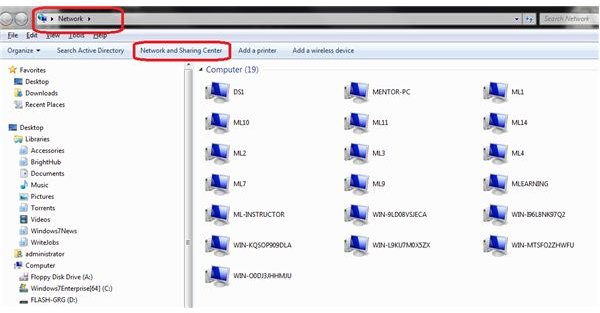
In the graphic, here is a copy of a network with 19 computers.
Let’s look at the tasks that need to be accomplished to get there.
You must create a homegroup in order to take advantage of the Windows 7 functionality. A homegroup is automatically created if one does not already exist on your home network. Similarly, you can join it if a homegroup already exists.
Start with the Control Panel.
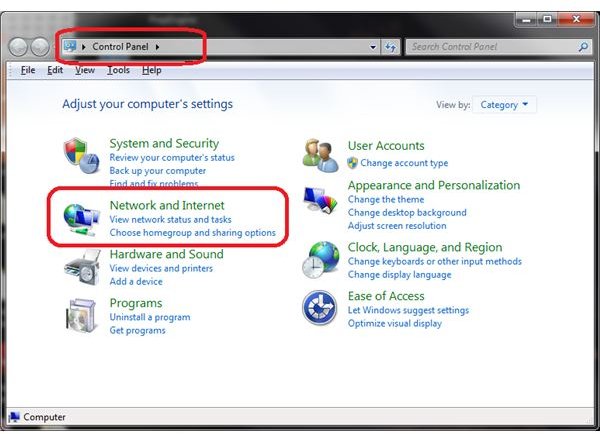
HomeGroup information can be accessed here.
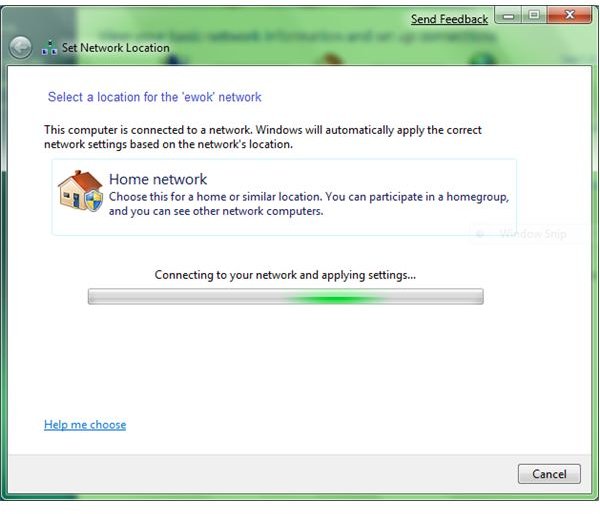
What you can do with a homegroup is explained here:
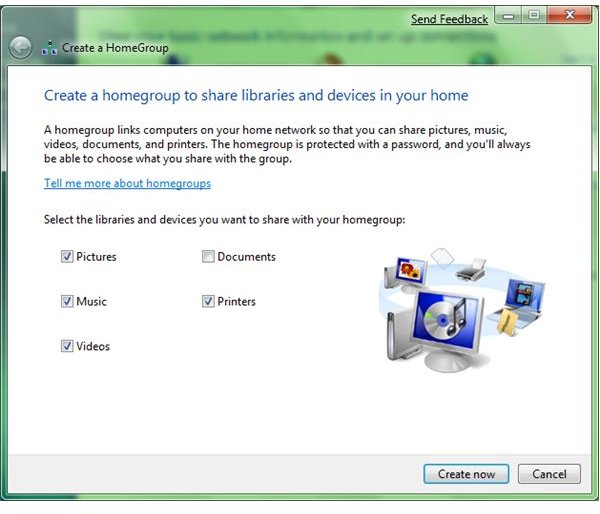
Now create the HomeGroup
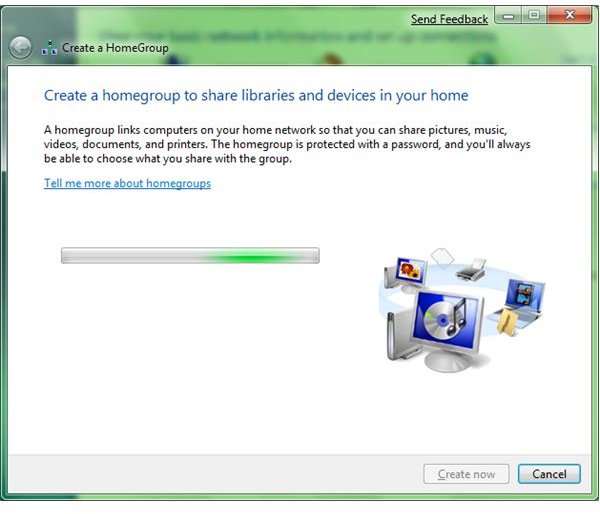
add the password
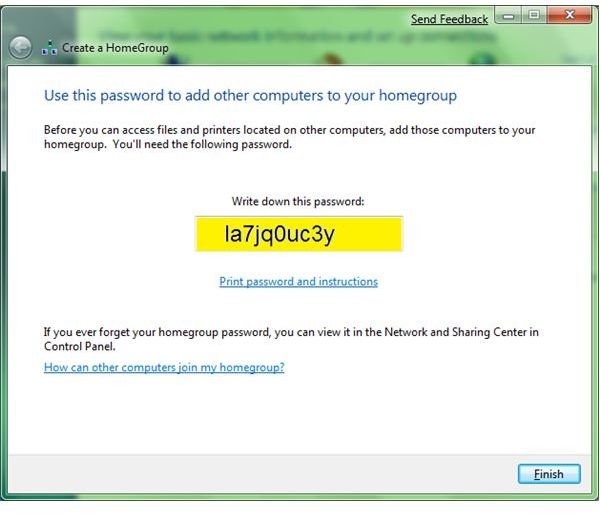
View the basic information
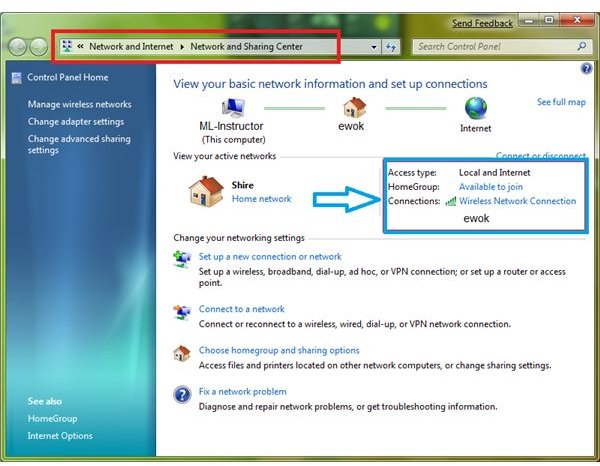
Do you want to join a homegroup?
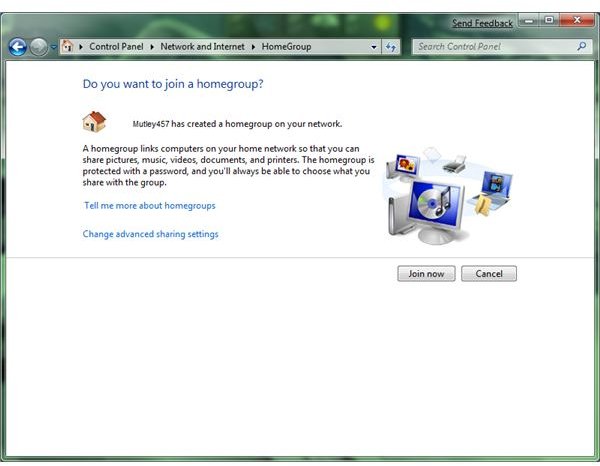
The Authentication for the HomeGroup
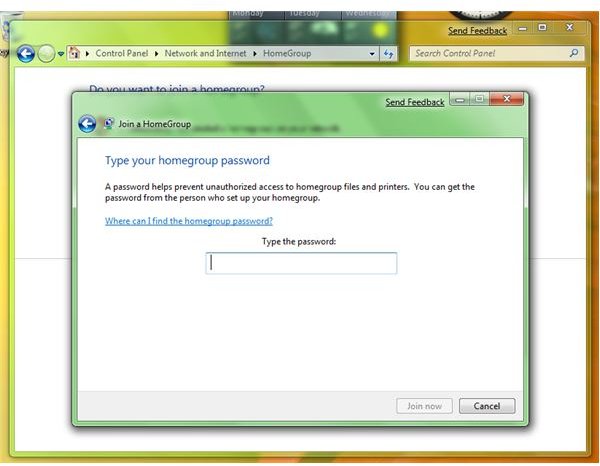
Join the home group
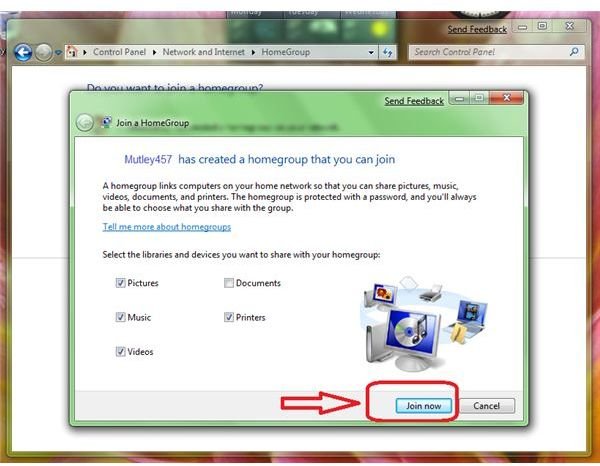
Finished!
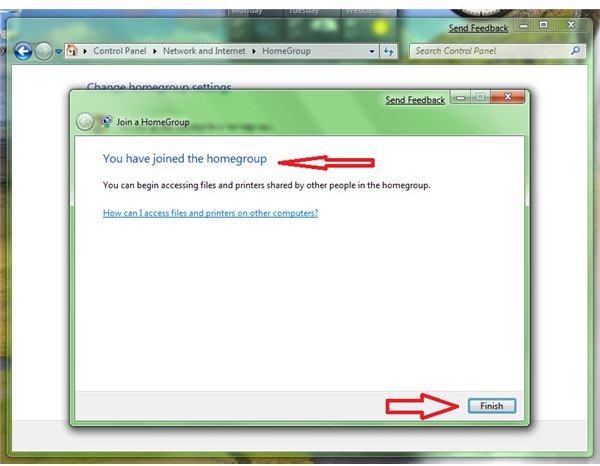
The homegroup is created and the items necessary to have a network are in place.
Summary
It is easy to setup a home network with Windows 7. Many of the components are built into the operating system. Your hardware components include the network card, (built in to your computer); cables or a wireless connection; a four- or eight-port switch, and a modem/router to connect you to the Internet. Now you are good to go.
Related Articles
For more information, read the Bright Hub articles Adding a Computer to a Home Network and Getting Started with Wireless Home Office Networking: An Overview.
